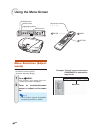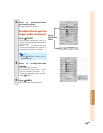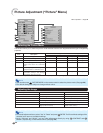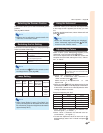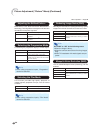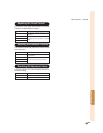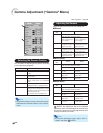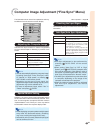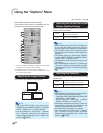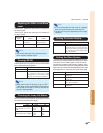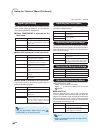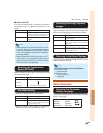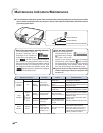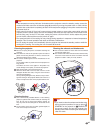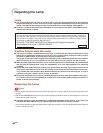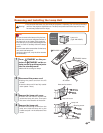-42
Using the “Options” Menu
Menu operation ⇒ Page 34
When HDMI is selected for the input mode.
The illustration shown here is for explanation and may
be different from the actual on-screen display.
*1 If the input mode is S-VIDEO or VIDEO input, the display
changes to the “Video System” screen.
*2 Displayed when the input mode is HDMI input.
*3 Displayed when the input mode is HDMI input or DVI
input with digital signals.
You can move the projected image vertically.
Note
• The Image Shift function only works when
“RESIZE” is set to “SMART STRETCH”, “CINEMA
ZOOM”, “ZOOM 14:9” or “SMART ZOOM”.
• You can initialize the “Image Shift”, “Subtitle”
and “Overscan” settings to their respective
default setting by selecting “Yes” in “Reset” and
pressing
ENTER.
Adjusting the Image Position
Adjusting the Vertical Size of the
Display (Subtitle Setting)
With this function, you can adjust the vertical size of the
display to allow for subtitles.
Note
•
When changing the screen with the Subtitle set-
ting, not only the bottom of the screen rises, but
also the upper part is changed to a certain point.
• The Subtitle setting can be adjusted more
effectively with the “Overscan” and “Image Shift”
functions.
• The Subtitle setting only works when “RESIZE”
is set to “SMART STRETCH”, “CINEMA ZOOM”,
“ZOOM 14:9” or “SMART ZOOM”.
• The adjustment area changes according to the
input signal.
• You can initialize the “Image Shift”, “Subtitle” and
“Overscan” settings to their respective default
setting by selecting “Yes” in “Reset” and pressing
ENTER.
This function allows you to adjust the Overscan area
(display area).
Note
•You can adjust the Overscan area for the following
input signals and the RESIZE function.
- Input signal: VIDEO, 480
I/480P, 540P, 576I/576P,
720P, 1035
I or 1080I/1080P
- RESIZE function: “SIDE BAR”, “CINEMA
ZOOM”, “STRETCH” or “ZOOM 14:9”
• If the display area ratio is set too large, noise may
appear at the screen edges. If this happens, set
the display area ratio to a smaller value.
• Also read “About Copyrights” on page 31.
• You can initialize the “Image Shift”, “Subtitle”
and “Overscan” settings to their respective
default setting by selecting “Yes” in “Reset” and
pressing
ENTER.
button
The image is compressed by adjusting the
vertical size of the display.
button
The image is enlarged by adjusting the
vertical size of the display.
Adjusting the Overscan
button
Enlarges the image.
(The display area becomes smaller.)
button
Reduces the image.
(The display area becomes larger.)
button button
*1
*2
*3