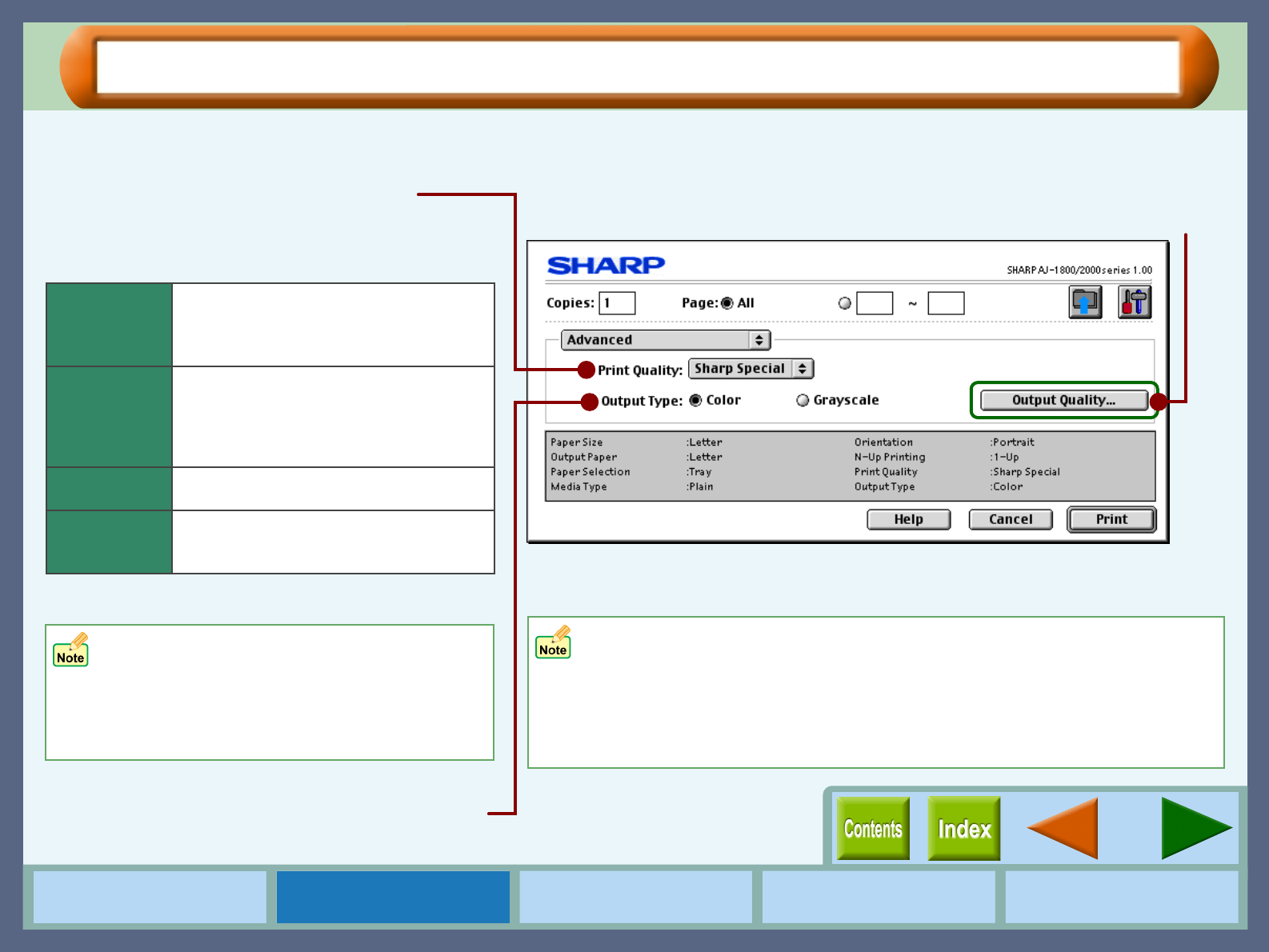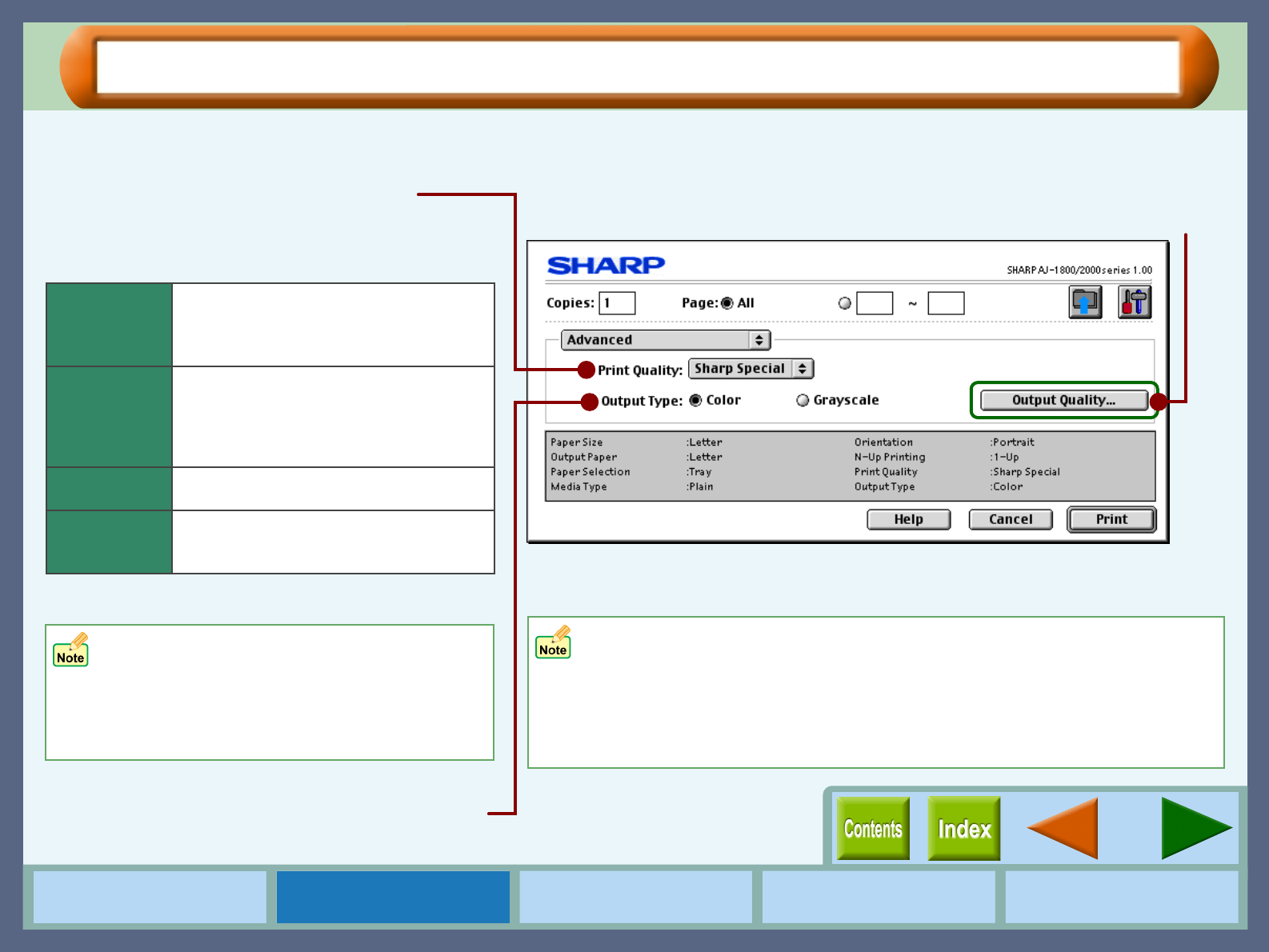
12
Printer Properties
How to Use the
Online Manual
Printer Properties Print Maintenance Troubleshooting
"Advanced" Menu Settings
Set your color and quality preferences for printing using this screen.
Set printer output preferences to color or grayscale.
Open to set output quality and adjust colors.
• If lines are broken when printing with
"Draft", change the setting to any other
option.
• Some of the settings may be disabled
depending on the selected "Media Type".
On the above screen, click on options shown in the green boxes to
make additional changes.
This option sets printing speed and quality.
You can trade off speed for quality. "Draft" is the
fastest and lowest quality, "Best" is the slowest and
best quality.
Draft
Sharp Special
Normal
Best
Select this option when you want to
print text data with high speed. If you
print graphics, illustrations, or lines with
this option, the print quality is low.
Select this option when you want to
print a document containing graphics or
illustrations with high speed. This
option provides a little rougher print
quality than "Normal" or "Best".
This option offers you normal print
quality with normal print speed.
Select this option when you want to get
high print quality for photographs or
images.
* The print quality also depends on the
specified (loaded) paper type.
To provide the highest possible print quality when printing in the "Best"
mode, a special printing technique is used which requires the print
medium to move through the machine at a uniform speed. As a result, the
time to make a print in this mode will be approximately the same for all
files regardless of the area being printed. This is also true for "Normal"
mode printing on photo paper.