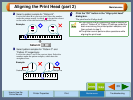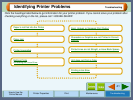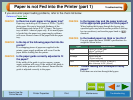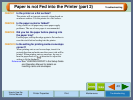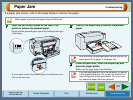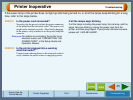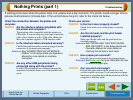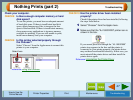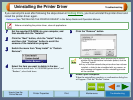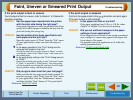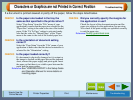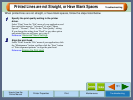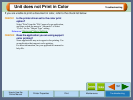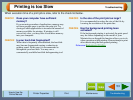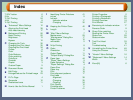49
Troubleshooting
How to Use the
Online Manual
Printer Properties Print Maintenance Troubleshooting
Faint, Uneven or Smeared Print Output
If the print output is faint or uneven
If print output is faint or uneven, refer to checks 1 to 3 below for
possible remedies.
CHECK1
Has the paper been inserted into the printer
with the print side facing the right way?
Some types of paper have only one printable side. Print
quality will suffer if paper is loaded in the tray with the
print side facing the wrong way.
CHECK2
Has the printer driver been specified to suit
both paper and the print job?
Open the setup screen of "Print" from the "File" menu
of your application to make sure the following two
points.
1
11
1
Is the paper specified in the "Print" dialog box the
same as that loaded in the tray?
Switch the menu shown on the screen to "Paper" to make
sure that the value for the "Media Type" is the same one to
the loaded paper.
2
22
2
Is the print quality setting in the "Print" dialog box set
to "Draft"?
Ensure the selected print quality on the "Advanced" menu.
If "Draft" is selected for "Print Quality", the print quality
will be degraded even though the print speed will be high.
Specify another setting, and then print again.
CHECK3
Did you get a clear result for your test page?
Make sure that the test page can be clearly printed. To
print the test page, select "Print" from the "File" menu
of your application, click the "Maintenance" button,
and then click the "Start" button of "Test print head".
Reference:
Test Print Head
If the print output is smeared
First turn the paper knob to the ( ) direction and print again.
If the print output is still smeared,
CHECK1
Is the paper too thick or too thin?
Only paper weighing from 16 lbs. to 110 lbs. index
(60g/m
2
to 200g/m
2
) can be used for printing.
CHECK2
Did you set sufficient margins in the paper
settings of your application?
If the margins are set outside of the quality guaranteed
area, smudges or smears may appear at the upper and
lower edges of the paper.
Set margins from your application to fit within the
quality guaranteed area.
Reference:
Quality guaranteed area