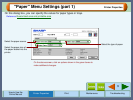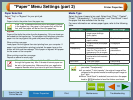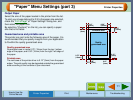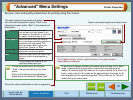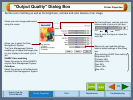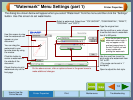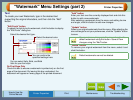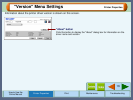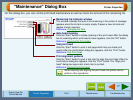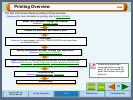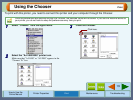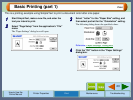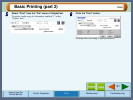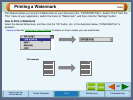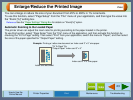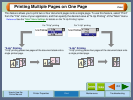17
Printer Properties
How to Use the
Online Manual
Printer Properties Print Maintenance Troubleshooting
"Maintenance" Dialog Box
On this dialog box, you can control print head maintenance as well as check the amount of the remaining ink.
Remaining ink indicator window
This window indicates the level of ink remaining in the printer. A message
appears when the ink tank is nearly empty. Prepare a new ink tank and
replace it when required.
Reference: Changing Ink Tank
Auto head cleaning
Click the "Start" button to initiate cleaning of the print head. After the dialog
box for selecting which print head to clean appears, click the "OK" button.
Reference: Cleaning the Print Head
Test print head
Click the "Start" button to print a test page which lets you check print
quality. After the confirmation dialog box appears, click the "Print" button.
Reference: Test Print Head
Print alignment patterns
Click the "Start" button to print a test chart to align the print head. After the
confirmation dialog box appears, click the "Print" button. The "Align print
head" dialog box opens and a test chart is printed.
Reference: Aligning the Print Head
When cleaning and aligning the print head, the printer cannot
perform other operations.