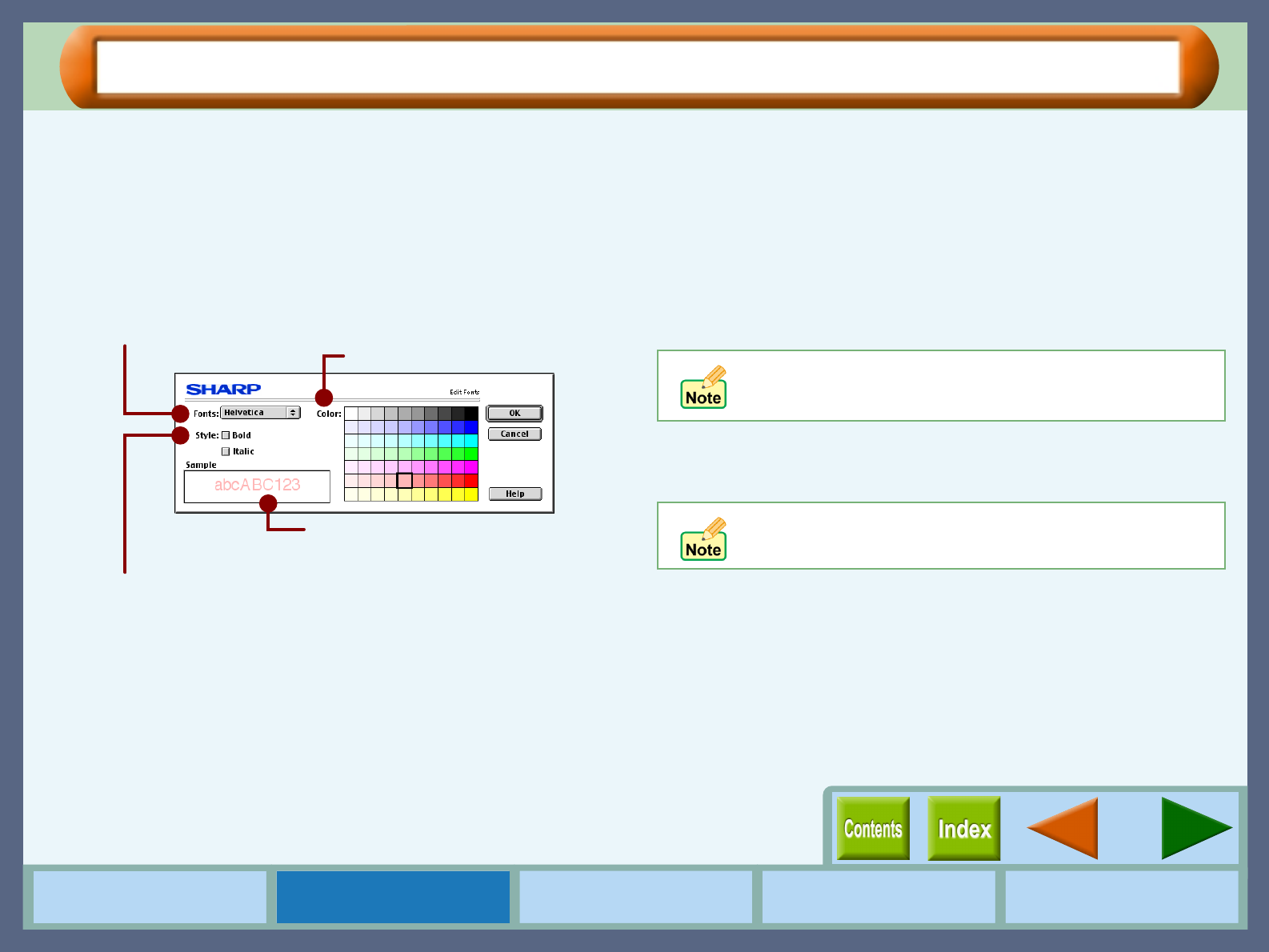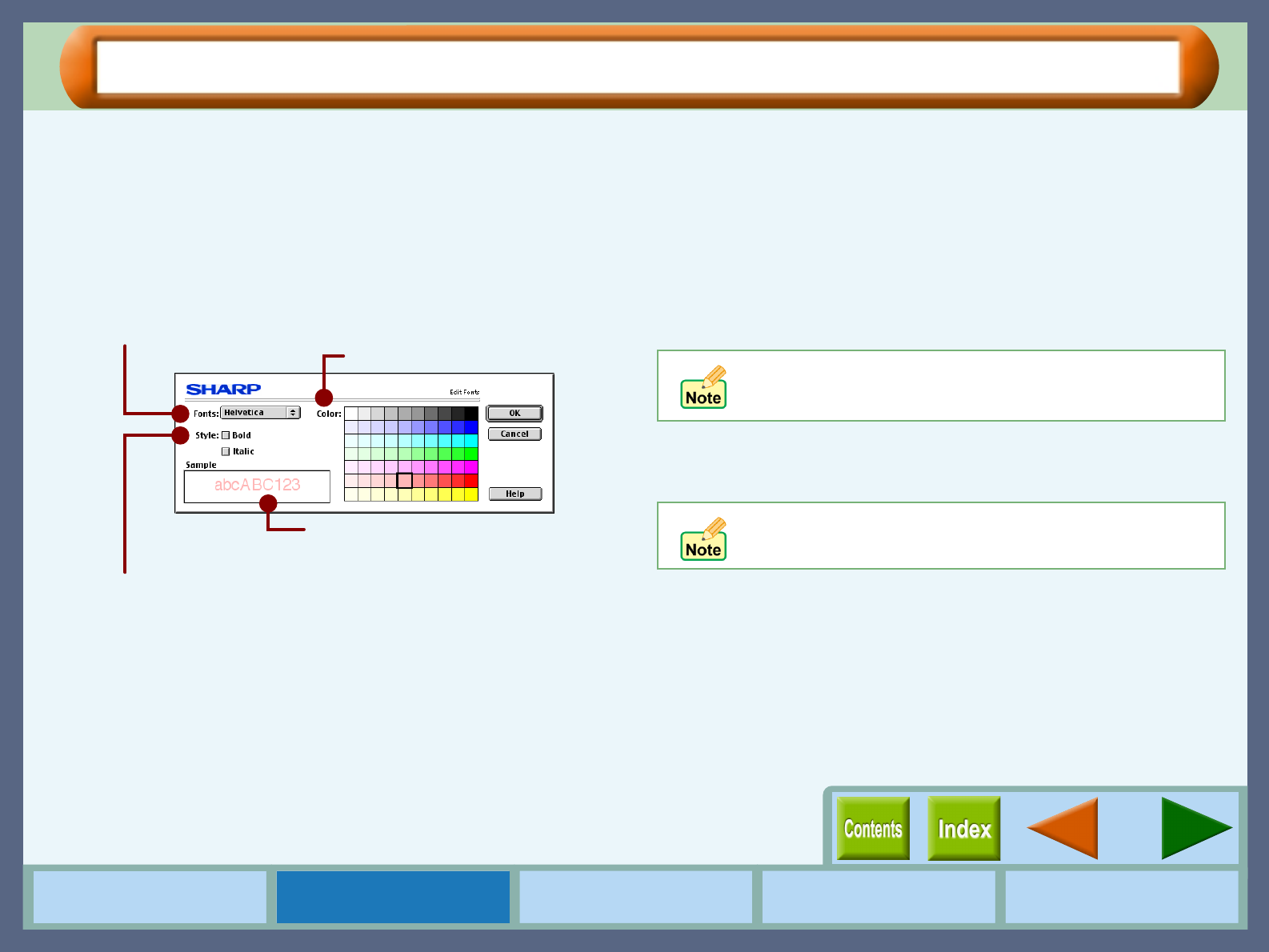
15
Printer Properties
How to Use the
Online Manual
Printer Properties Print Maintenance Troubleshooting
"Watermark" Menu Settings (part 2)
Text
To create your own Watermark, type in the desired text
overwriting the original characters, and then click the "Add"
button.
"Edit Fonts" button
To adjust the font style of a watermark, click this button to display
the "Edit Fonts" dialog box.
On First Page Only
Check this box to ensure a watermark is printed only on the first
page of the document. By leaving this box unchecked, the
watermark will appear on every page of the printed document.
"Add" button
Enter your text over the currently displayed text and click this
button to add a new watermark.
After selecting a watermark from the menu and setting its size
and angle, click this button to add new changes.
"Update" button
Select your original watermark from the menu. After adjusting the
size and angle to suit your preferences, click the "Update" button
to save.
"Delete" button
To remove your original watermark from the menu, select it and
click this button.
You can select Italic, Bold, and Bold
Italic for your font style.
You can confirm the
specified settings here.
Select the desired font type.
Select the desired color.
You cannot save changes to the size and angle of a
default watermark using this button. Save all new
changes using the "Add" button.
Default watermarks cannot be deleted.