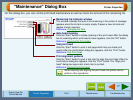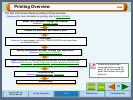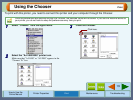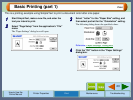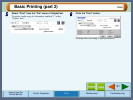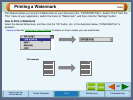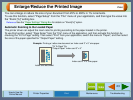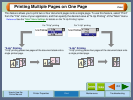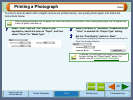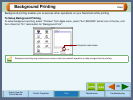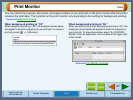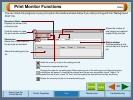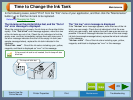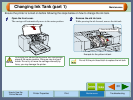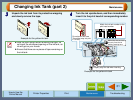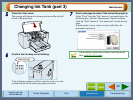25
Print
How to Use the
Online Manual
Printer Properties Print Maintenance Troubleshooting
Printing a Photograph
To ensure pictures taken with a digital camera are printed clearly, use quality photo paper and follow the
instructions below.
1
11
1
Select "Print" from the "File" menu of your
application, switch the menu to "Paper", and then
select "Photo" for "Media Type".
2
22
2
Switch the menu to "Advanced" to make sure that
"Color" is selected for "Output Type" setting.
3
33
3
Set the "Print Quality" option to "Best".
The result of setting the preferences as shown from Step 2 to
Step 3 are displayed below.
When loading photo paper into the paper tray, insert the glossy side face down. When loading photo paper into the bypass tray,
insert the glossy side face up.
If required, you may adjust the image or color balance
through clicking the "Output Quality" button. For
details, view the "Output Quality" Dialog Box.