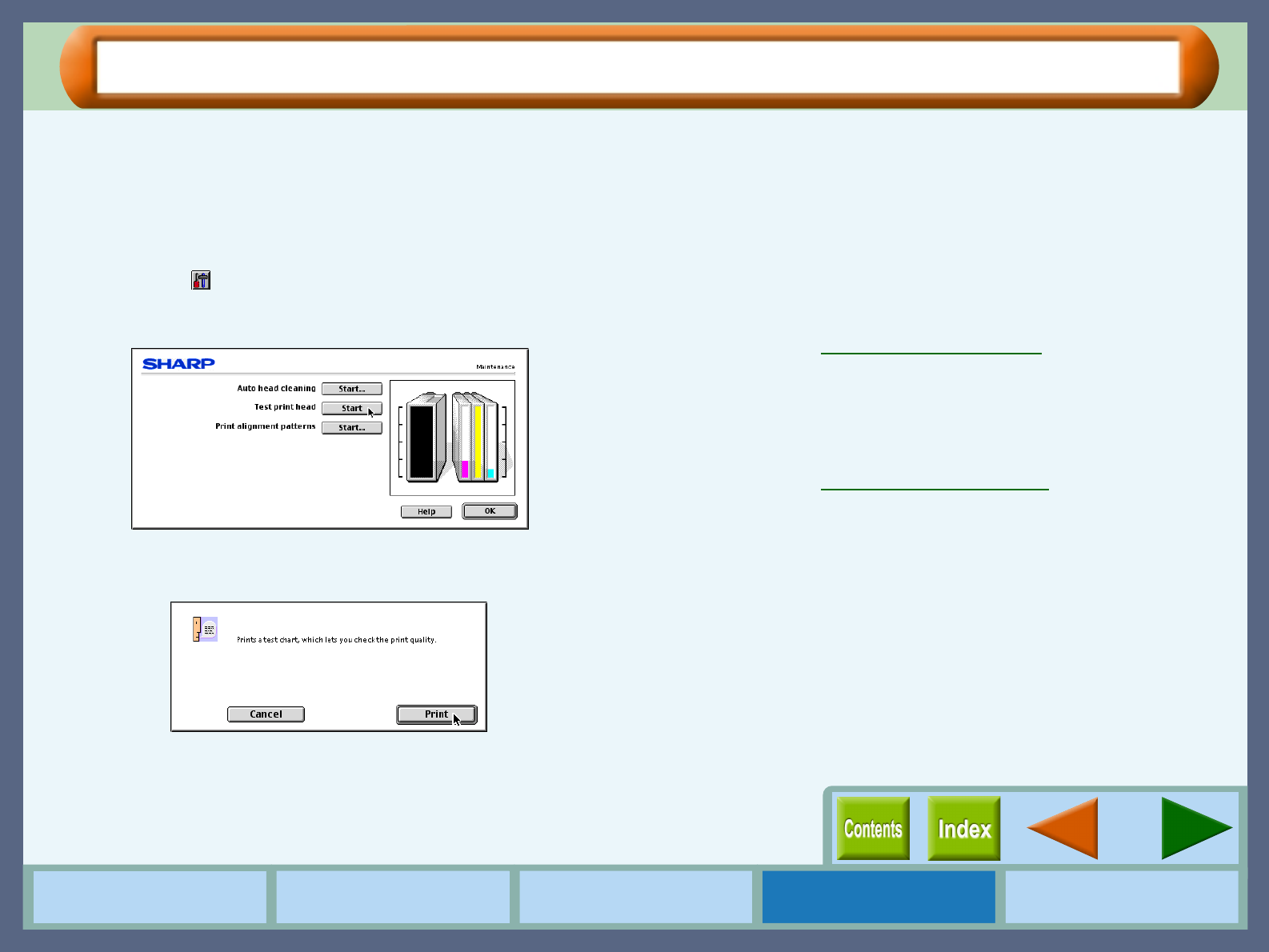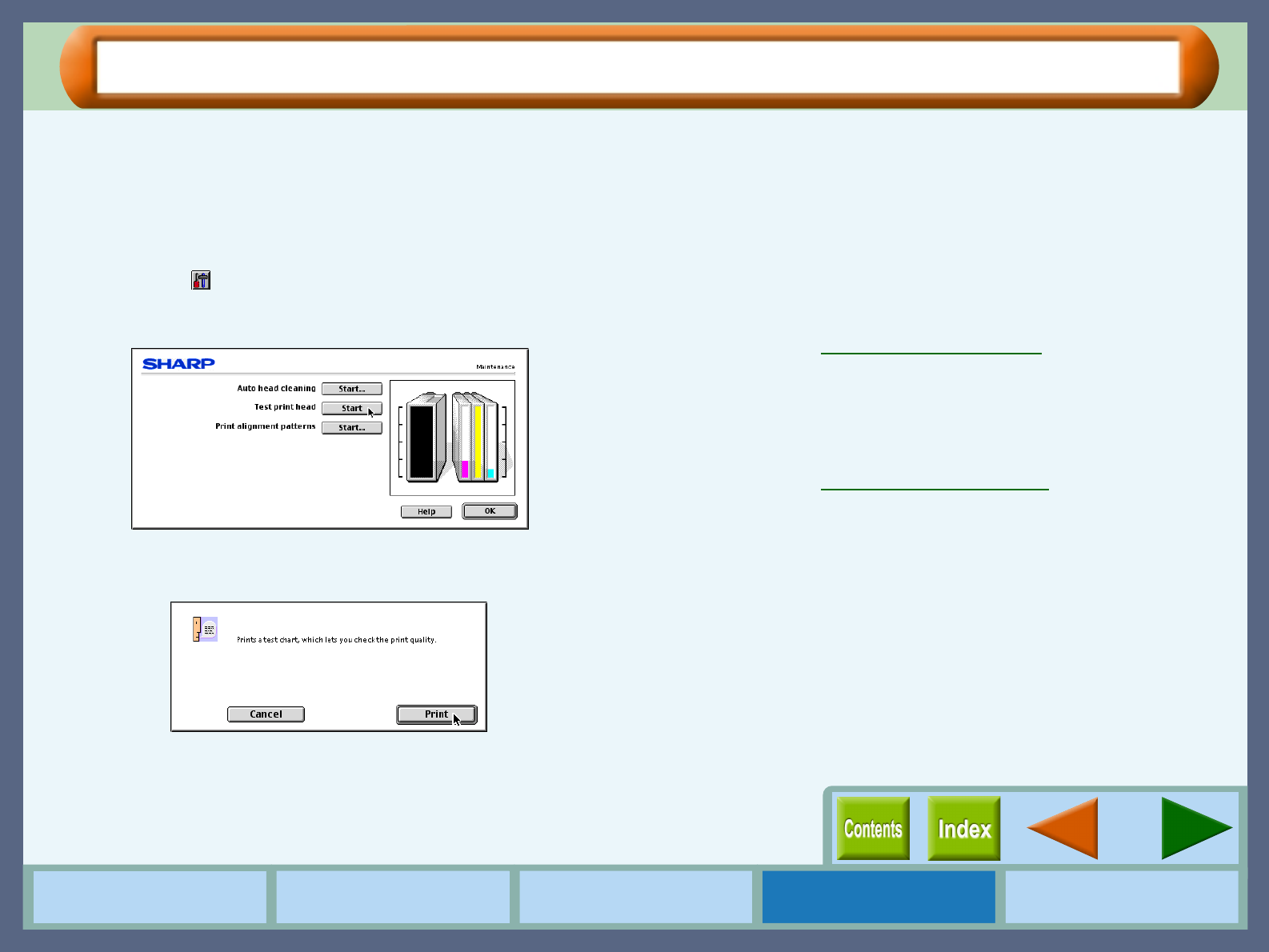
33
Maintenance
How to Use the
Online Manual
Printer Properties Print Maintenance Troubleshooting
Test Print Head
If you are not satisfied with the print quality, print a test page following the steps shown below.
1
11
1
Make sure that Letter sized paper is set in the tray.
2
22
2
Select "Print" from the "File" menu of your
application, and then click the "Maintenance"
button ( ).
3
33
3
Click the "Start" button of "Test print head".
4
44
4
Click the "Print" button.
A test page will be printed.
5
55
5
Check the result of the test page.
If the print quality is poor, go to the next step.
6
66
6
Click the "Start" button of "Auto head cleaning" to
clean the print heads.
If you cannot get a good result printing a test page even after
cleaning the print head five times, change the print head.
Reference:
Cleaning the Print Head
7
77
7
Change the print head.
Replace the black print head if white lines appear in the black
portion of your test page. If you find white lines in portions
of colors except black, replace the color print head.
Reference:
Changing the Print Head