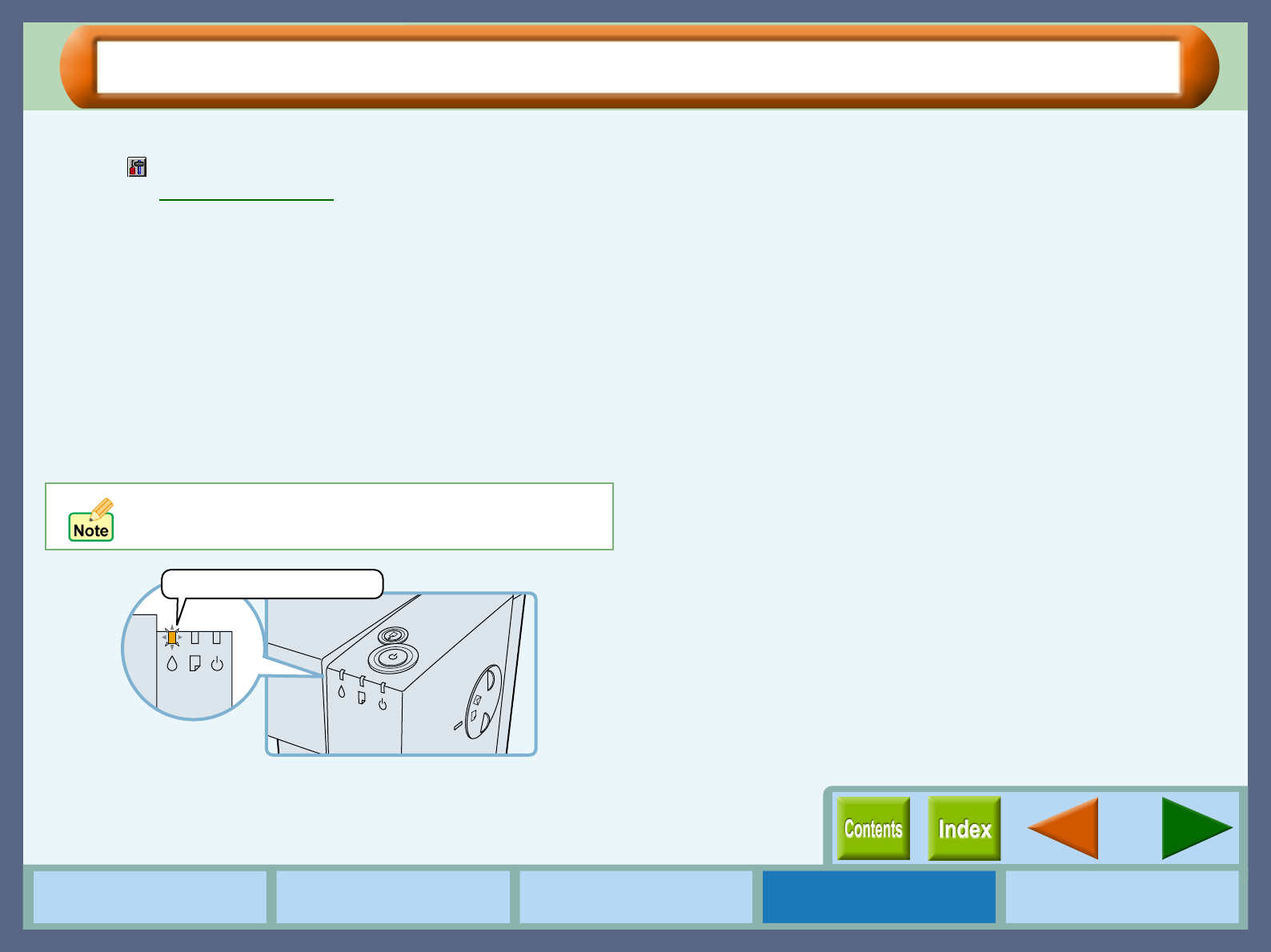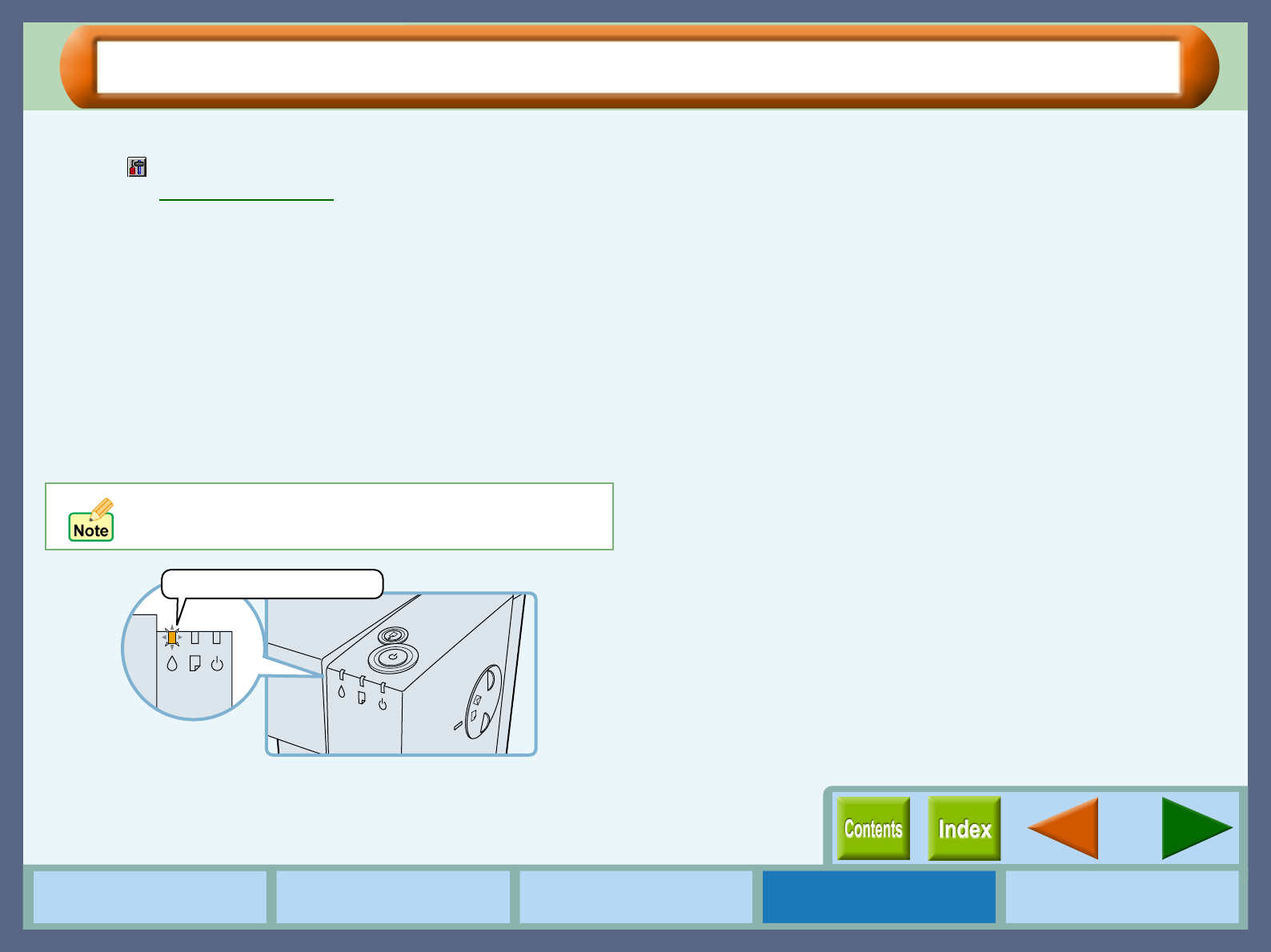
29
How to Use the
Online Manual
Printer Properties Print Maintenance Troubleshooting
Maintenance
Time to Change the Ink Tank
In the following cases, select "Print" from the "File" menu of your application, and then click the "Maintenance"
button ( ) to find the ink tank to be replaced.
Reference:
Changing Ink Tank
The ink lamp on the printer blinks fast, and the "Out of
ink" error message is displayed.
When the remaining ink is empty, the ink lamp on the printer blinks
rapidly. If the
"Out of ink"
error message appears, more than two
of the ink tanks are out of ink. Check the ink indicators to find the
empty ones, and then immediately replace them with new ones. If
the error message indicates the color of the empty ink tank (see
sample message below), replace the ink tank indicated in the
message.
"Out of ink - xxxx"
- One of the ink colors including cyan, yellow,
magenta, and black is displayed as "xxxx" in this message.
The "Ink low" error message is displayed.
If the
"Ink low"
error message appears, more than two of the ink
tanks are near empty. Check the ink indicators to find the ones
which are near empty, and replace them with new ones as soon as
possible. If the error message indicates the color of the near-empty
ink tank (see sample message below), replace the ink tank indicated
in the message.
"Ink low - xxxx"
- One of the ink colors including cyan, yellow,
magenta, and black is displayed as "xxxx" in this message.
If the correct ink tank is not inserted, the ink lamp will also
blink fast.
This lamp will blink fast.