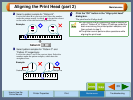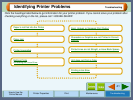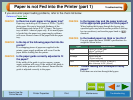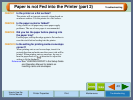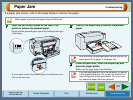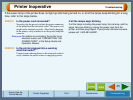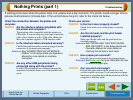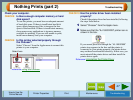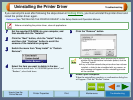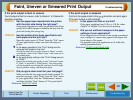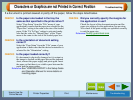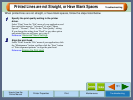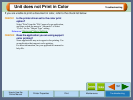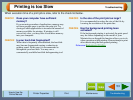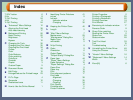53
Troubleshooting
How to Use the
Online Manual
Printer Properties Print Maintenance Troubleshooting
Printing is too Slow
When execution time of a print job is slow, refer to the check list below.
CHECK1 Does your computer have sufficient
memory?
If you are using a number of applications, memory may
not have enough space to process the print job. Try
closing all other applications to increase the amount of
memory available for printing. If printing is still
excessively slow, you may have to add more memory
into your computer.
CHECK2 Is your hard disk fragmented?
When data is frequently stored/deleted, the hard disk
may become fragmented causing a reduction in
printing speed. In this case it is recommended to
defragment your hard disk. You may use a
commercially available hard disk defragmenting tool.
CHECK3 Is the size of the print job too large?
It is recommended to reduce the size of the file by
lowering the resolution of the print data.
CHECK4 Has the background printing been
activated?
If the background printing is activated, the print speed
may be slower depending on the model of your
Macintosh even though this function allows you to do
other operations while printing. Please attempt to print
after deactivating the background printing.
Reference:
Background Printing