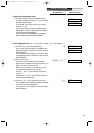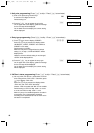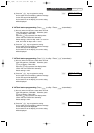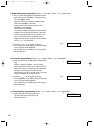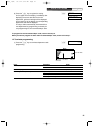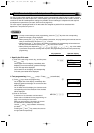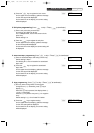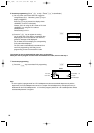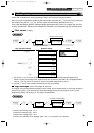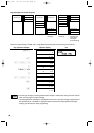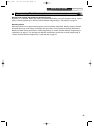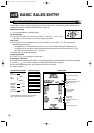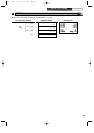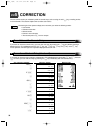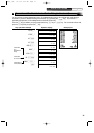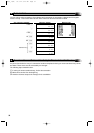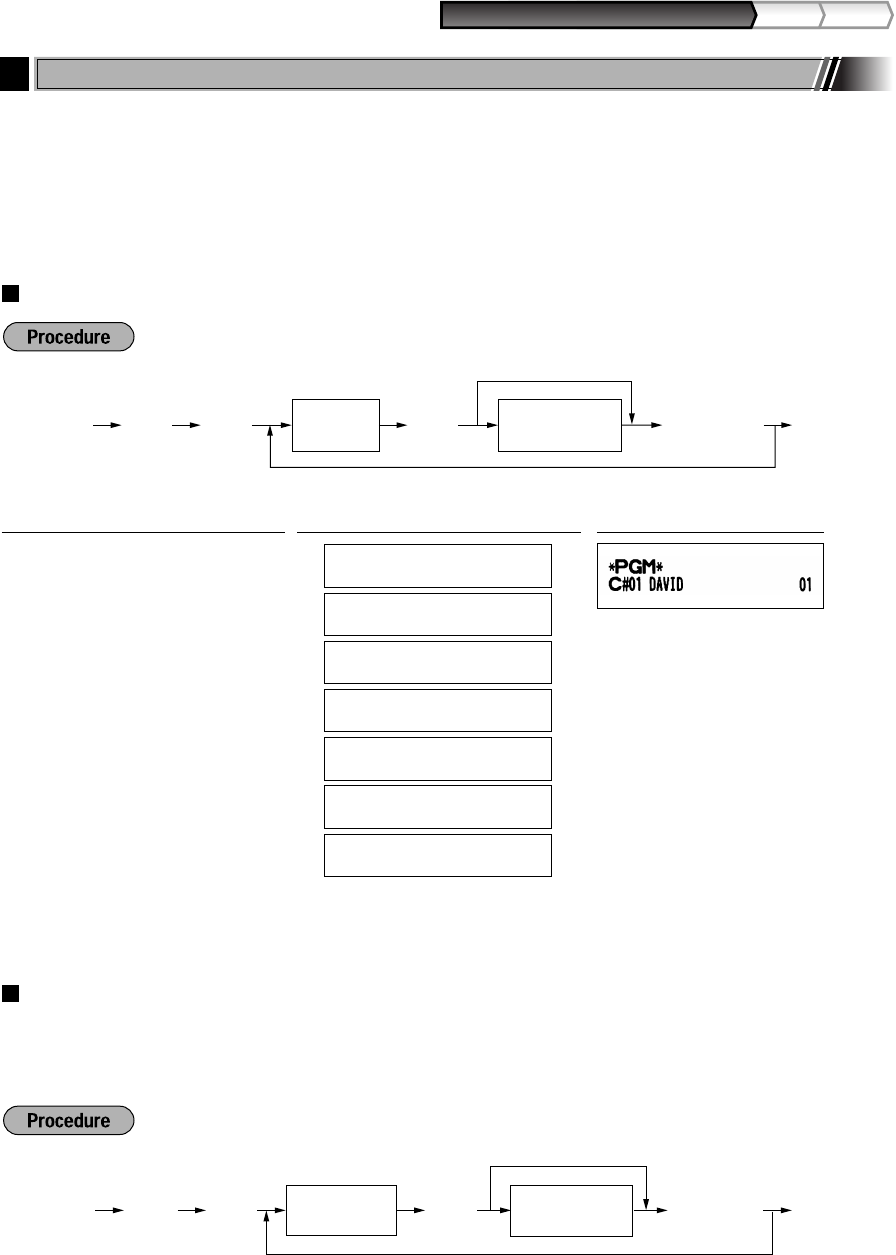
25
Part1
QUICK START GUIDE
Part2 Part3
Please refer to "Guidance for text programming" on page 13 as for how to entering characters.
When you press an appropriate number key (job code number) and press the
P
key for text entry just after you
start programming with the
s
key, the cash register will automatically be ready for text entry.
Then a little after displaying guidance message indicating what programming you are in, the register may ask you to
enter the first parameter. Referring to the corresponding “Procedure”, enter a parameter and start character entries.
Clerk names (12 digits)
*1 For clerk no. 1 to 4, the names "CLERK 01" to "CLERK 04", are automatically assigned respectively by
default. You also need to assign clerk codes for each clerk. By default, clerk codes 1 to 4 are programmed for
clerk no. 1 to 4. For clerk no. 5 through 25, refer to "Clerk code assignment" on page 76.
*2 Use the
S
and
B
keys to delete unnecessary text data as necessary.
Logo messages (6 lines and 30 digits for each line)
The register can print programmed messages on every receipt. On the standard model, a 6-line logo message is
printed on the receipt. If you want to print in other logo message format, please change the format. For the
programming details, refer to page 76. The options are listed below:
* “Header 3-line message” type: 1 to 3
“Footer 3-line message” type : 4 to 6
“Header 6-line message” type: 1 to 6
“Header 3-line and footer 3-line message” type: 1 to 6 (1 to 3 as header, 4 to 6 as footer)
@
*Line number
(1-6)
Character keys
(max. 30 digits)
As
To keep the current setting
To program another line
s4P
CLERK NAME PROG.
5
ENTER CLERK NO.
0.00
CLERK 01
01 067
DAVID _
01 032
CLERK NAME PROG.
0.00
ENTER CLERK NO.
0.00
PGM
0.00
s
5
P
1
@
DAVID
SSS
*
2
s
A
PrintOperator displayKey operation example
s@
To program another clerk
Character keys
(max. 12 digits)
Clerk no.
(1-25)
A
To keep current setting
s5P
*1
8
Text Programming
A303_1(En) 06.7.22 9:20 AM Page 25