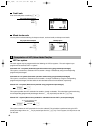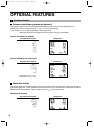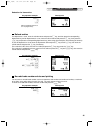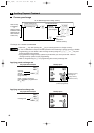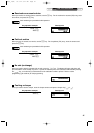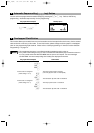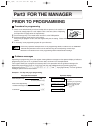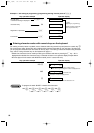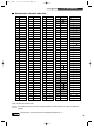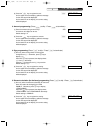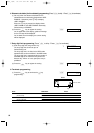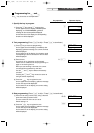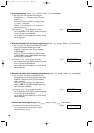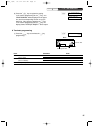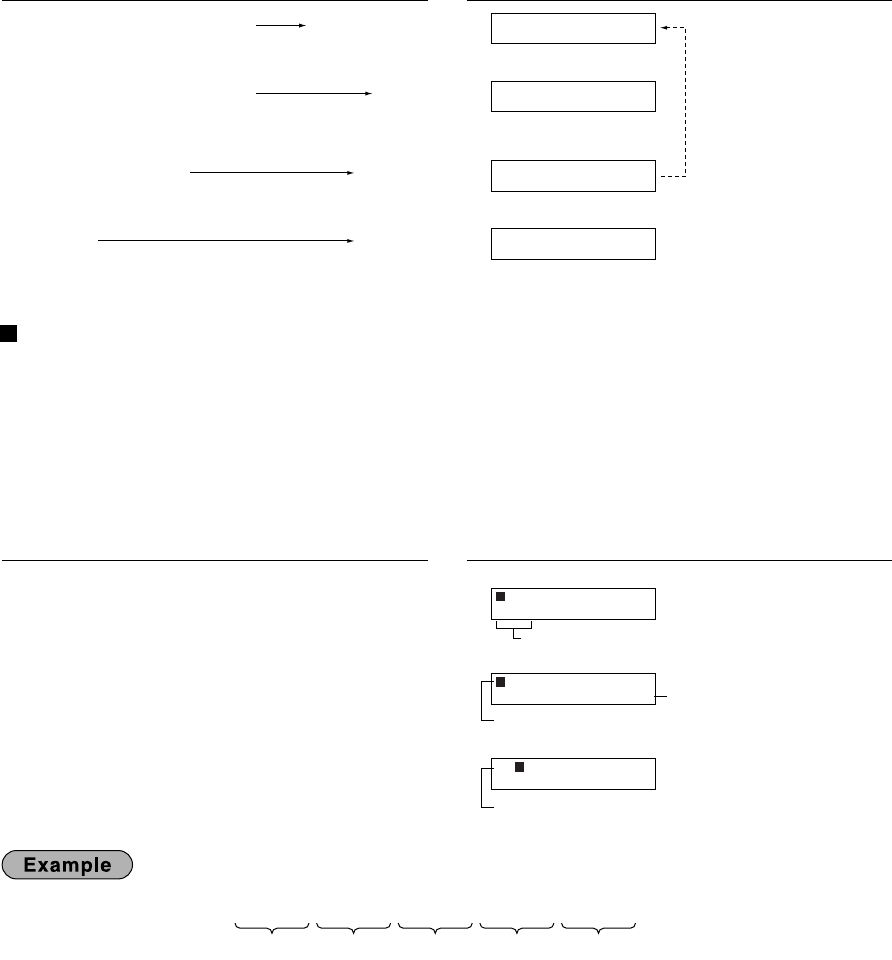
50
Example 2: Job code type programming (programming starting from the press of
s
.)
Entering character codes with numeric keys on the keyboard
For entering numerals, letters or symbols, enter a character code using numeric keys and press the numeric key
:
.
For the character codes, please refer to the alphanumeric character code table on the next page. By doing this,
you can program characters other than those on the key tops. For entering numerals and letters using character
keys, refer to "Using character keys on the keyboard" on page 13.
• Double-size characters can be made by entering the character code 253 or pressing the
W
key. “W” is
displayed when double-size characters entry is selected as shown in the operator display example below.
• All three digits of the character code MUST be entered (even if it starts with zero).
To program the word “SHARP” in double-size characters
253
:
083
:
072
:
065
:
082
:
080
:
S H A R P
_
01 W 032
_
01 W 065
=A_
01 W 032
253 :
065
:
Characters entered are displayed here.
Cursor
Characters: Indicating double size character of "A"
Character code
Department code, PLU code, function number,
clerk code or logo message line number is displayed here.
Operator displayKey operation example
To repeat
(depending on programming)
Guidance message is changed
after a new job code entry.
s 1 @
50
s
A
Job code entry
• Guidance message is displayed.
Parameter entry
Registration of parameter
To terminate
MACHINE NO.
0.00
MACHINE NO.
50
ENTER[TL/NS]KEY
0.00
PGM
0.00
Operator displayKey operation example
A303_3(En) 06.7.22 4:41 PM Page 50