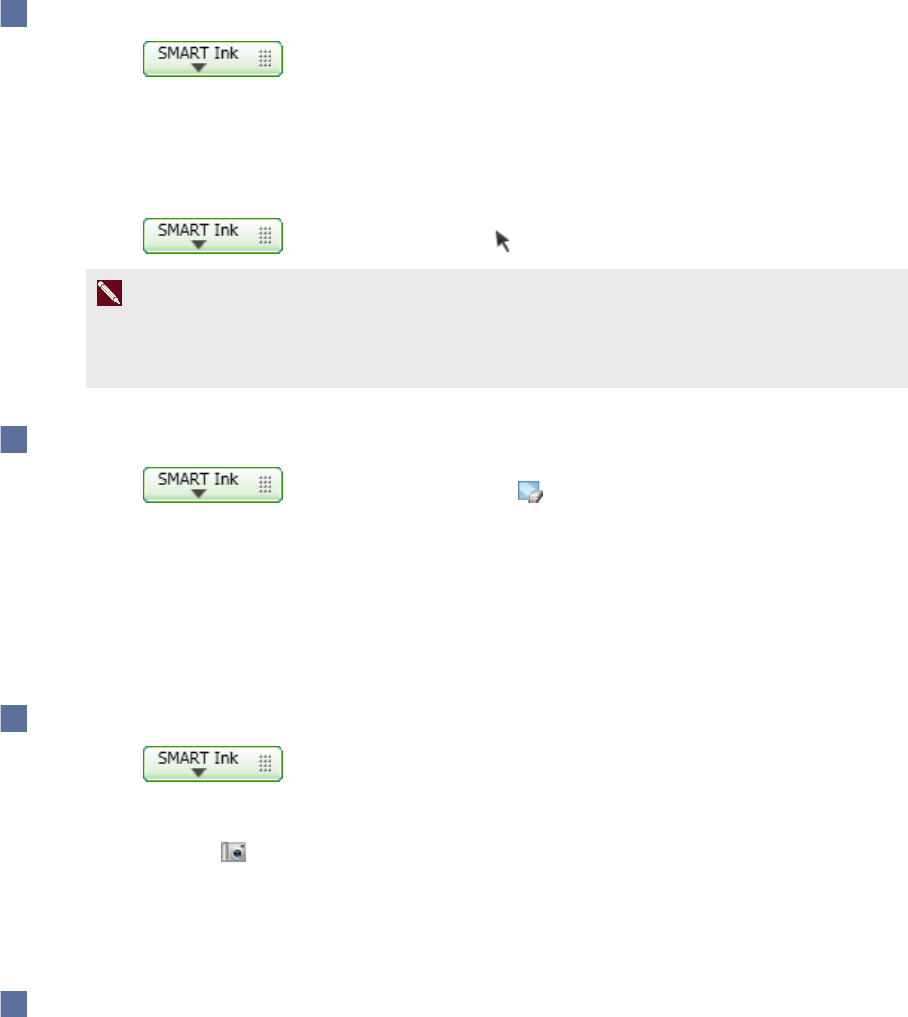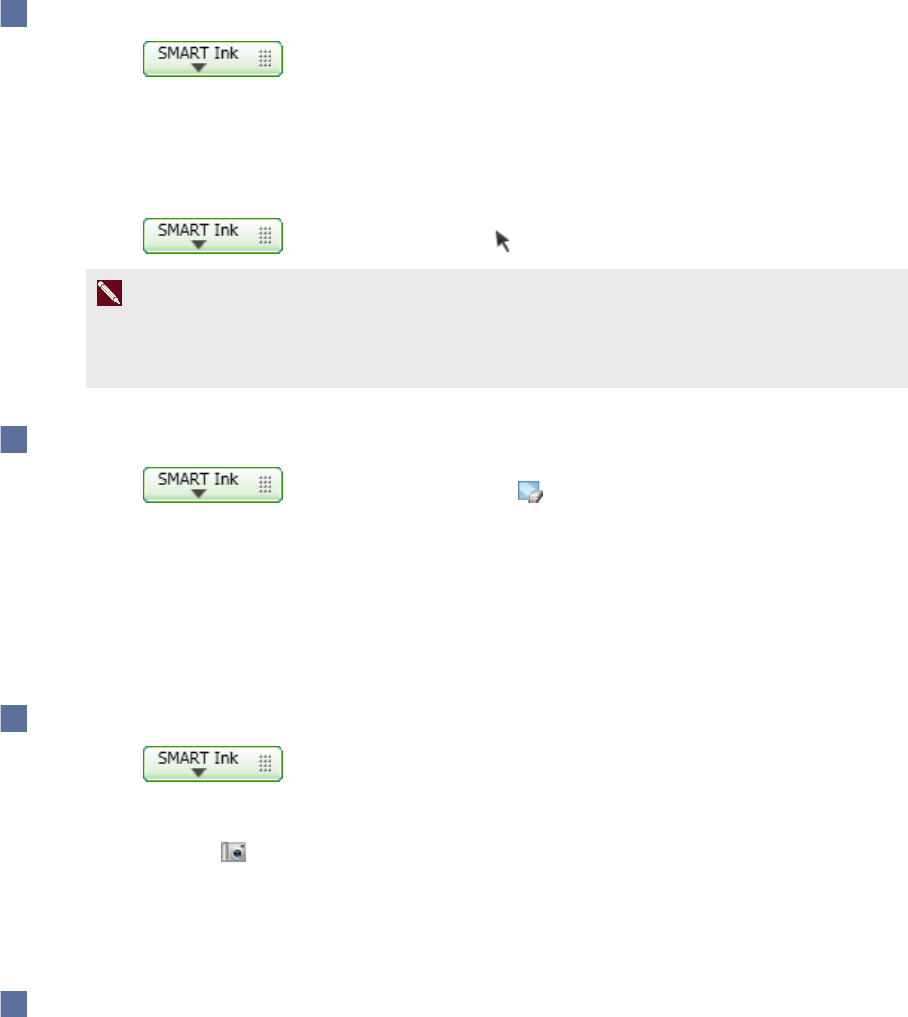
C H A P T E R 2
Writingor drawinginapplicationswithSMARTInk
10 smarttech.com/kb/170578
To erase a large area of ink from a window
1.
Press .
SMARTInk tools appear.
2. Select an eraser.
3. Circle theareayou want to erase, and then press inside the circle.
4.
Press , andthen select Select when you’re done.
N OT E
If you don’t complete this step, your interactive product continues interpreting screen touches
as erasing.
To clear all ink from a window
Press , andthen select Clear Ink .
Saving ink
Youcan save whateveryou write on your interactive product’s screenwith SMARTInk by taking a
screen capture. You can also copy and save your notes as an object in another application.
To capture and save your ink notes
1.
Press .
SMARTInk tools appear.
2.
Press Capture .
The screen captureappears in the page area of yourSMART software.
3. Save yourSMART softwarefile.
To capture and save a portion of your ink notes
1. In Windows XP and Windows 7 operatingsystems, select Start > All Programs > SMART
Technologies > SMART Tools > Screen Capture.
OR
In Windows 8 operating systems, go to the Apps screen and thenscroll to and press Screen
Capture.