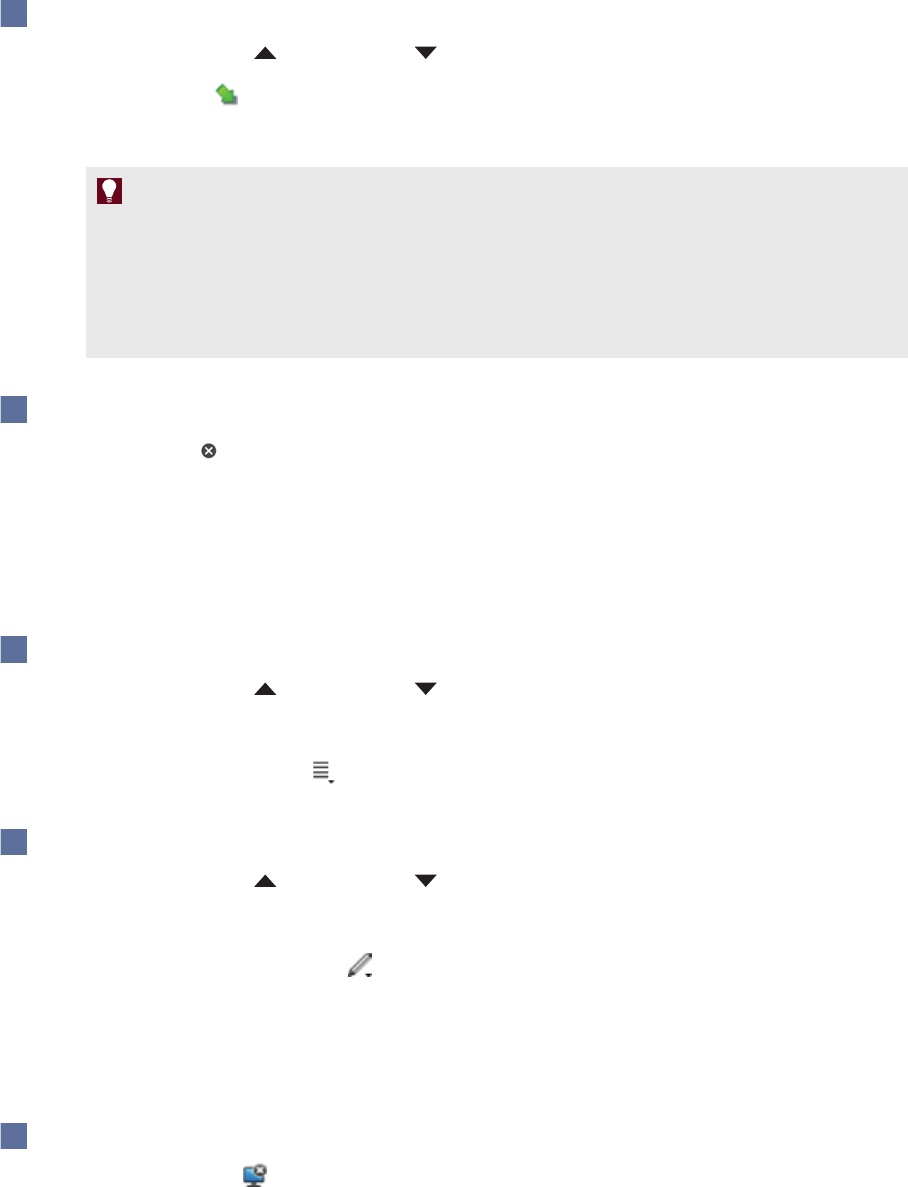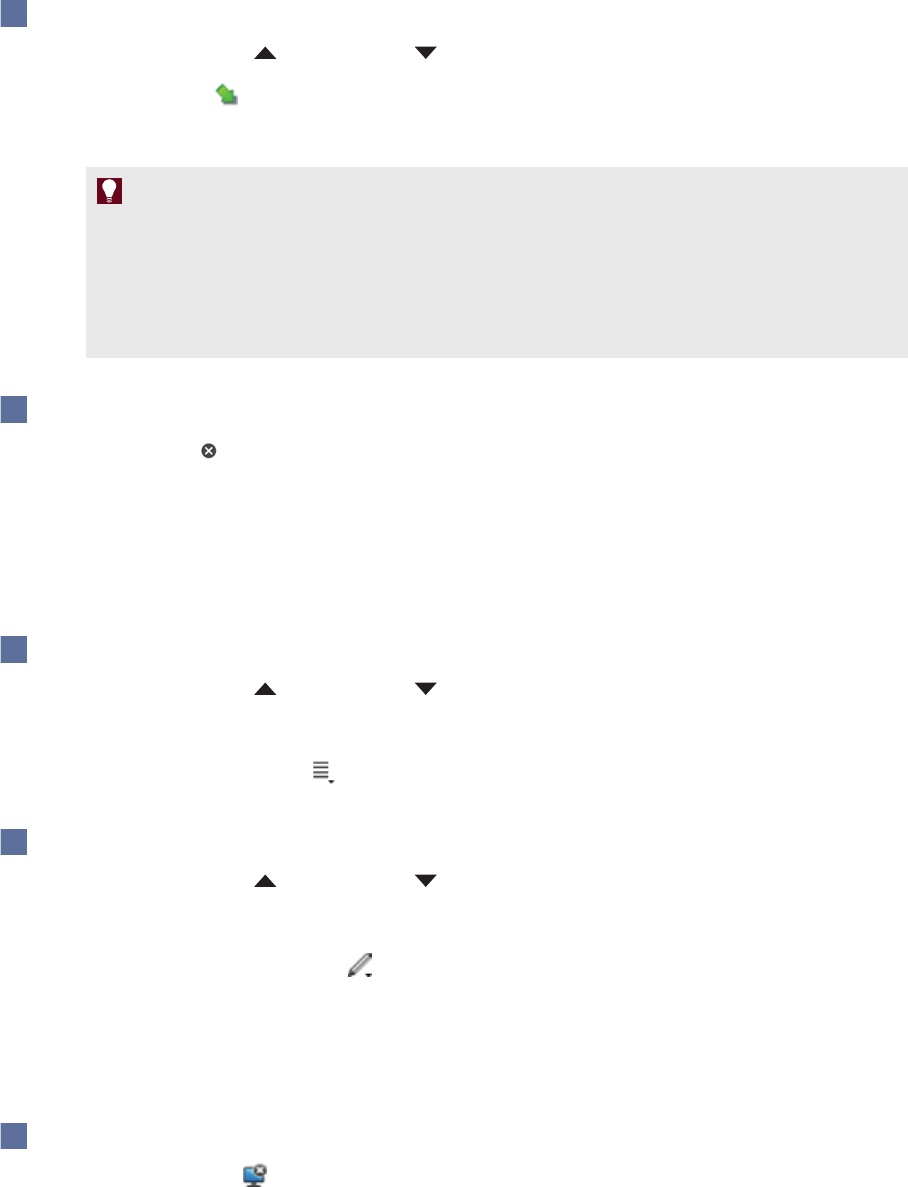
C H A P T E R 4
UsingSMARTInkwithMicrosoftOffice
23 smarttech.com/kb/170578
To display the pointer
1.
Press SMARTInk orSMARTInk .
2.
Press Pointer .
The pointer appears.
T I P S
o
If you want the pointer to change directions as you move your finger around the screen,
press the tip of the pointer, and then drag it where you want it to go.
o
If you want the pointer to follow your finger without changing its orientation, press the tail
of the pointer, and then drag it where you want it to go.
To remove the pointer
Press Close on the pointer.
Accessing the PowerPoint menu and ink tools
Use the SMARTInk Toolbar for PowerPoint to access the PowerPoint menuand ink tools during your
presentation.
To access the PowerPoint menu
1.
Press SMARTInk orSMARTInk .
The SMARTInk Toolbarfor PowerPoint appears.
2.
Press PowerPoint Menu .
To access the PowerPointink tools
1.
Press SMARTInk orSMARTInk .
The SMARTInk Toolbarfor PowerPoint appears.
2.
Press PowerPoint Ink Tools .
Ending your presentation
Use the SMARTInk Toolbar for PowerPoint to end yourpresentation.
To end your presentation
Press End Show .