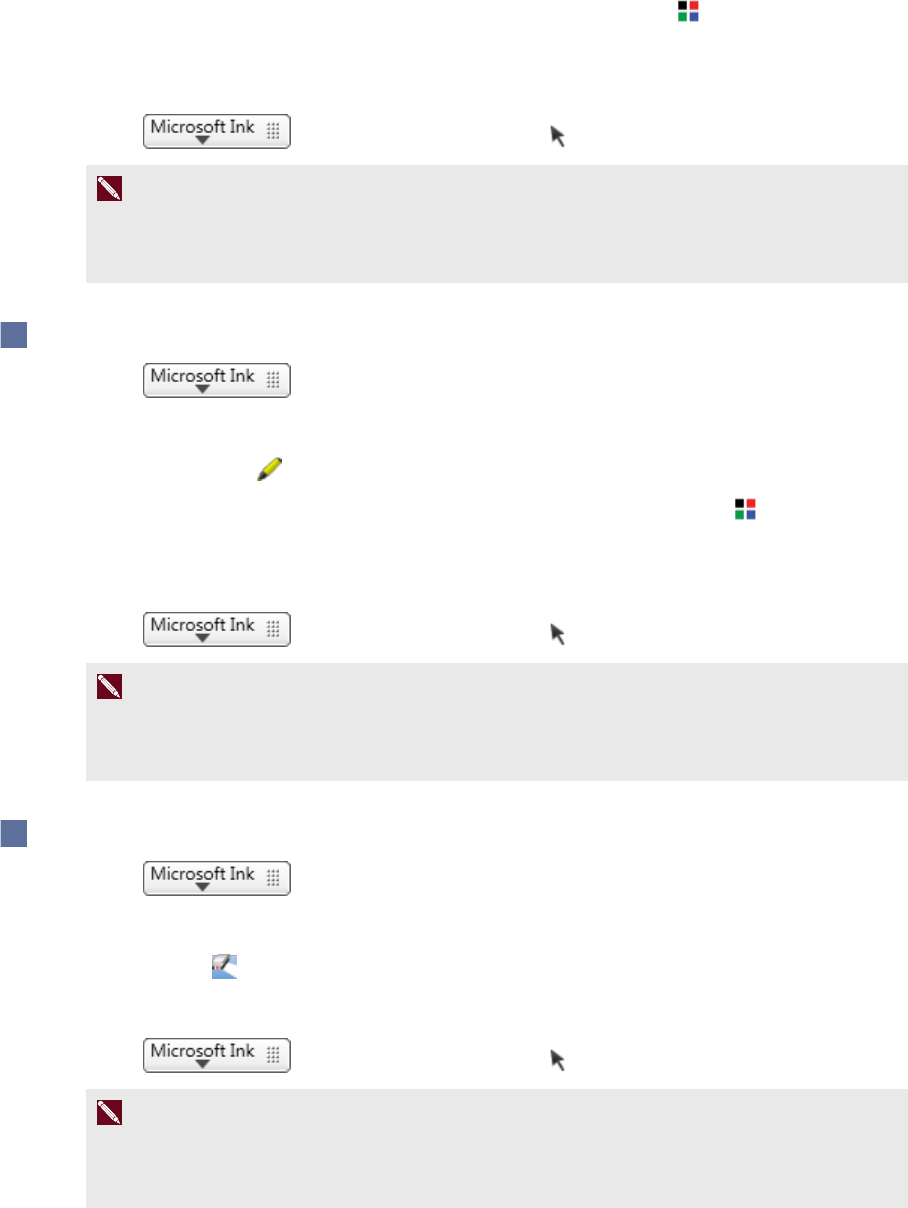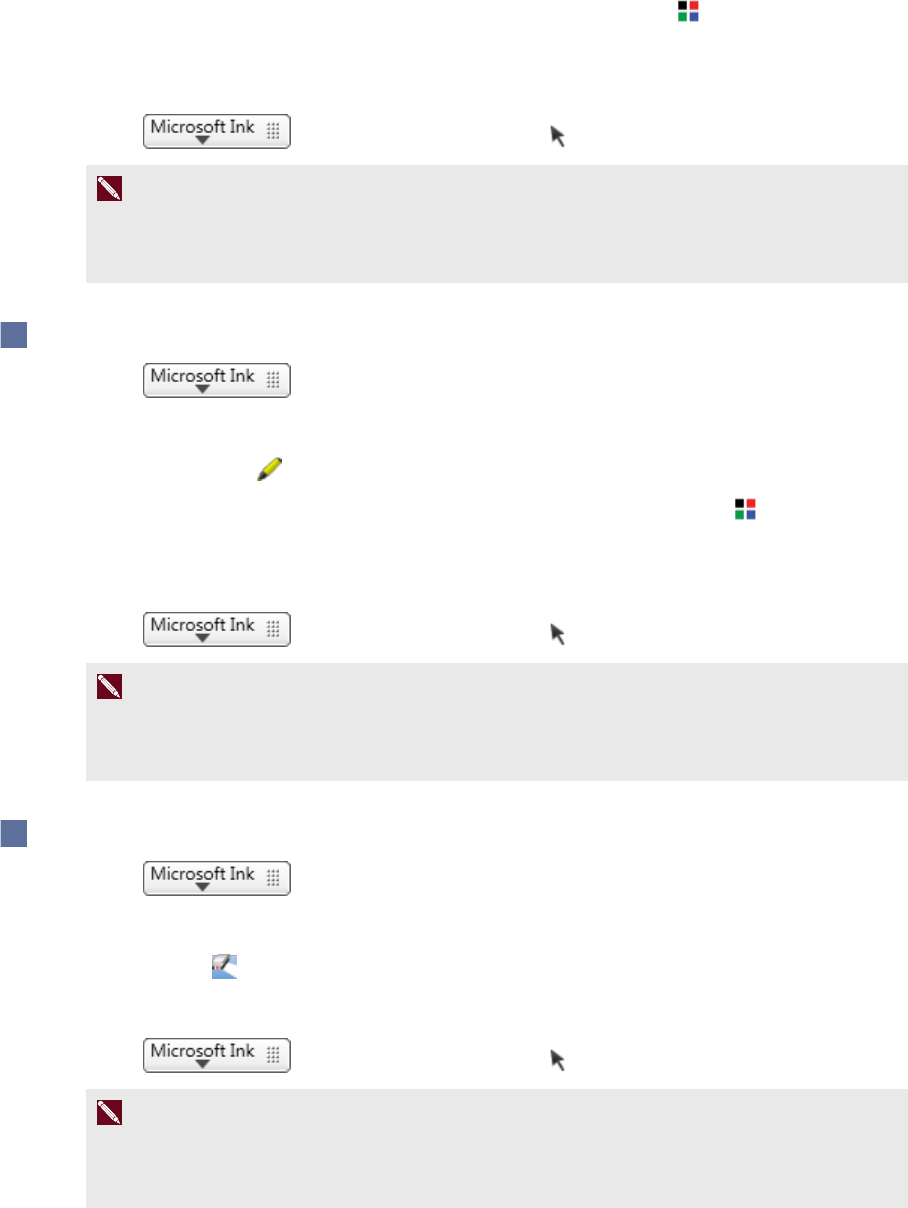
C H A P T E R 4
UsingSMARTInkwithMicrosoftOffice
20 smarttech.com/kb/170578
3.
If you want to change thepen color orthickness, press Select Color , and then select a color
or thickness from the Pen Tools ribbon.
4. Write ordraw in yourdocument.
5.
Press , and then select Select Tool when you’re done.
N OT E
If you don’t complete this step, your interactive product continues interpreting screen touches
as pen strokes.
To highlight content
1.
Press .
Microsoft’s ink tools options appear.
2.
Select Highlighter .
3.
If you want to change thehighlighter coloror thickness, press Select Color , and then select
a color or thickness from the Pen Tools ribbon.
4. Highlight overcontent in yourdocument.
5.
Press , and then select Select Tool when you’re done.
N OT E
If you don’t complete this step, your interactive product continues interpreting screen touches
as highlighting.
To erase ink
1.
Press .
Microsoft’s ink tools options appear.
2.
Select Eraser .
3. Erase the ink with your interactive product’s eraser.
4.
Press , and then select Select Tool when you’re done.
N OT E
If you don’t complete this step, your interactive product continues interpreting screen touches
as erasing.