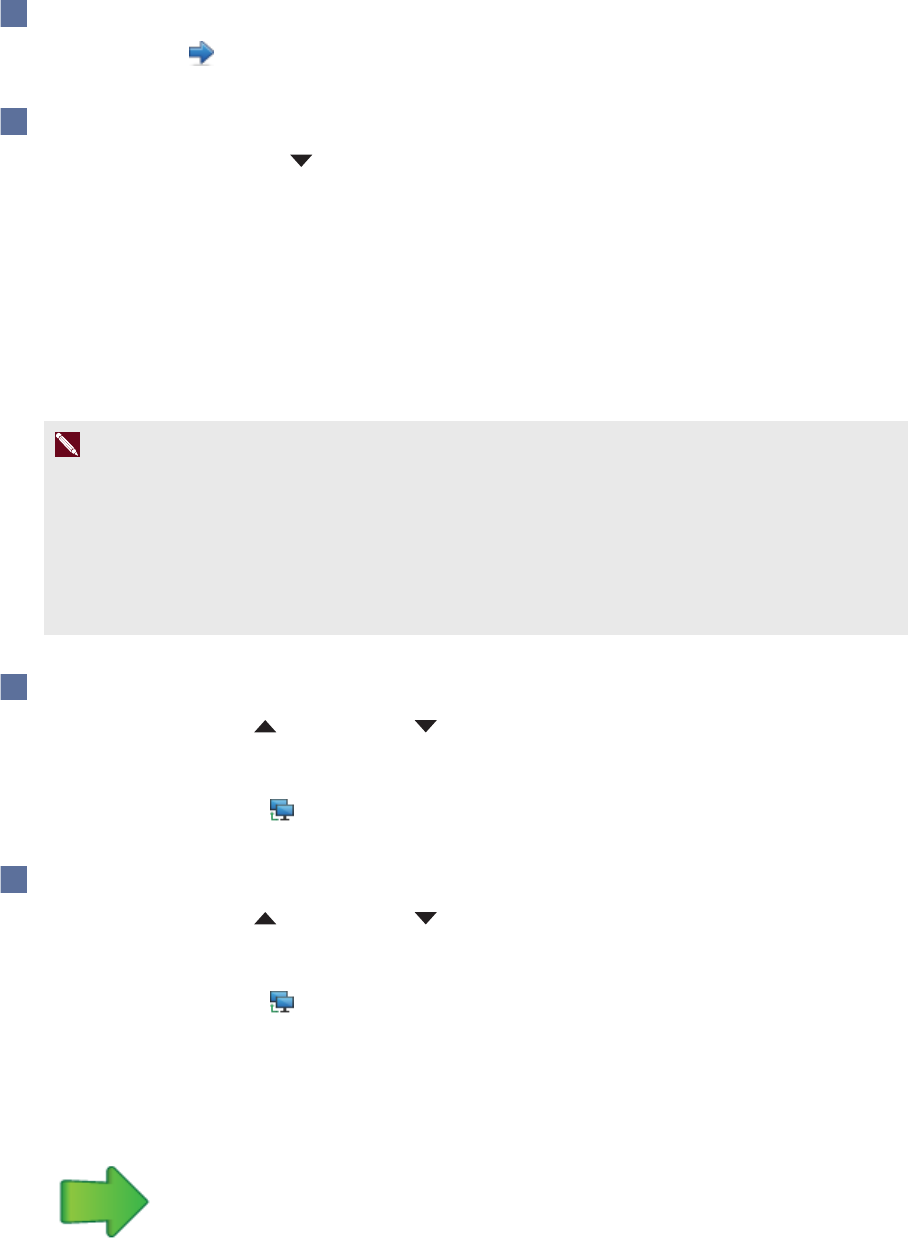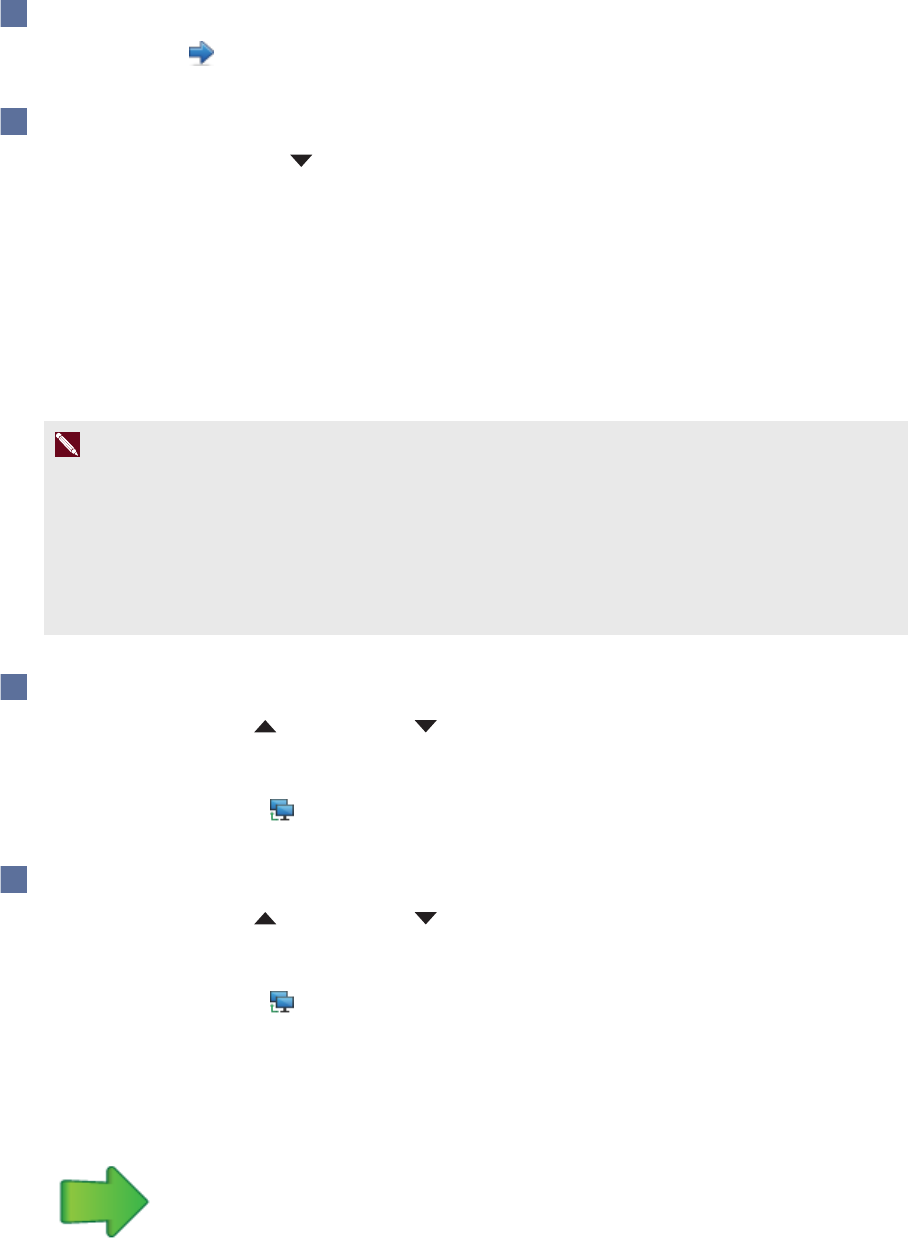
C H A P T E R 4
UsingSMARTInkwithMicrosoftOffice
22 smarttech.com/kb/170578
To display the next slide
Press Next .
To display a specific slide
1.
Press the slide list icon on thetoolbar.
A menuappears.
2. Select theslide from the drop-down menu.
Sharing your presentation
Using Bridgit conferencing software, you can start and stop sharing yourpresentationwith other
meetingparticipants.
N OT E
This feature has the following requirements:
l SMARTMeetingPro software (with Bridgit software) must be installed on your computer.
l SMARTMeetingPro software must be running.
l Youmust be in aBridgit meeting.
To start sharing your presentation
1.
Press SMARTInk orSMARTInk .
The SMARTInk Toolbarfor PowerPoint appears.
2.
Press Start Sharing .
To stop sharing your presentation
1.
Press SMARTInk orSMARTInk .
The SMARTInk Toolbarfor PowerPoint appears.
2.
Press Stop Sharing .
Using the pointer
Youcan display a pointer during yourpresentation to draw attention to an area. This is especially
useful forremote viewers who are using Bridgit software.