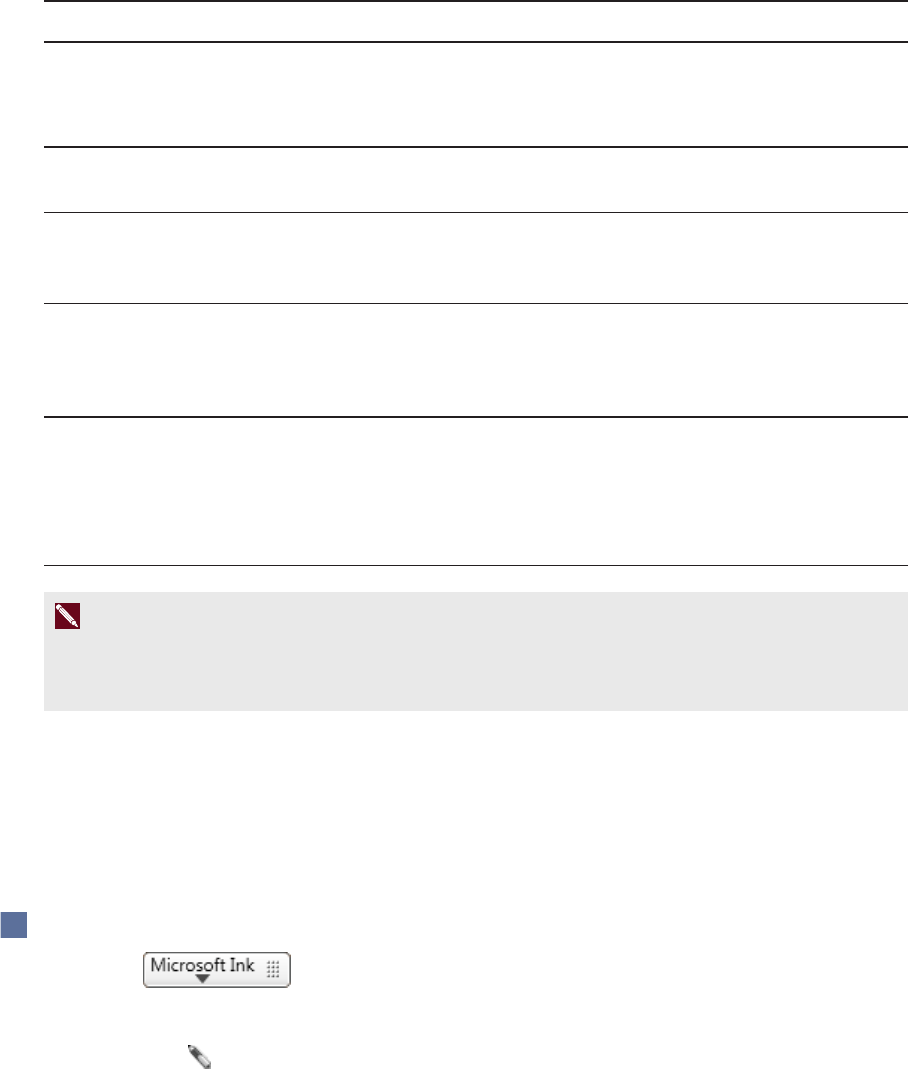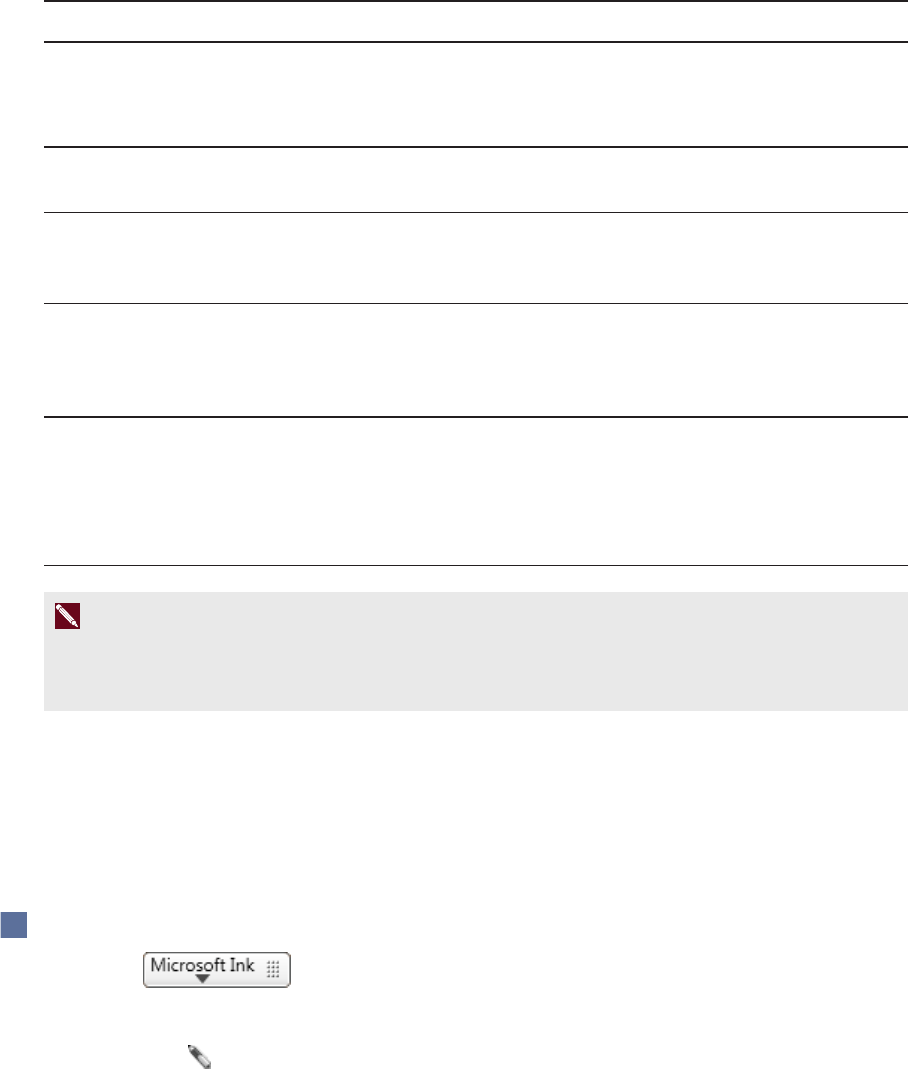
C H A P T E R 4
UsingSMARTInkwithMicrosoftOffice
19 smarttech.com/kb/170578
Comparing Microsoft’s ink tools and SMARTInk
The following tablecompares Microsoft’s ink tools and SMARTInk:
Category Microsoft’s ink tools SMARTInk
Purpose
Reviewing or making changes to
content in a document
Highlighting important notes or
drawing attention to content in a
document
How ink is
captured
Ink is inserted directly in your
document.
Ink is captured in a transparent
layer over yourdocument.
How to save ink Save your document. The
insertedink is saved with the
document.
Take a screencapture andsave it
using yourSMART software(see
Savingink on page 10).
Available tools
l
Pen(multiple colors)
l
Highlighter(multiplecolors)
l
Eraser
l
Pen(black, red, green and blue)
l
Highlighter(yellow and green)
l
Eraser
Available options
l
Color selection
l
Thickness selection
l
Color selection
l
Thickness selection
l
Calligraphic ink selection
l
Handwritingrecognition
N OT E
SeeSwitchingbetweenMicrosoft’s ink tools and SMARTInk onthe previous pagefor instructions
on switching ink.
Using Microsoft’s ink tools
Using Microsoft’s ink tools, you can write or draw, highlight content and erase ink in Microsoft Office
applications.
To write or draw
1.
Press .
Microsoft’s ink tools options appear.
2.
Select Pen .