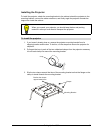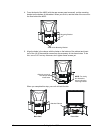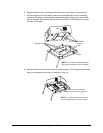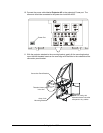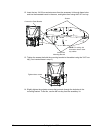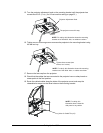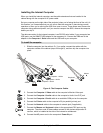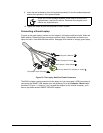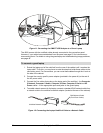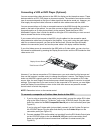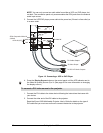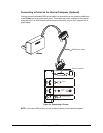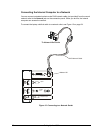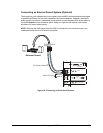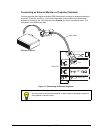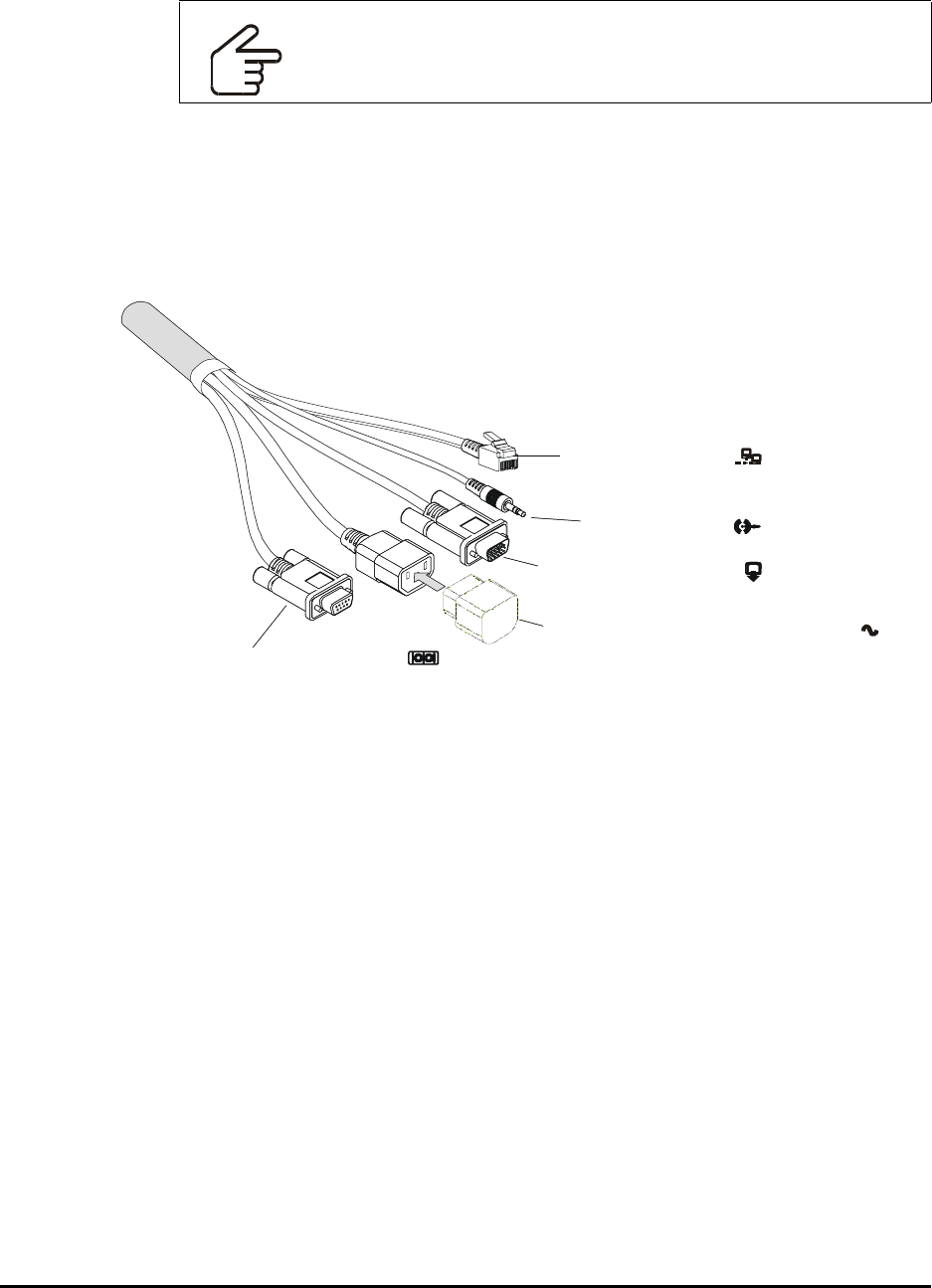
Setting Up the 4000i 23
9. Insert the two AA batteries from the keyboard accessory kit into the wireless keyboard
and set the keyboard in the keyboard holder.
10. Tighten the straps around the computer to hold it in place.
Connecting a Guest Laptop
To hook up the guest laptop, connect it to the cables in the laptop umbilical bundle. When the
4000i detects a video signal from the laptop umbilical cable, it immediately switches to the
laptop for audio, video and USB data control. See page 46 for details on using a guest laptop.
Figure 10: The Laptop Umbilical Cable Connectors
The 4000i includes a serial connection for the laptop, but you can supply a USB connection by
connecting the SMART USB adapter from the accessory kit to the Computer 2 Serial cable,
as shown in Figure 11. However, if you’ve used this adapter for the internal computer, you’ll
have to purchase another SMART USB-ADP adapter.
IMPORTANT
When you use the wireless keyboard, there must be a clear line of
sight between it and the IR receiver. Otherwise the computer won’t
receive any keyboard input.
Computer 2 Audio
Computer 2 Network
Computer 2 Video (Male)
Computer 2 Serial (Female)
Country-Specific AC Adapter (or Cable)