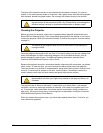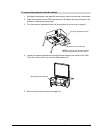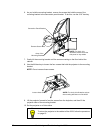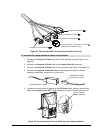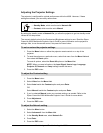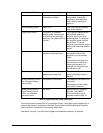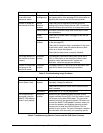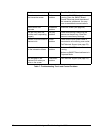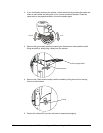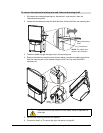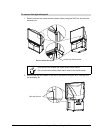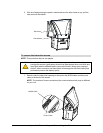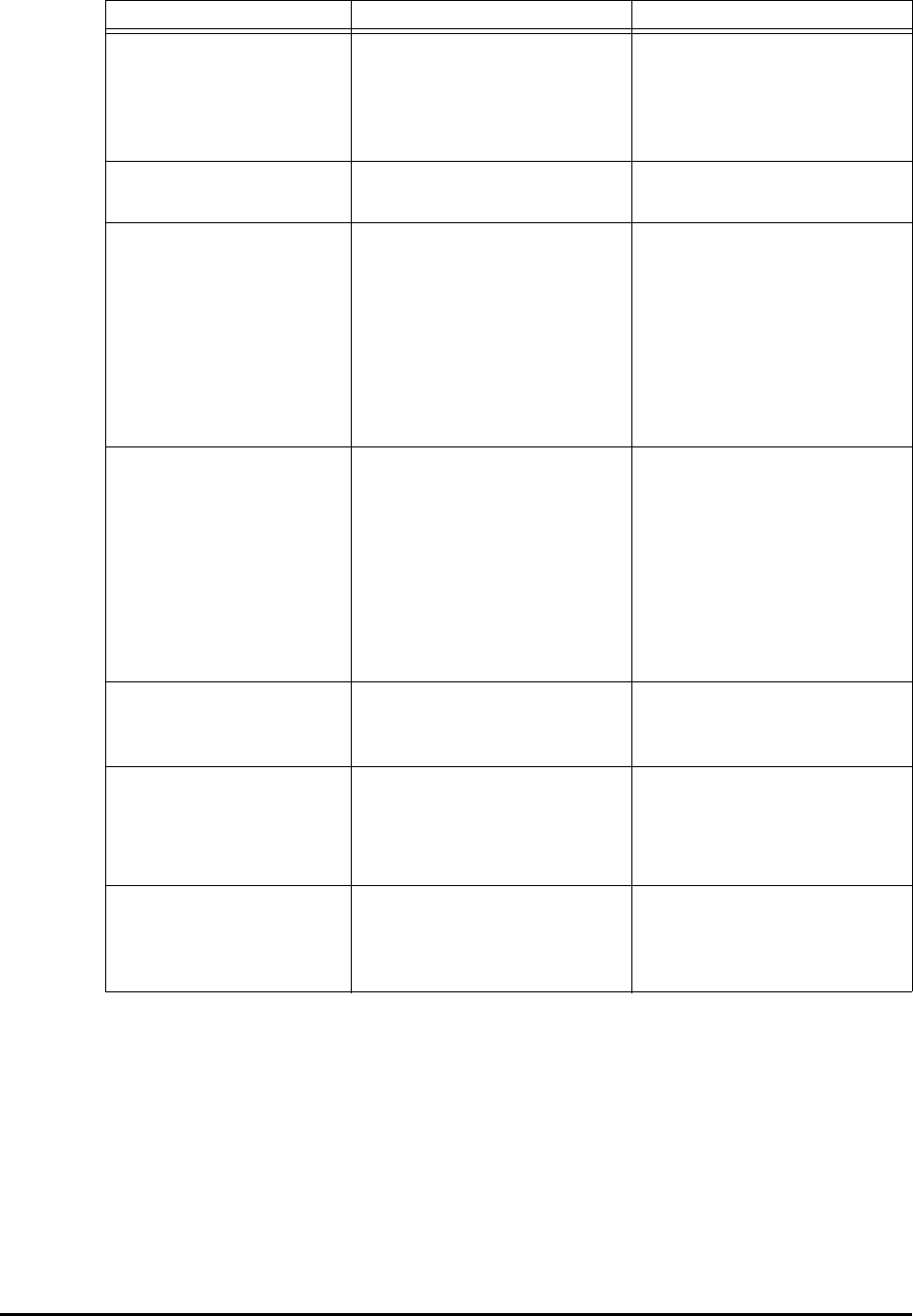
58 Maintaining and Troubleshooting the 4000i
Table 4: Interpreting the Lamp Status LED
You can also use the three LEDs on the projector (Power, Lamp Status and Temperature) to
interpret the status of the projector. Read the Epson PowerLite 9300i Multimedia Projector
User’s Guide for information on interpreting these LEDs.
Use tables 5 through 7 on the next few pages to troubleshoot problems, as required.
Lamp Status LED Projector and Lamp Status Comments
Blinking Lamp is powering up. This
takes about a minute.
The Projector Standby button
was pressed, putting the
projector in its powering up
state. Wait for the lamp to
come on.
Glowing steadily green Lamp is on This is the normal operating
state of the projector.
Blinking very quickly Projector is in reversible
standby mode, with the lamp
on and the A/V mute image
displaying. This state lasts five
minutes.
The Projector Standby button
was pressed when the
projector was in its normal
operating state. To reactivate
the projector, press a control
panel button. To let the
projector go on standby, simply
wait out the reversible standby
period.
Blinking slowly The lamp is off and the
projector is powering down
The reversible standby mode
has passed. Wait for the
projector to go into standby
mode.
The projector has gone for 5
minutes without receiving a
video signal because, for
example, the computer went
into standby mode.
Blinking very slowly The projector is in standby
mode and the lamp is off
The 4000i is off. Press the
Projector Standby button to
restart it.
Blinking constantly, along
with the Active Display
Source LEDs
No projector is connected The cables may be loose or not
connected.
The projector’s power cable
may not be connected.
Blinking, along with the
Active Display Source
LEDs, in a clockwise
marquee pattern
Not active Special state for upgrading
firmware. Call SMART
Technical Support at the
numbers listed on page 79.