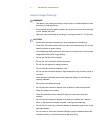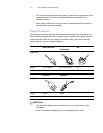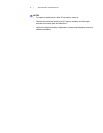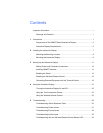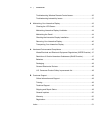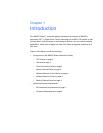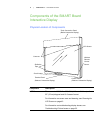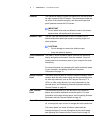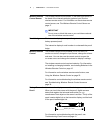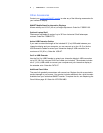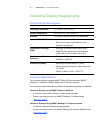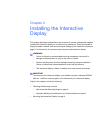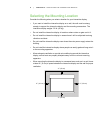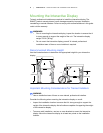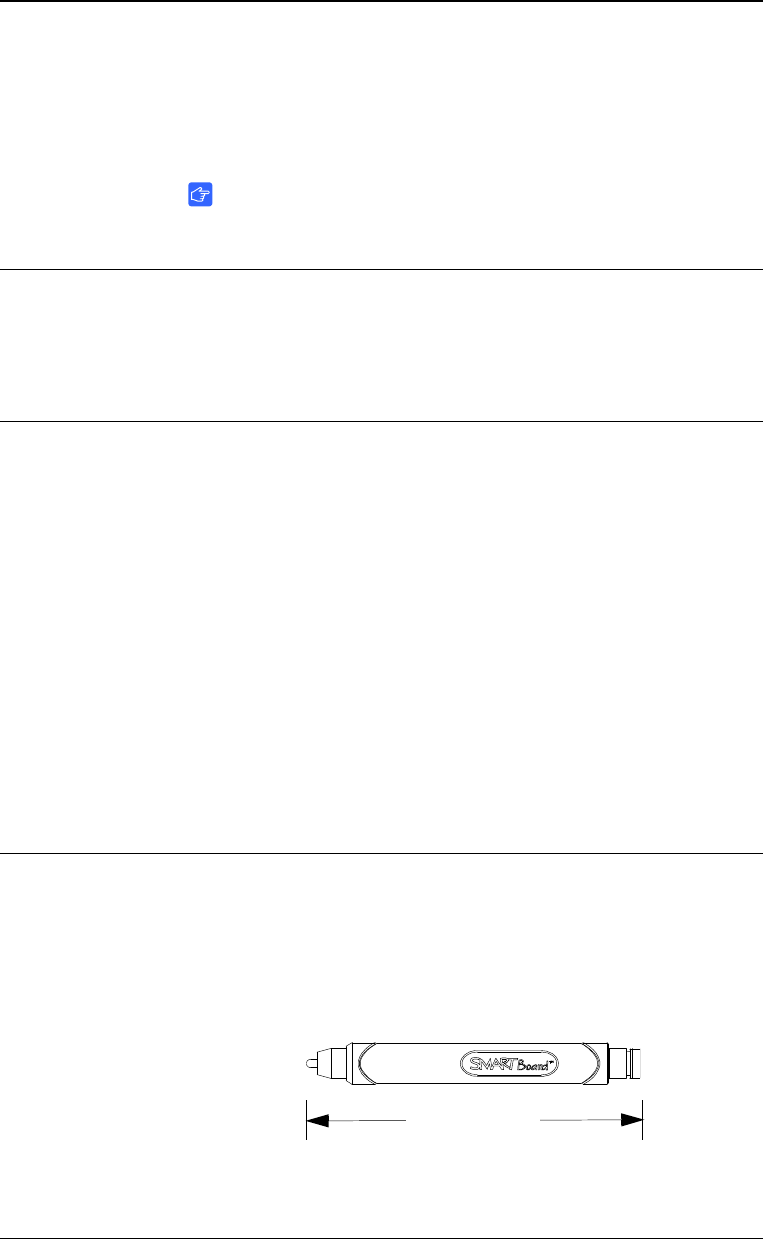
4 | CHAPTER 1 – INTRODUCTION
Wireless Remote
Control Sensor
The wireless remote control sensor, in the lower-right corner of
the bezel of the interactive display, gathers input from the
wireless remote control. For information on the wireless remote
control sensor, see The Wireless Remote Control Sensor on
page 17.
IMPORTANT
Do not cover or block this area or you could have reduced
use of the wireless remote control.
Pencil Ledge The interactive display has a pencil ledge to store the
battery-powered pencil.
The interactive display’s serial number is underneath the pencil
ledge.
Wireless Remote
Control
The wireless remote control enables you to turn the LCD
monitor on and off, change the input source, change the volume
and more. You can also use the remote control to open the
on-screen menu and change the interactive display’s settings.
The wireless remote control requires batteries. For information
on installing or changing batteries, see Installing Batteries in the
Wireless Remote Control on page 16.
For information on the wireless remote control buttons, see
Using the Wireless Remote Control on page 23.
For information on troubleshooting the wireless remote control,
see Troubleshooting Wireless Remote Control Issues on
page 36.
Battery-Powered
Pencil
Your interactive display comes with a battery-powered pencil.
When you touch the screen with the pencil, digital cameras
detect and register the horizontal and vertical (or x,y)
coordinates of that object on the screen’s surface. The tip of the
pencil creates digital ink on the interactive display, and the back
of the pencil erases digital ink.
For information on troubleshooting with the pencil, see
Troubleshooting Pencil Issues on page 41.
5 3/8" (13.7 cm)