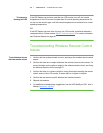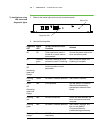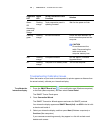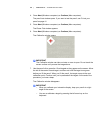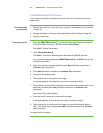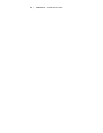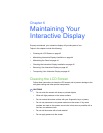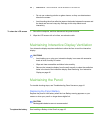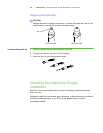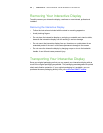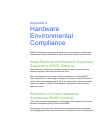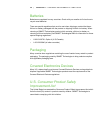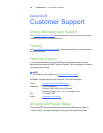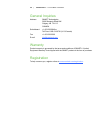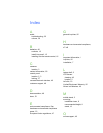44 | CHAPTER 6 – MAINTAINING YOUR INTERACTIVE DISPLAY
• Do not use a cleaning solution or glass cleaner, as they can deteriorate or
discolor the screen.
• Avoid touching the silver reflective tape on the border between the screen and
the bezel and ensure it stays dry. Damage to this strip affects touch
interactivity.
To clean the LCD screen 1. Shut off the computer, and then disconnect the power sources.
2. Wipe the LCD screen with a lint-free, non-abrasive cloth.
Maintaining Interactive Display Ventilation
Your interactive display requires ventilation to allow the fans to cool the interactive
display.
CAUTIONS
• Avoid setting up or using your interactive display in an area with excessive
levels of dust, humidity or smoke.
• Wipe and clean accessible ventilation holes monthly.
• Remove the interactive display from the wall annually to clean the ventilation
holes in the back of the interactive display. See Removing Your Interactive
Display on page 46
Maintaining the Pencil
For trouble shooting steps, see Troubleshooting Pencil Issues on page 41
Replacing the Pencil Battery
Replace the pencil’s AAA battery when the Low Battery warning appears on your
screen or when your pencil no longer draws digital ink.
CAUTION
Rechargeable batteries are not recommended.
To replace the battery
See Installing a Battery in the Pencil on page 15.