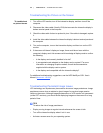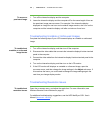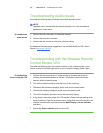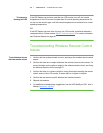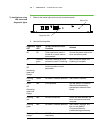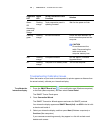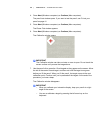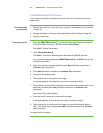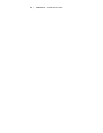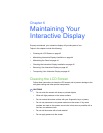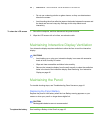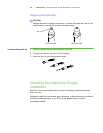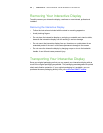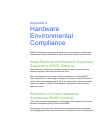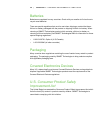41 | CHAPTER 5 – TROUBLESHOOTING
Troubleshooting Pencil Issues
If your interactive display responds to your touch, but not to your pencil, follow the
steps below.
To trouble shoot
pencil issues
1. Examine the pencil nib. If the nib is worn, replace it. See Replacing the Pencil Nib
on page 45.
2. Change the battery in the pencil. See Replacing the Pencil Battery on page 44.
3. Perform a pencil test.
To test your pencil 1. Press the SMART Board icon in the notification area (Windows computers)
or the Dock (Mac computers), and then select Control Panel.
The SMART Control Panel opens
2. Press Connection Wizard.
The SMART Connection Wizard appears and scans for SMART products.
Your interactive display appears as SMART Board (0x3) - on USB in the list with
a check mark beside it.
3. Select your interactive display, and then press Next (Windows computers) or
Continue (Mac computers).
4. Press Next (Windows computers) or Continue (Mac computers).
5. The pencil test window opens.
6. Tap the pencil nib on the picture of the target.
A message appears, indicating that your pencil is working correctly.
7. Tap the eraser on the picture of the target to ensure the eraser doesn’t work in the
pencil test, and then press Next (Windows computers) or Continue (Mac
computers).
The Eraser Test window appears.
8. Press the pencil’s eraser on the picture of the target.
A message appears, indicating that your eraser is working correctly.
9. Tap the pencil nib on the picture of the target to ensure that the pencil doesn’t
work in the eraser test, and then press Next (Windows computers) or Continue
(Mac computers).
Your pencil test is complete.