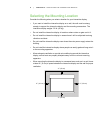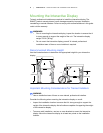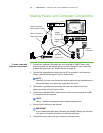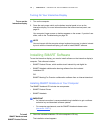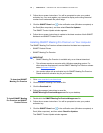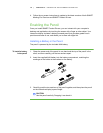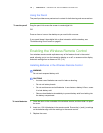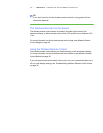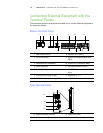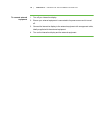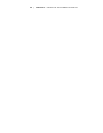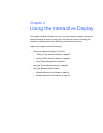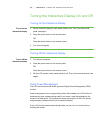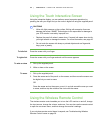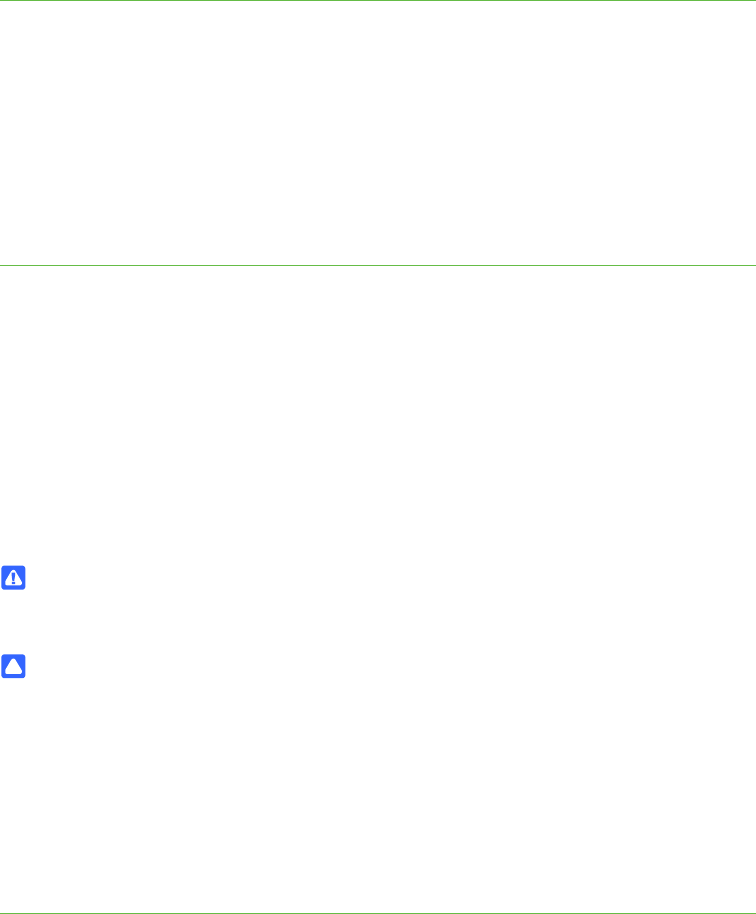
16 | CHAPTER 3 – SETTING UP THE INTERACTIVE DISPLAY
Using the Pencil
The pencil provides more precise touch contact for both drawing and mouse-actions.
To use the pencil Drag the pencil nib across the screen to create digital ink.
OR
Press an item or icon on the desktop as you would click a mouse.
If your pencil doesn’t draw digital ink or allow interaction with the desktop, see
Troubleshooting Pencil Issues on page 41.
Enabling the Wireless Remote Control
Your wireless remote control replicates many of the features found in the control
panel, allowing you to turn the interactive display on or off, or access monitor display
and audio settings from a distance of 23' (7 m).
Installing Batteries in the Wireless Remote Control
WARNING
Do not touch exposed battery acid.
CAUTIONS
• Incorrect use of batteries can result in leaks or bursting.
• Do not mix battery brands.
• Do not combine new and old batteries. it can shorten a battery’s life or, cause
it to leak battery acid.
• Remove dead batteries immediately to prevent battery acid from leaking into
the battery compartment.
To install batteries 1. Press the door on the underside of the wireless remote, and then slide it to open
the cover.
2. Insert two 1.5V AA batteries in the remote control. Ensure the (+) and (-) markings
on the batteries align with the markings in the remote control.
3. Replace the cover.