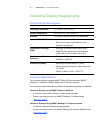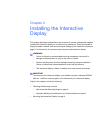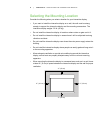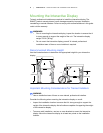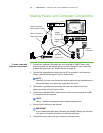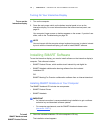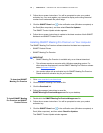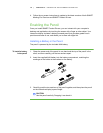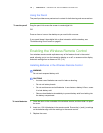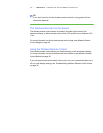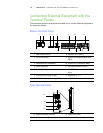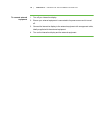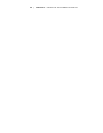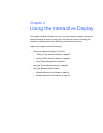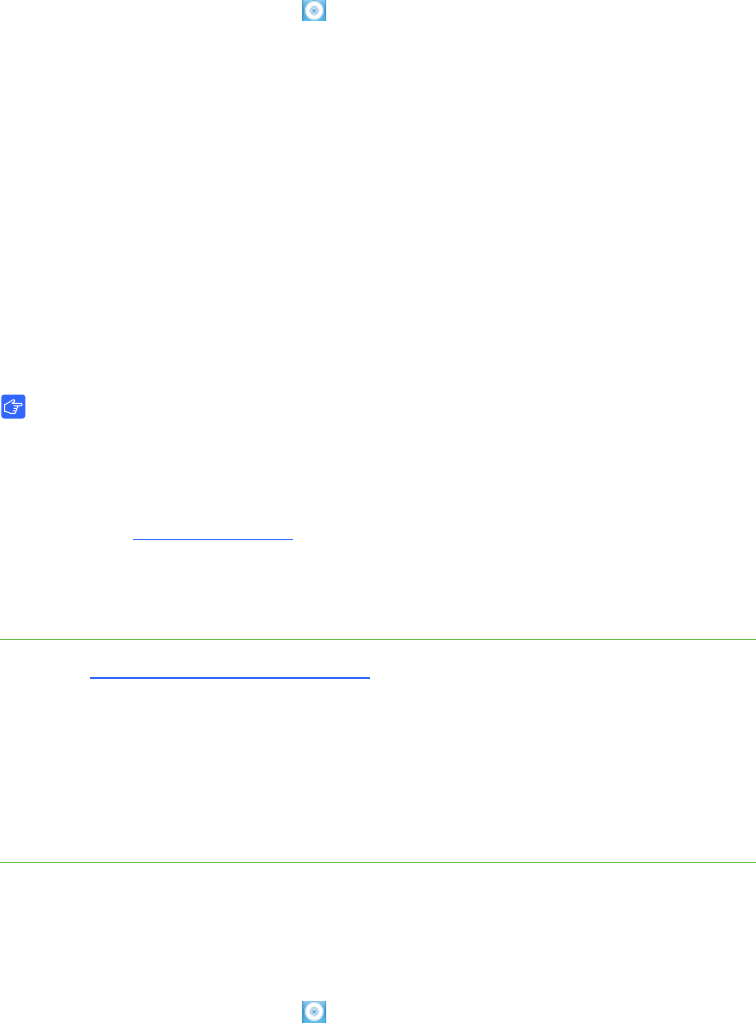
14 | CHAPTER 3 – SETTING UP THE INTERACTIVE DISPLAY
2. Follow the on-screen instructions. You will be prompted to enter your product
activation key. You must register your interactive display online using the serial
number found underneath the pencil ledge.
3. Click the SMART Board icon in the notification area (Windows computers) or
the Dock (Mac computers), and then select Check for Updates.
The SMART Product Update window appears.
4. Follow the on-screen instructions to update to the latest versions of both SMART
Notebook and SMART Product Drivers.
Installing SMART Meeting Pro Premium on Your computer
The SMART Meeting Pro Premium software download includes two components:
• SMART Product Drivers
• SMART Meeting Pro Premium
IMPORTANT
• SMART Meeting Pro Premium is available only as an Internet download.
• This software requires a computer with a Windows operating system. For
other computer requirements, see the SMART Meeting Pro Premium release
notes (document 144278
).
• Your product ships with an activation key for SMART Meeting Pro Premium.
Please retain this activation key for your records.
To download SMART
Meeting Pro Premium
1. Go to www.smarttech.com/downloads
.
2. Click the SMART Meeting Pro Premium link.
3. Click the Download link.
4. Follow the onscreen instructions to save the
SMARTMeetingProPremiumWrapper.exe file to your desktop.
To install SMART Meeting
Pro Premium and SMART
Product Drivers
1. Double-click the SMARTMeetingProPremiumWrapper.exe file.
2. Follow the on-screen instructions. You will be prompted to enter your product
activation key.
3. Click the SMART Board icon in the notification area (Windows computers) or
Dock (Mac computers), and then select Check for Updates
The SMART Product Update window appears.