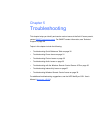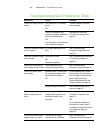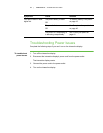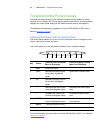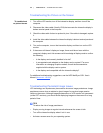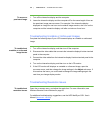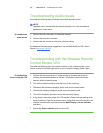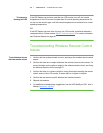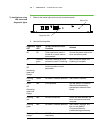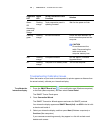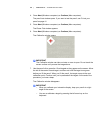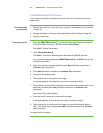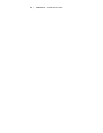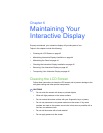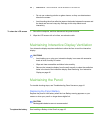37 | CHAPTER 5 – TROUBLESHOOTING
Troubleshooting Interactivity Issues
Follow these steps if you can see your computer’s desktop on your interactive display,
but you are unable to interact well (or at all) with the desktop.
These are commonly on of the following issues:
• Touch connection panel issues where your touch on the interactive display has no
effect.
• Orientation issues where your touch on the interactive display makes a mouse
appear in a location other than where you touched.
• Pencil issues where your pencil doesn’t respond or doesn’t respond well.
Troubleshooting Touch Connection Panel Issues
The touch connection panel gathers information from the interactive display and
passes that information to the computer.
A basic reset resolves most touch connection panel issues. You can also use the LED
status lights to interpret other touch connection panel issues.
NOTE
If your interactive display is mounted on the wall, you could require a ladder and a
mirror to observe the LED status lights.
To reset the
touch connection panel
1. Disconnect the touch connection panel power source.
2. Connect the touch connection panel power source.
The touch connection panel resets, but retains control and screen calibration
data.