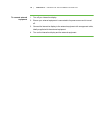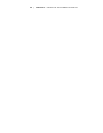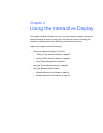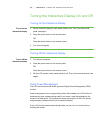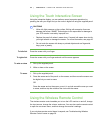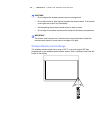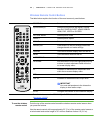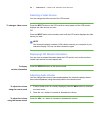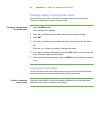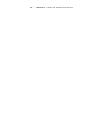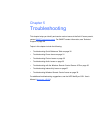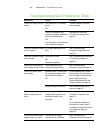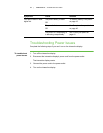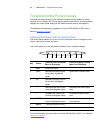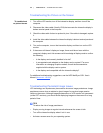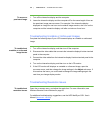27 | CHAPTER 4 – USING THE INTERACTIVE DISPLAY
Changing Settings in the On-Screen Menu
You can adjust many of the LCD monitor’s settings using the on-screen menu,
including the brightness, contrast, and many more.
To change settings in the
on-screen menu
1. Press the MENU button.
The on-screen menu appears.
2. Press the up or down arrows to select the settings you want to change.
3. Press SET.
4. Press the up or down arrows to select the setting you want from the sub-menu.
OR
Press the + or - buttons to increase or decrease the value.
5. If you want to change another setting, press the EXIT button to return to the main
menu, and then repeat steps 2 through 4.
6. When you finish changing settings, press the MENU button to close the on-screen
menu.
Locking the Control Panel
You can lock the current control panel settings using control Key Lock mode. When
this mode is active, the panel ignores any input on the control panel.
To lock or unlock the
control panel
Press the control panel’s up and down arrows simultaneously for more than three
seconds to either lock or unlock the control panel.