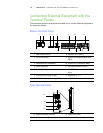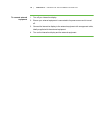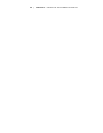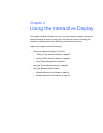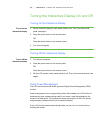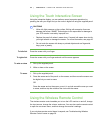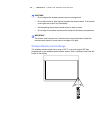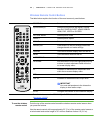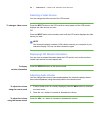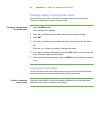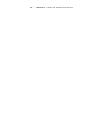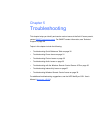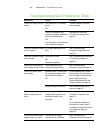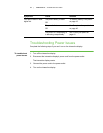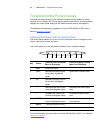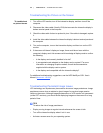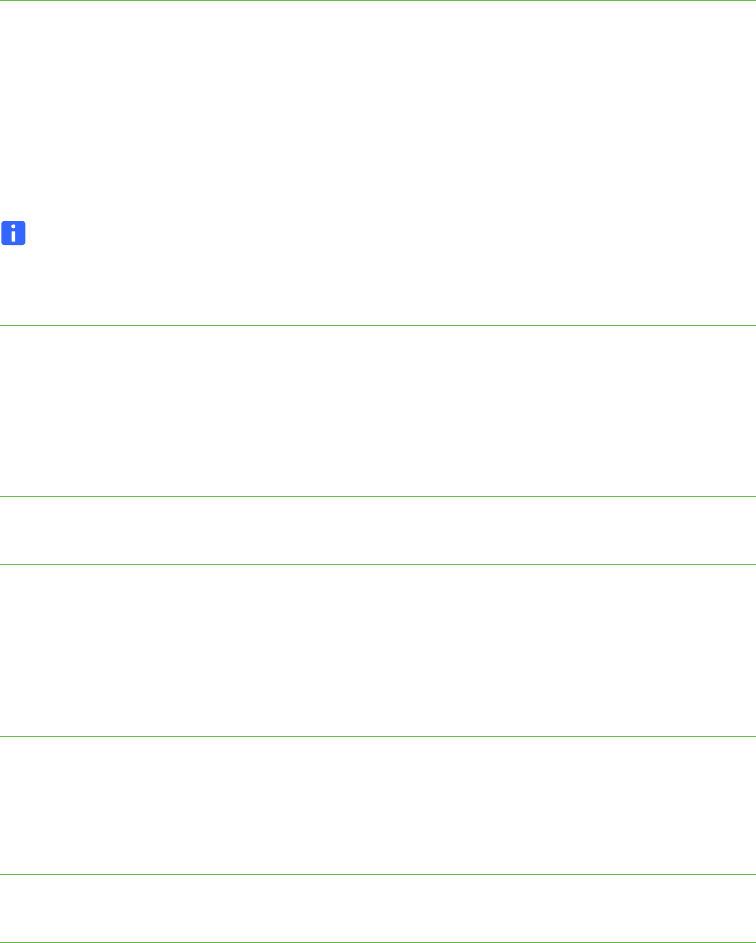
26 | CHAPTER 4 – USING THE INTERACTIVE DISPLAY
Selecting a Video Source
You can change the video source of the LCD monitor.
To change a video source Press the INPUT button on the LCD monitor’s control panel until the LCD monitor
displays the video source you want.
OR
Press the INPUT button on the remote control until the LCD monitor displays the video
source you want.
NOTE
Your interactive display includes a VGA cable to connect your computer to your
interactive display. You can use other connection types.
Displaying LCD Monitor Information
You can view on-screen information about the LCD monitor, such as the monitor’s
current input source or current aspect ratio.
To display
monitor information
Press the DISPLAY button on the remote control.
Adjusting Audio Volume
You can change the volume of connected speakers (the interactive display doesn’t
have internal speakers) using the control panel or the remote control.
To adjust the volume
using the control panel
1. If the on-screen menu is currently displayed, press the Menu button to close the
on-screen menu.
2. Press the + or - button to increase or decrease the volume.
To adjust the volume
using the remote control
Press the VOL + or - button to increase or decrease the volume.