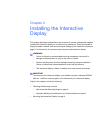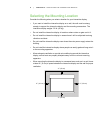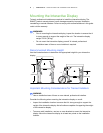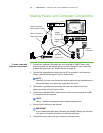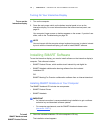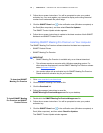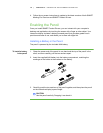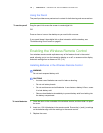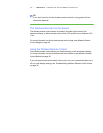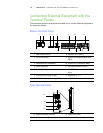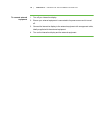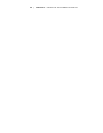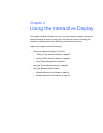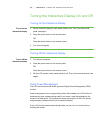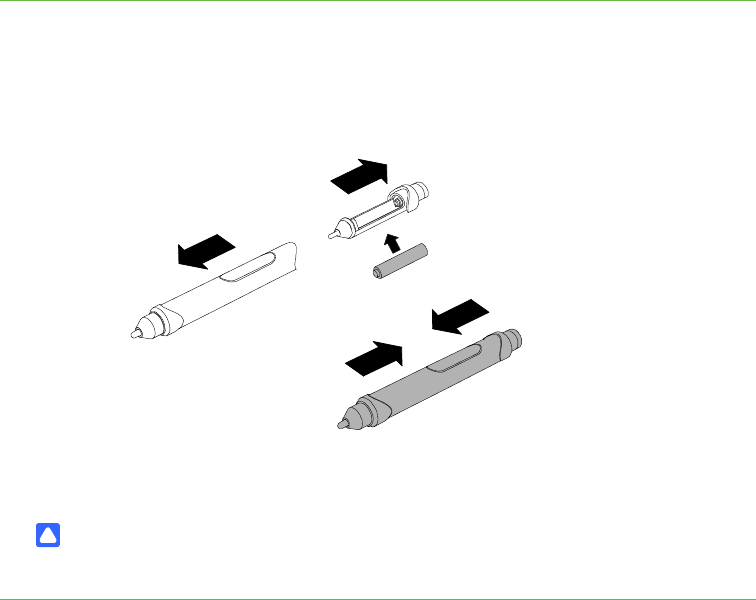
15 | CHAPTER 3 – SETTING UP THE INTERACTIVE DISPLAY
4. Follow the on-screen instructions to update to the latest versions of both SMART
Meeting Pro Premium and SMART Product Drivers.
Enabling the Pencil
Once you install SMART Product Drivers, you can interact with your computer’s
desktop and applications by touching the screen with a finger or other object. Your
interactive display includes a battery-powered pencil that provides greater touch
precision and ease of use, and allows you to draw with digital ink.
Installing a Battery in the Pencil
The pencil is powered by the included AAA battery.
To install a battery
in the pencil
1. Grasp the eraser end of the pencil in one hand and the top of the pencil in the
other, and then carefully pull the two sections apart.
2. Insert the supplied AAA battery into the battery compartment, matching the
markings on the holder to the markers on the battery.
3. Carefully push the two sections of the pencil together, and then place the pencil
on the interactive display’s pencil ledge.
CAUTION
Use the pencil carefully. Dropping it can break it.