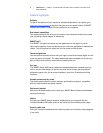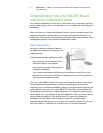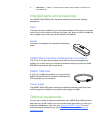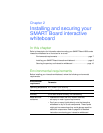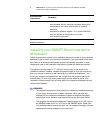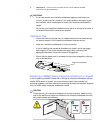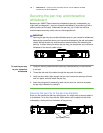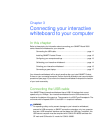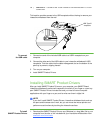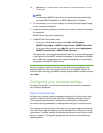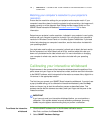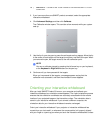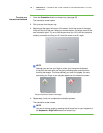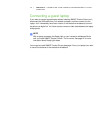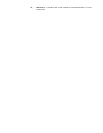Chapter 3
Connecting your interactive
whiteboard to your computer
In this chapter
Refer to these topics for information about connecting your SMART Board X800
series interactive whiteboard to your computer.
Connecting the USB cable................................................................... page 11
Installing SMART Product Drivers ....................................................... page 12
Configuring your computer settings..................................................... page 13
Calibrating your interactive whiteboard................................................ page 14
Orienting your interactive whiteboard .................................................. page 15
Connecting a guest laptop................................................................... page 17
Your interactive whiteboard will be touch sensitive after you install SMART Product
Drivers on your connected computer. Perform the brief calibration and user orientation
procedures (see page 15) to ensure the interactive whiteboard interprets the location
of your touch accurately.
Connecting the USB cable
Your SMART Board interactive whiteboard has a USB 2.0 interface that runs at
speeds of up to 12 Mbps. Your interactive whiteboard’s main USB connection is
located on the bottom of the pen tray. The connector is a USB Type-B receptacle. The
unit works with full-speed USB 2.0- and USB 1.1-compliant interfaces.
WARNING
For operating safety and to prevent damage to your interactive whiteboard,
connect its USB connector, or SMART connection extenders, only to a computer
that has a USB compliant interface and that bears the USB logo. In addition, the
USB source computer must be compliant with CSA/UL/EN 60950 and bear the
CE mark and CSA and/or UL marks for CSA/UL 60950.