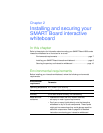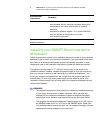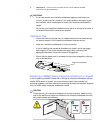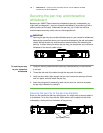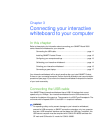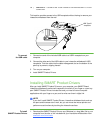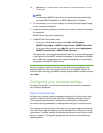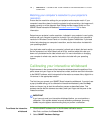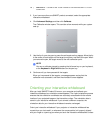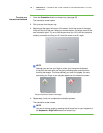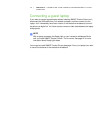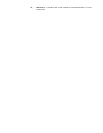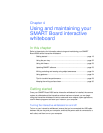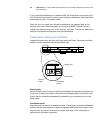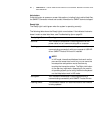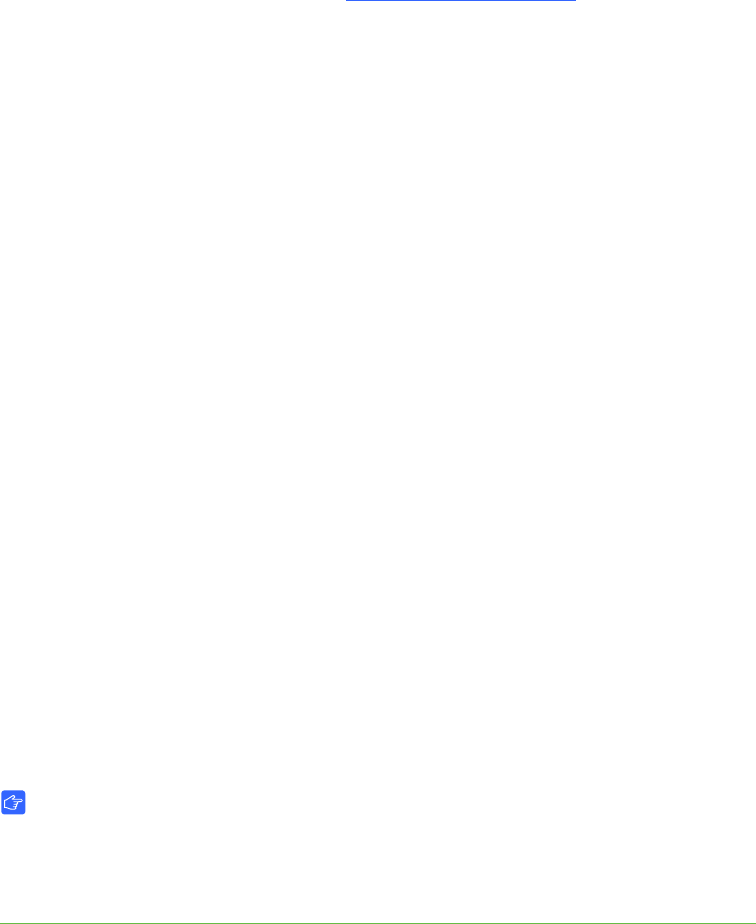
14 | CHAPTER 3 – CONNECTING YOUR INTERACTIVE WHITEBOARD TO YOUR
COMPUTER
Matching your computer’s resolution to your projector’s
resolution
Ensure that the resolution settings for your projector and computer match. If your
computer’s resolution doesn’t match the projector’s native resolution, the image won’t
appear correctly or will be distorted. See Getting the Best Image Quality on Your
SMART Board Interactive Whiteboard (smarttech.com/kb/127199
) for more
information.
Determine your projector’s native resolution, indicated in your projector’s user’s guide,
and then set your computer’s resolution to match. You can change your computer’s
resolution in Windows Control Panel or in the Mac System Preferences. If you need
further help changing your computer’s resolution, see the instructions included with
your operating system.
You might also need to adjust your computer’s refresh rate to obtain the best results.
Set the computer to an initial refresh rate of 60 Hz, and then adjust this rate up or
down until you determine the ideal refresh rate. For more information on changing
your computer’s refresh rate, see the instructions included with your operating
system.
Calibrating your interactive whiteboard
Digital cameras in the corners of the interactive whiteboard track the position of the
pens, eraser and your finger on the interactive surface, and then send the information
to the SMART software, which interprets this information as mouse clicks, digital ink or
ink removal in the appropriate location.
The first time you connect your SMART Board interactive whiteboard, if you don’t see
a pop-up bubble telling you to calibrate the interactive whiteboard, press the Help
button on the pen tray to start the calibration process as described below. This
process ensures that the cameras accurately track your finger and the pens on the
interactive surface.
IMPORTANT
If you have not used your interactive whiteboard before, you must perform a
calibration. If the system detects incorrect calibration parameters, a warning
bubble may also appear recommending that you perform a calibration.
To calibrate the interactive
whiteboard
1. Click the SMART software icon in the Windows notification area or
Mac Dock, and then click Control Panel.
2. Select SMART Hardware Settings.