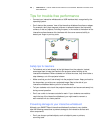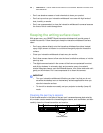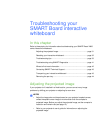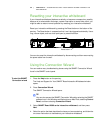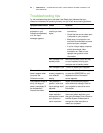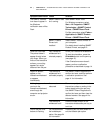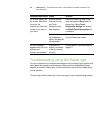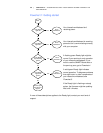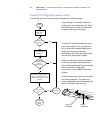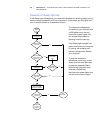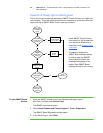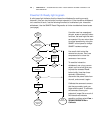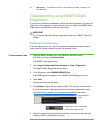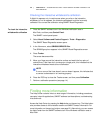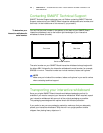37 | CHAPTER 4 – TROUBLESHOOTING YOUR SMART BOARD INTERACTIVE
WHITEBOARD
Flowchart 2: Diagnosing power issues
If the Ready light is off, the interactive whiteboard isn’t receiving power.
If the computer is in standby mode, the
Power button on the pen tray is off. Press
the Power button or touch the interactive
surface to wake up the computer.
To reset the interactive whiteboard, use a
long, narrow object, such as a ball-point
pen, to press the recessed Reset button
briefly (less than three seconds).
Alternatively, disconnect the power cable
from the wall, and connect it again.
When you reset the interactive whiteboard,
all the pen tray lights flash sequentially
twice, indicating successful communication
with the controller. If they flash
continuously, contact SMART Technical
Support.
Check that the power cable is connected to
the correct receptacle. The audio and
power receptacles are located beside each
other on the back of the pen tray.
Ready
light is
off
Yes
Yes
Yes
No
No
No
Yes
Go to
Flowchart 1
Contact your
next level of
support
Is the Ready
light on?
Press the Power
button on the
pen tray
Ensure that the power cable is
securely connected to the the
power connector in pen tray and
the wall
Is the Ready
light on?
Did the pen
tray lights flash
and is the
Ready light on?
Reset the interactive
whiteboard
Power
receptacle
Audio
receptacle