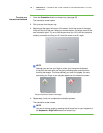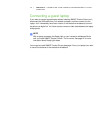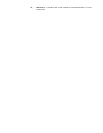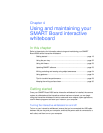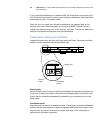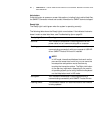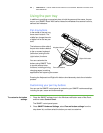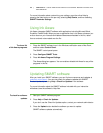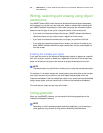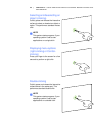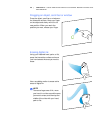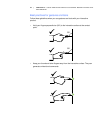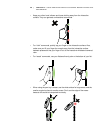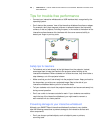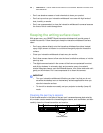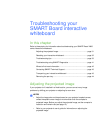24 | CHAPTER 4 – USING AND MAINTAINING YOUR SMART BOARD INTERACTIVE
WHITEBOARD
Writing, selecting and erasing using object
awareness
Your SMART Board X800 series interactive whiteboard features object awareness,
which means you can pick up a pen and write, select or erase without replacing the
pen. SMART software interprets your intent when you press the interactive surface,
based on both the type of tool you’re using and the size of the contact area.
• If you touch the interactive surface with the pen, SMART software identifies its
reflective surface, and you write or draw in digital ink on the screen.
• If you touch the interactive surface with your finger, you perform a left click.
• If you touch the interactive surface with an eraser, your palm or the side of your
hand, SMART software identifies a large contact area, and you erase digital ink
from the screen.
Enabling the lockable pen option
If you want any touch on the interactive whiteboard’s surface to register as a specific
tool, such as a pen, eraser, or Select tool, regardless of the size of the contact area,
press one of the pen tray’s pen color buttons for at least three seconds to lock it.
NOTE
The selected pen tray light blinks to indicate you’re using the lockable pen option.
For example, if you select the pen tool, pressing the screen with either a pen tray pen,
your finger, the palm of your hand or any other object creates digital ink on the
interactive whiteboard. Use the lockable pen option if your users are more comfortable
using a larger object, such as a tennis ball, to write on the interactive whiteboard.
To unlock the pen, press any pen tray color button.
Using gestures
When you use SMART software, you can perform the following gestures on the
interactive whiteboard’s surface.
NOTE
Depending on which operating system and which application you’re working in,
some gestures may not work or may perform differently than described.