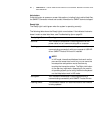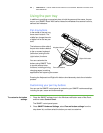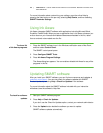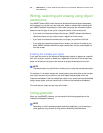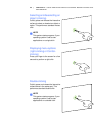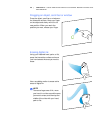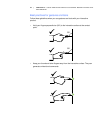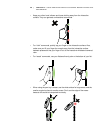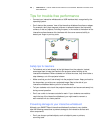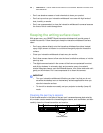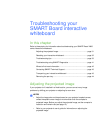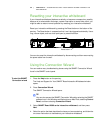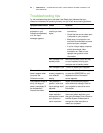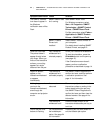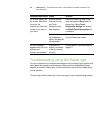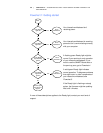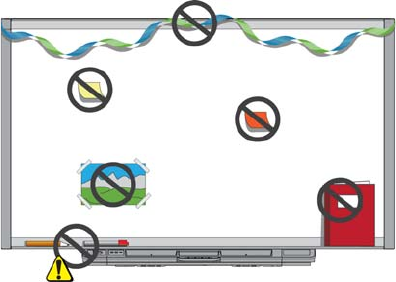
29 | CHAPTER 4 – USING AND MAINTAINING YOUR SMART BOARD INTERACTIVE
WHITEBOARD
Tips for trouble-free performance
• Connect your interactive whiteboard to a USB interface that’s recognized by the
operating system.
• Don’t obstruct the cameras’ view of the interactive whiteboard’s surface or edges.
For example, don’t place magnets, stickers or adhesive tape on the interactive
surface, or rest any objects, including the pens, in the recess at the bottom of the
interactive surface because this interferes with the corner cameras’ ability to
detect your finger or pen tray tools.
Safety tips for teachers
• Tell students not to look directly at the light beam from the projector. Instead,
encourage them to keep their backs to the projector when working at the
interactive whiteboard. Before students turn to face the class, they should take a
step sideways, out of the projector’s beam.
• Make sure that you don’t look directly into the projector’s beam. Keep your back to
the class when you write over a projected image. Step to the side of your
interactive whiteboard before you turn to face the class.
• Tell your students not to touch the projector because it can become extremely hot
during normal operation.
• Don’t use a chair to increase a student’s reach. If your students are unable to
reach the top of the interactive whiteboard, you might need to remount a
wall-mounted unit at a lower position.
Preventing damage to your interactive whiteboard
Although your SMART Board interactive whiteboard’s surface is very durable,
take the following precautions to prevent damage to the interactive surface and
other components.
• Don’t use sharp or pointed objects, such as ballpoint pens or pointers,
as writing tools.