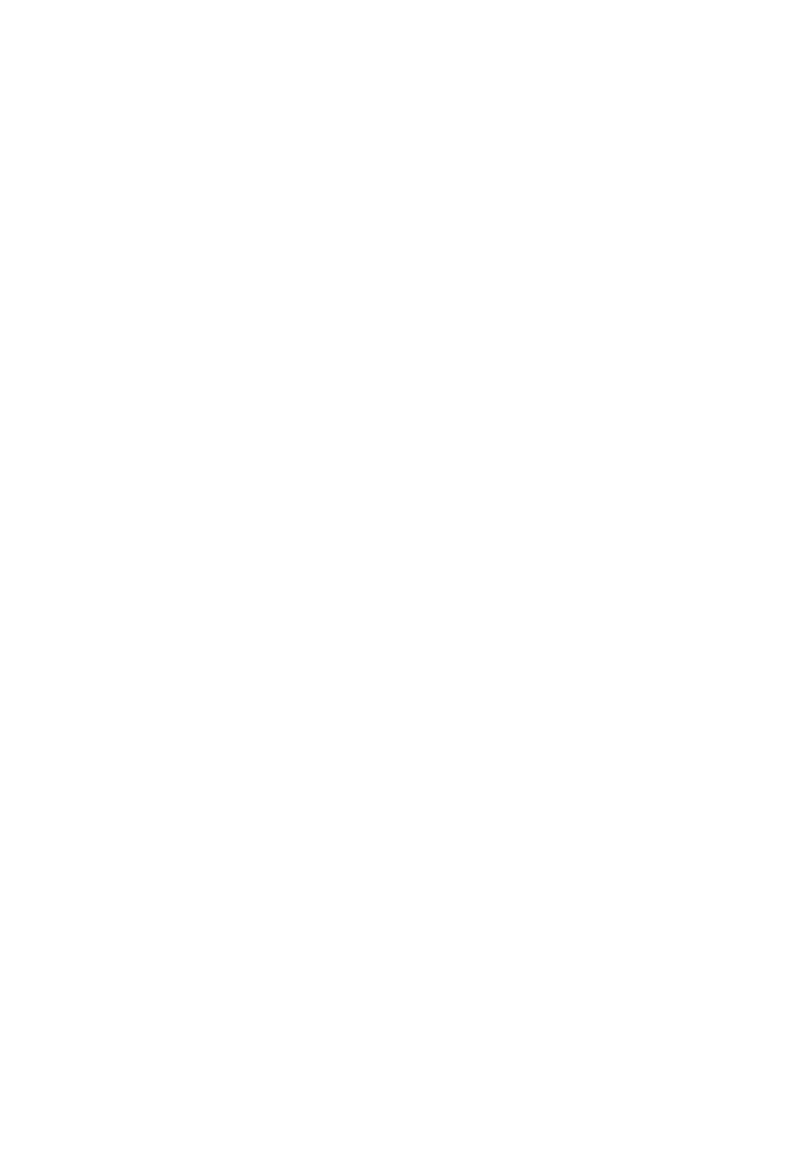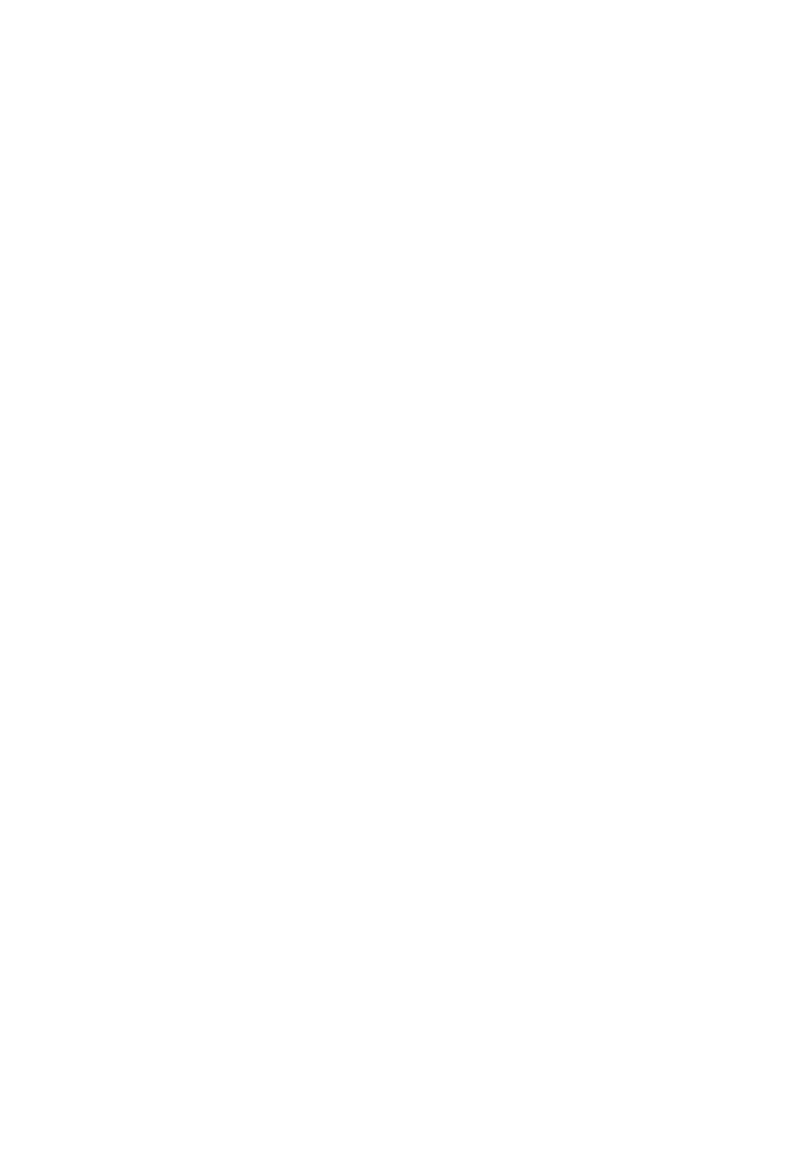
Advanced System Configuration
Required Connections and Switch Access
Console Port (Out-of-Band) Connections
1. Plug the female end of a standard RS-232 null-modem cable
into the switch connector labeled “Console”. Plug the other
end of the cable into the serial connector on either a PC
(typically COM1 or COM2) running a terminal emulation
program or a VT100-compatible Terminal. See Appendix B
for Console connector pin assignments.
2. If using a PC, power up the switch and set the terminal
emulation type to VT100 and specify the PC port used (i.e.,
COM1, etc.). Then, set the communications to 8 data bits,
1 stop bit, no parity and 9600 or 19200 bps. The default
baud rate is 9600 bps. Then, open the connection to the
switch.
Remote Management via the Console Port
The Console port can also be used for switch management via a
remote PC connected through a modem:
The TigerSwitch 100 Site
Connect the Console port to the modem’s serial port using
standard cabling (e.g., not a null modem cable). Most modems
have a 25-pin port. Therefore, you will have to provide an RS-
232 cable with a 9-pin connector on one end (for the switch’s
Console port) and a 25-pin connector on the other. The modem
at the switch site does not have to be set because the switch
will automatically configure it to auto-answer mode. (See
Appendix B for 25-pin and 9-pin connector pinouts.)
The Remote PC site
At the remote PC site, connect the PC’s COM port (COM1, etc.)
to the modem’s serial port. Make sure the modem’s baud rate is
4-5
CONFIGURATION AND MANAGEMENT