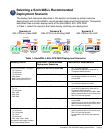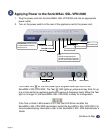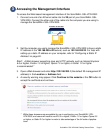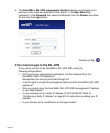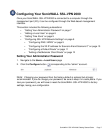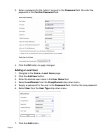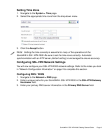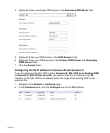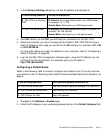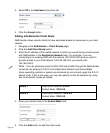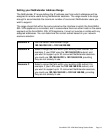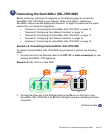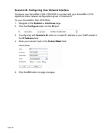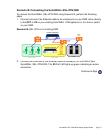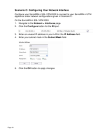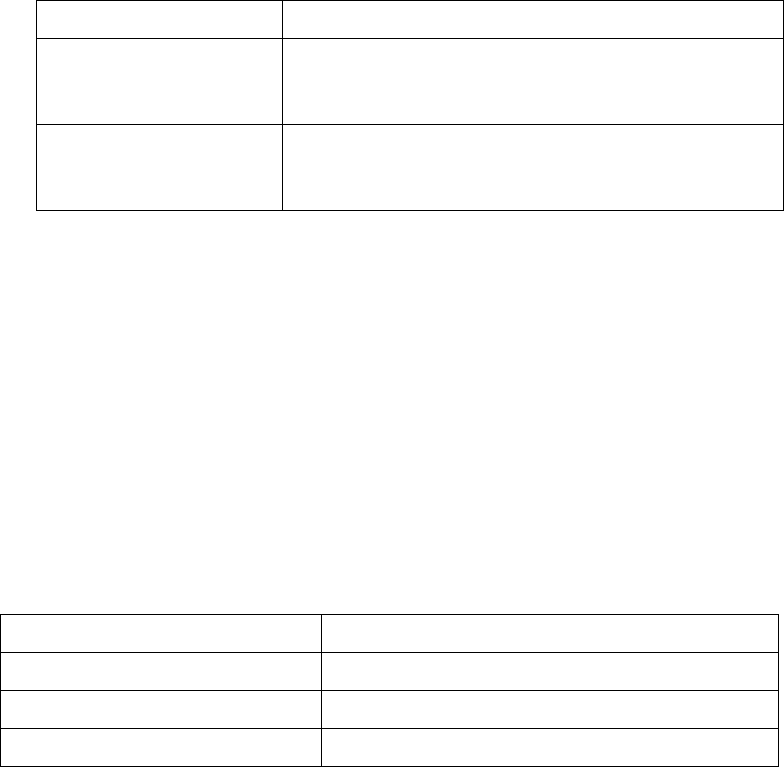
SonicWALL SSL-VPN 2000 Getting Started Guide Page 11
3. In the Interface Settings dialog box, set the IP address and netmask to:
4. Click OK. When you click OK, you will lose your connection to the SSL-VPN.
5. Reset the computer you use to manage the SonicWALL SSL-VPN 2000 to have a
static IP address in the range you just set for the X0 interface, for example, 10.1.1.20
or 192.168.200.20.
For help with setting up a static IP address on your computer, refer to “Configuring a
Static IP Address” on page 62.
6. Log into the SSL-VPN management interface again, using the IP address you just
configured for the X0 interface. For example, point your browser to
http://192.168.168.200.
Configuring a Default Route
Refer to the following table to correctly configure your default route. If you do not know
your scenario, refer to “Selecting a SonicWALL Recommended Deployment Scenario” on
page 3.
1. Navigate to the Network > Routes page.
2. Enter the IP address of your upstream gateway device in the Default Gateway field.
If you are using scenario: Set the X0 interface to:
B - SSL-VPN on an Existing
DMZ
IP Address: An unused address within your DMZ subnet,
for example: 10.1.1.240.
Subnet Mask: Must match your DMZ subnet mask.
C - SSL-VPN on the LAN IP Address: An unused address within your LAN subnet, for
example: 192.168.168.200.
Subnet Mask: Must match your LAN subnet mask.
If you are using scenario: Your upstream gateway device will be:
A - SSL-VPN on a New DMZ The DMZ you will create (for example, 192.168.200.2).
B - SSL-VPN on an Existing DMZ Your existing DMZ interface.
C - SSL-VPN on the LAN Your LAN gateway.