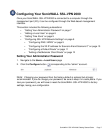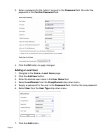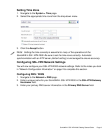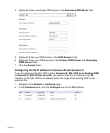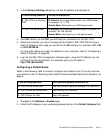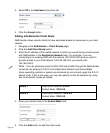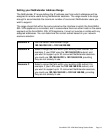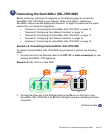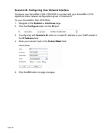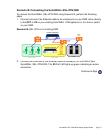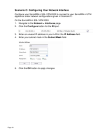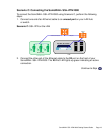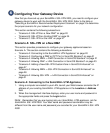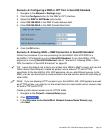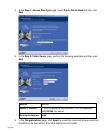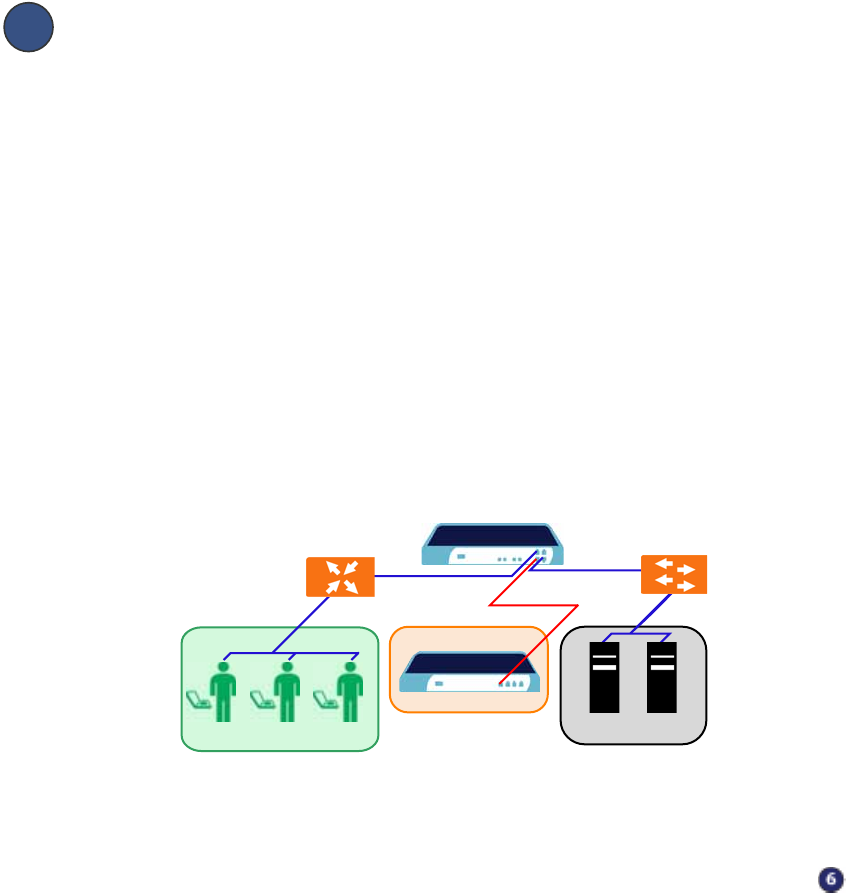
SonicWALL SSL-VPN 2000 Getting Started Guide Page 15
Connecting the SonicWALL SSL-VPN 2000
Before continuing, reference the diagrams on the following pages to connect the
SonicWALL SSL-VPN 2000 to your network. Refer to the table in “Selecting a
SonicWALL Recommended Deployment Scenario” on page 3 to determine the proper
scenario for your network configuration.
• “Scenario A: Connecting the SonicWALL SSL-VPN 2000” on page 15
• “Scenario B: Configuring Your Network Interface” on page 16
• “Scenario B: Connecting the SonicWALL SSL-VPN 2000” on page 17
• “Scenario C: Configuring Your Network Interface” on page 18
• “Scenario C: Connecting the SonicWALL SSL-VPN 2000” on page 19
Scenario A: Connecting the SonicWALL SSL-VPN 2000
To connect the SonicWALL SSL-VPN 2000 using Scenario A, perform the following
steps:
1. Connect one end of an Ethernet cable to the OPT, X2, or other unused port on your
existing SonicWALL UTM appliance.
Scenario A: SSL-VPN on a New DMZ
2. Connect the other end of the Ethernet cable to the X0 port on the front of your
SonicWALL SSL-VPN 2000. The X0 Port LED lights up green indicating an active
connection.
Continue to Step
SonicWALL UTM Appliance
DMZ
X1
X0
OPT, X2, etc.
SonicWALL SSL-VPN 2000
X0
Router
Switch/
Hub
Remote Users
Network Nodes
Internet Zone
LAN