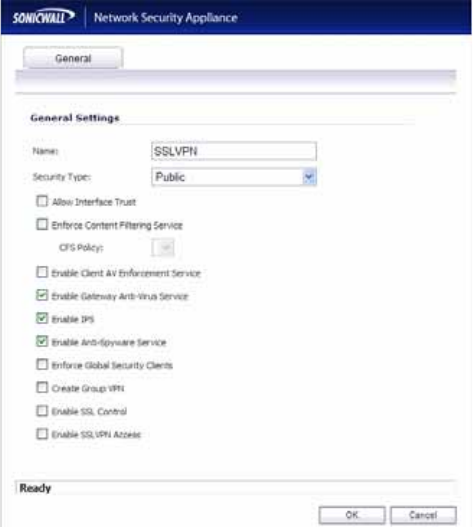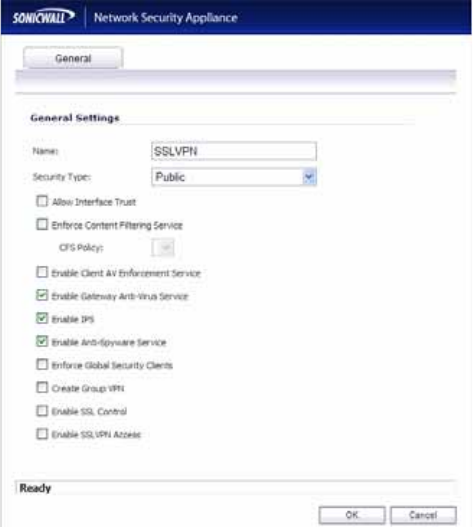
SonicWALL SSL-VPN 2000 Getting Started Guide Page 27
Scenario A: Adding a New SSL-VPN Custom Zone in SonicOS Enhanced
1. Navigate to the Network > Interfaces page.
2. Click Configure button for the X2 interface (or any other available interface).
3. Select Create New Zone in Zone field. The Add Zone window opens.
4. Type SSLVPN in the Name field.
5. Select Public from the Security Type drop-down menu.
6. Un-check the Allow Interface Trust checkbox.
7. Select the Gateway AV, Intrusion Prevention Service and Anti-Spyware
checkboxes.
8. Click OK.
9. In the Edit Interface window, enter the IP address for this interface in the IP
Address field. (For example “192.168.200.2”. This should be the same address you
created in “Configuring the X0 IP address for Scenario B and Scenario C” on
page 10).
10. Enter your subnet mask in the Subnet Mask field.
11. In the Management area, enable the desired management options.
12. Click the OK button to apply changes.