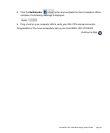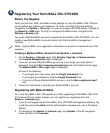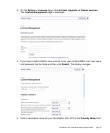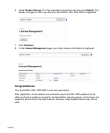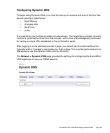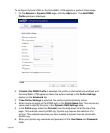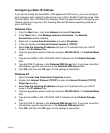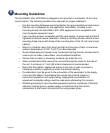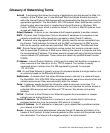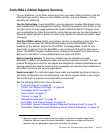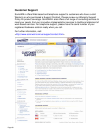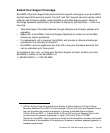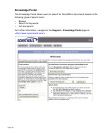SonicWALL SSL-VPN 2000 Getting Started Guide Page 63
Windows 2000
1. From your Windows Start menu, select Settings.
2. Open Network and Dial-up Connections.
3. Click Properties.
4. Highlight Internet Protocol (TCP/IP) and click Properties.
5. Select Use the following IP address.
6. Type an IP address from your LAN IP range IP address field.
7. Type the appropriate subnet mask (for example, 255.255.255.0) in the Subnet Mask
field.
8. Type the SonicWALL SSL-VPN 2000 LAN IP Address into the Default Gateway
field.
9. If you have a DNS Server IP address from your ISP, enter it in the Preferred DNS
Server field.
10. Click OK for the settings to take effect.
Windows NT
1. From the Start menu, highlight Settings and then select Control Panel.
2. Open Network.
3. Double-click TCP/IP in the TCP/IP Properties window.
4. Select Specify an IP Address.
5. Type an IP address from your LAN IP range in the IP Address field.
6. Type the appropriate subnet mask (for example, 255.255.255.0) in the Subnet Mask
field.
7. Type the SonicWALL SSL-VPN 2000 LAN IP Address in the Default Gateway field.
8. Click DNS at the top of the window.
9. Type the DNS IP address in the Preferred DNS Server field. If you have more than
one address, enter the second one in the Alternate DNS server field.
10. Click OK, and then click OK again.
11. Restart the computer for changes to take effect.