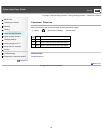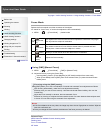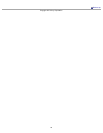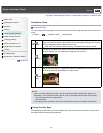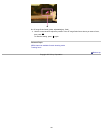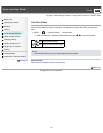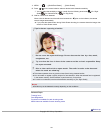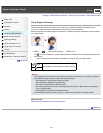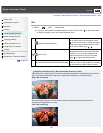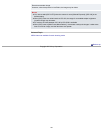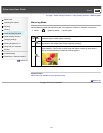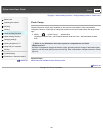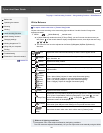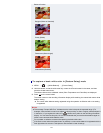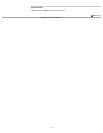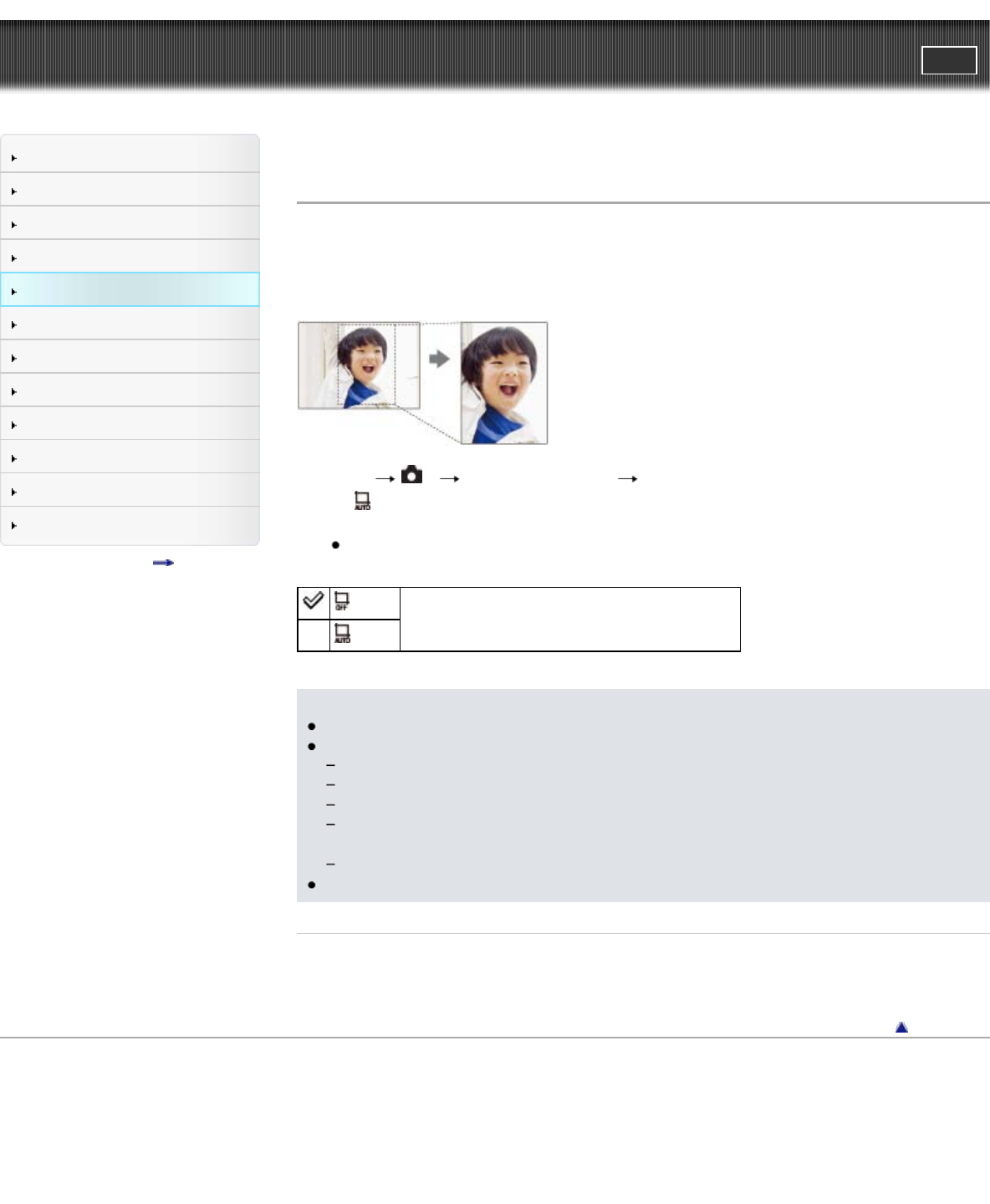
Cyber-shot User Guide
PrintSearch
Before Use
Operating the camera
Shooting
Viewing
Useful shooting functions
Useful viewing functions
Changing settings
Viewing images on a TV
Using with your computer
Printing
Troubleshooting
Precautions / About this camera
Contents list
Top page > Useful shooting functions > Using shooting functions > Auto Object Framing
Auto Object Framing
When the camera detects and shoots faces, close-ups, or subjects tracked by the tracking focus
function, the captured image is automatically trimmed for the best composition.
Both the original and trimmed images are recorded. The trimmed image is recorded in the same size as
the original image.
1. MENU 2 [Auto Object Framing] desired mode
The
icon on the screen turns green when the camera decides that an image being captured can
be trimmed.
After shooting, the trimmed area is indicated by a frame on the auto review screen.
(Off)
Sets whether or not to use [Auto Object Framing].
(Auto)
Notes
The image may not be trimmed into its optimal composition depending on the shooting conditions.
Auto Object Framing cannot be used in the following settings.
When [Quality] is set to [RAW] or [RAW & JPEG]
When [DRO/Auto HDR] is set to [Auto HDR]
When [Focus Mode] is set to [Manual Focus]
When [Drive Mode] is set to [Cont. Shooting], [Spd Priority Cont.], [Self-timer(Cont)], [Bracket:
Cont.] or [WB bracket]
When [ISO] is set to [Multi Frame Noise Reduct.]
When [Smile/Face Detect.] is set to [Off], you cannot use [Auto Object Framing] for faces.
Related Topic
MENU items not available for each shooting mode
Back to top
Copyright 2013 Sony Corporation
104