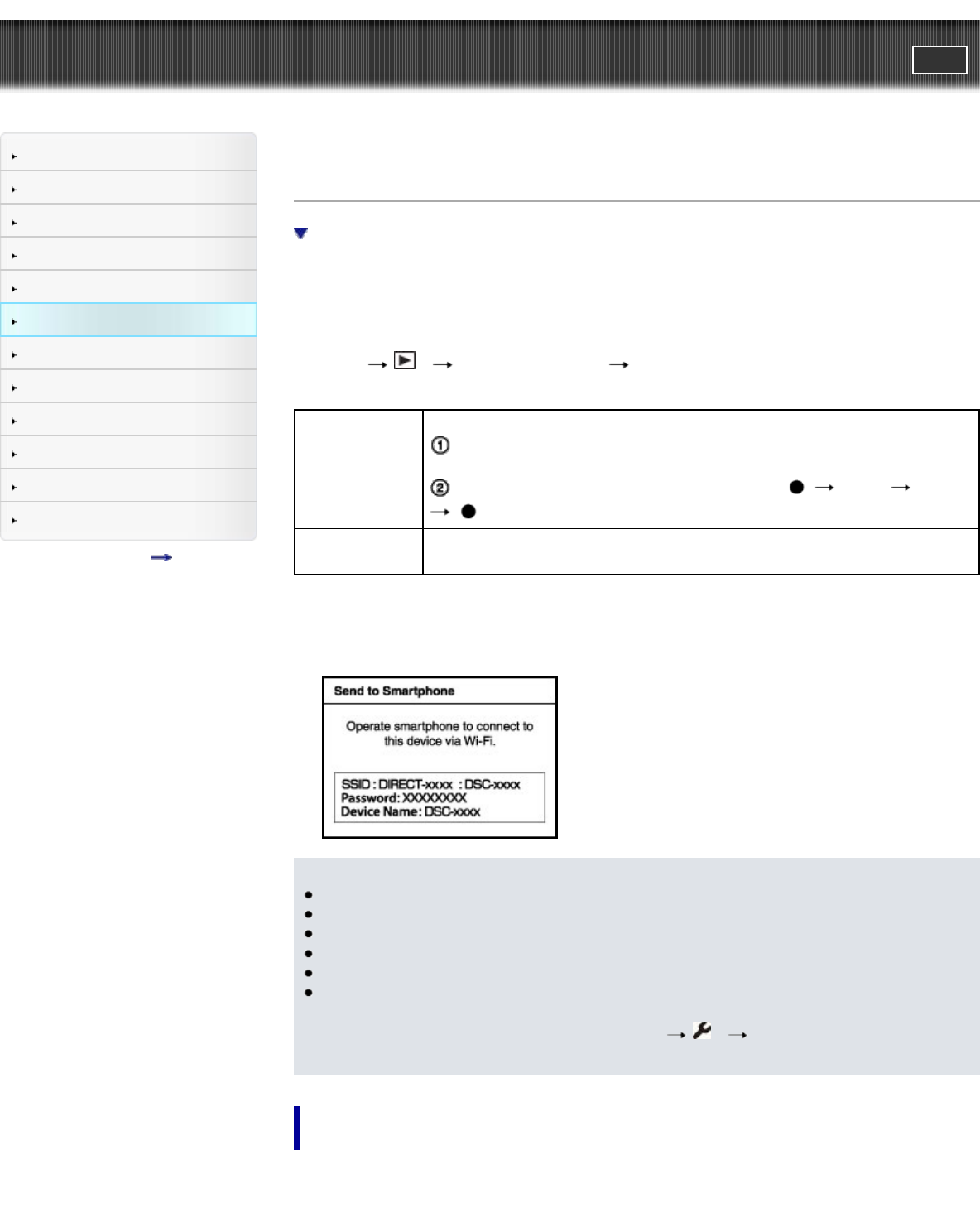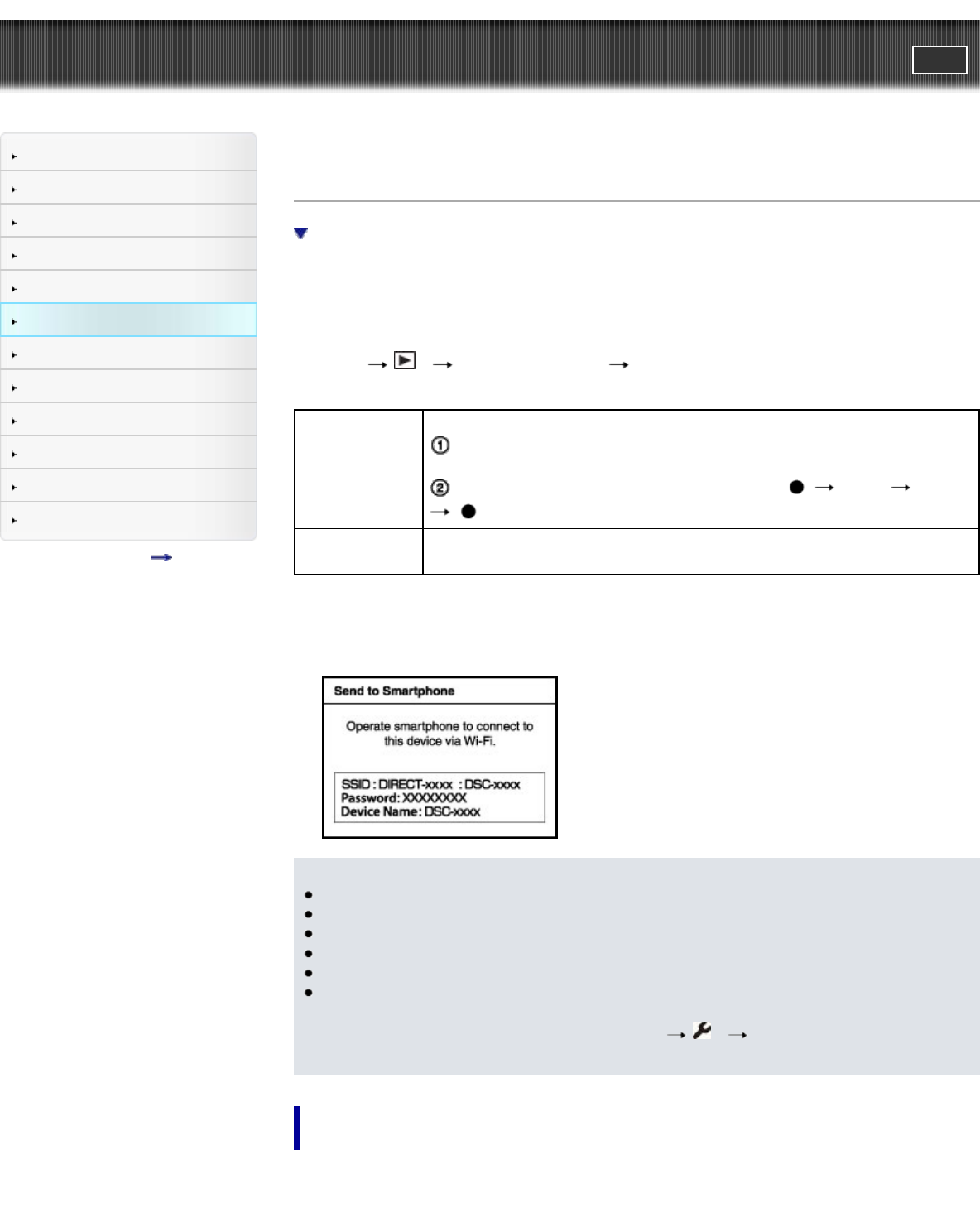
Cyber-shot User Guide
PrintSearch
Before Use
Operating the camera
Shooting
Viewing
Useful shooting functions
Useful viewing functions
Changing settings
Viewing images on a TV
Using with your computer
Printing
Troubleshooting
Precautions / About this camera
Contents list
Top page > Useful viewing functions > Playback menu > Send to Smartphone
Send to Smartphone
Transfer images to an Android smartphone with one touch (One-touch sharing (NFC))
Allows you to transfer images to display on a smartphone.
Install the smartphone support application “PlayMemories Mobile” to your smartphone from the
application store. If “PlayMemories Mobile” has already been installed on your smartphone, update it to
the latest version.
For details on “PlayMemories Mobile”, refer to the support website (http://www.sony.net/pmm/).
1. MENU
1 [Send to Smartphone] desired mode
Select on This
Device
Select images on the camera to be transferred to the smartphone.
Select from [This Image], [All Still Images on Date], [All Movie(MP4) on Date]
or [Multiple Images].
If you select [Multiple Images], select images with MENU [OK]
.
Select on
Smartphone
Transfer all still images in a memory card to display on a smartphone.
2. Connect to the camera from your smartphone, using the information that appears on the screen
when the camera is ready to be connected. Connection methods differ, depending on the type of
smartphone. [Details][Details]
Notes
Options for image size are the size in which the image was shot, [2M] or [VGA] format.
To change the size of an image to be transferred to a smartphone, use “PlayMemories Mobile”.
Some images may not be played back on the smartphone depending on the data format.
RAW images are converted into JPEG images and then transferred.
You cannot transfer AVCHD movies.
The camera shares the connection information for [Send to Smartphone] with a device that has
permission to connect. If you want to change the device that is permitted to connect to the camera,
reset the connection information by pressing MENU
3 [SSID/PW Reset]. After resetting
the connection information, you must set a smartphone. [Details]
Transfer images to an Android smartphone with one touch (One-touch
sharing (NFC))
You can connect the camera to an NFC smartphone with just one touch, without the need for
complicated settings, and transfer images.