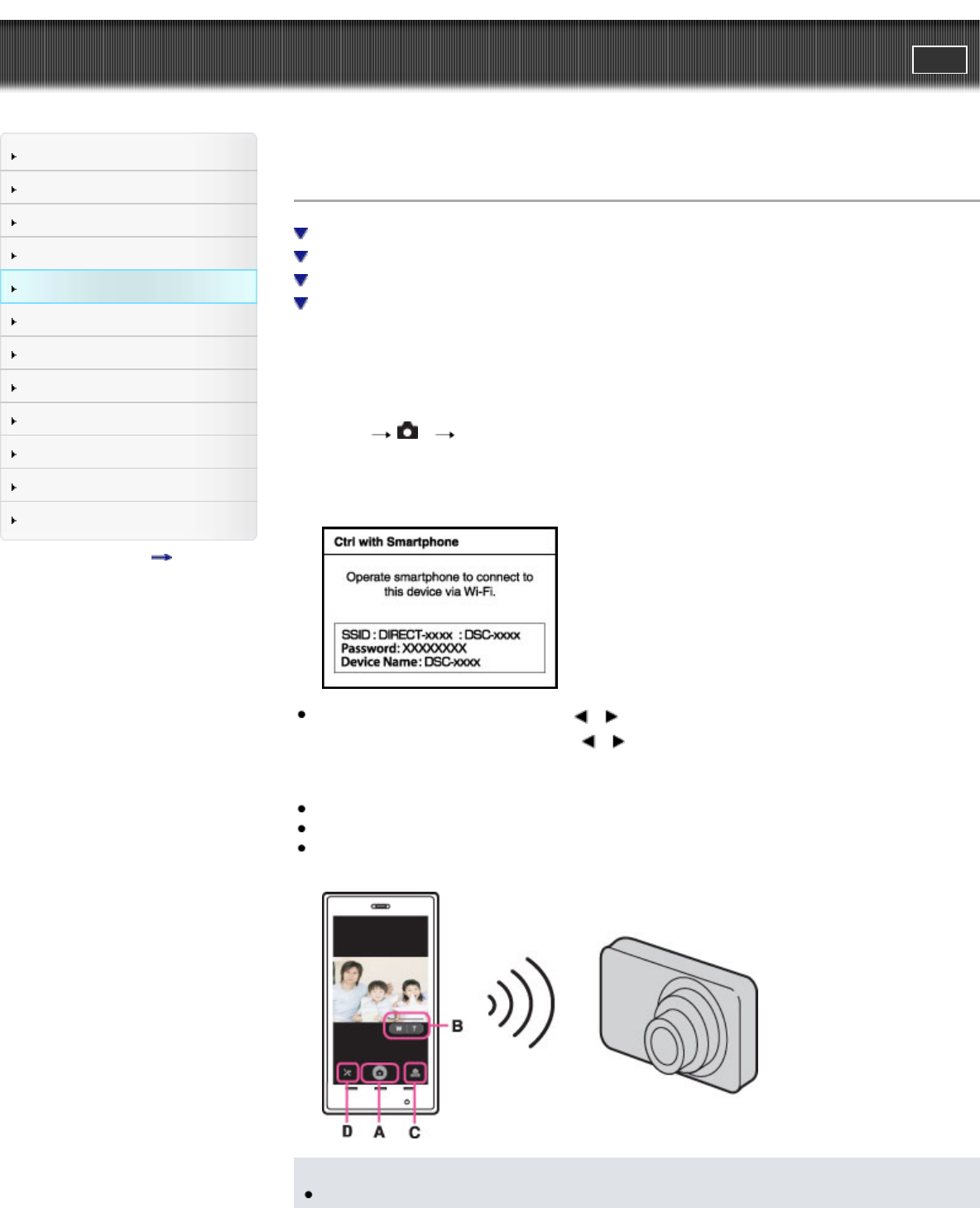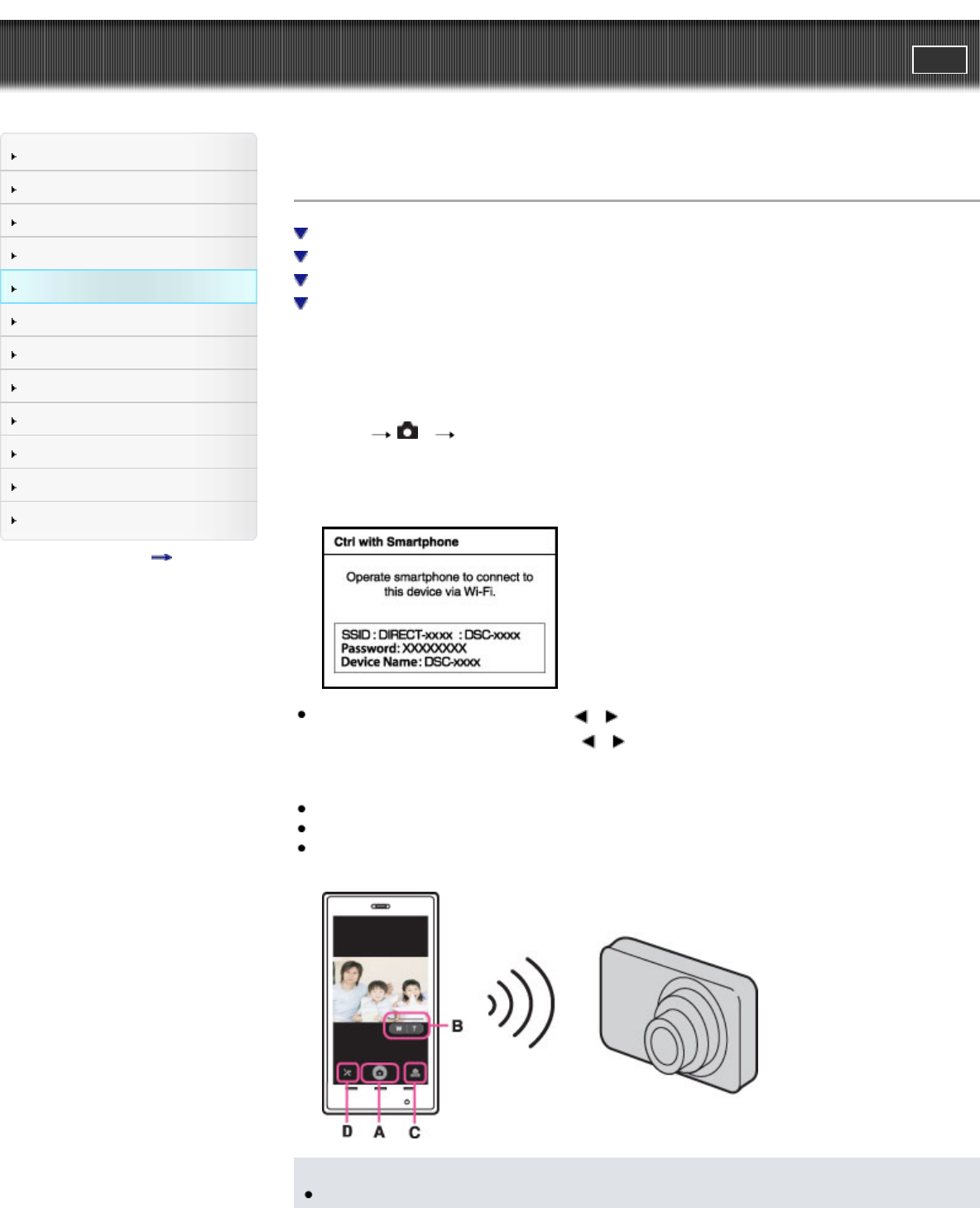
Cyber-shot User Guide
PrintSearch
Before Use
Operating the camera
Shooting
Viewing
Useful shooting functions
Useful viewing functions
Changing settings
Viewing images on a TV
Using with your computer
Printing
Troubleshooting
Precautions / About this camera
Contents list
Top page > Useful shooting functions > Using shooting functions > Ctrl with Smartphone
Ctrl with Smartphone
Connect to the camera from an Android smartphone
Connect to the camera from an iOS smartphone
Connect the camera to an Android smartphone with one touch (One-touch remote (NFC))
Functions that can be set with the smartphone
You can shoot still images and movies by controlling the camera remotely by a smartphone.
You can also save recorded still images on your smartphone. Install the smartphone support application
“PlayMemories Mobile” to your smartphone from the application store. If “PlayMemories Mobile” has
already been installed on your smartphone, update it to the latest version.
For details on “PlayMemories Mobile”, refer to the support website (http://www.sony.net/pmm/).
1. MENU
1 [Ctrl with Smartphone]
2. Connect to the camera from your smartphone, using the information that appears on the screen
when the camera is ready to be connected. Connection methods differ, depending on the type of
smartphone. [Details] [Details]
If you assign [Ctrl with Smartphone] to / on the control wheel, you can display the smartphone
control screen immediately by pressing
/ .
3. Determine the composition on the screen of the smartphone, then press the shutter button (A) to
shoot.
You can zoom with the zoom button (B).
You can switch between still images and movies (C).
You can configure settings for [Flash], [Self-timer] or saving images on your smartphone (D).
[Details]
Notes
When the image size is not [VGA], still images recorded on a smartphone are in [2M] format.