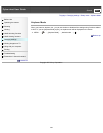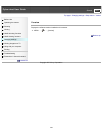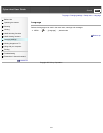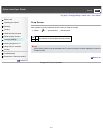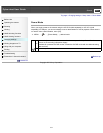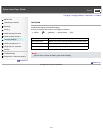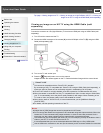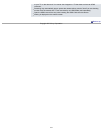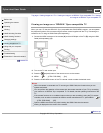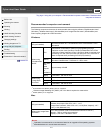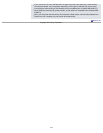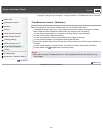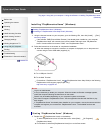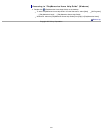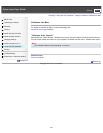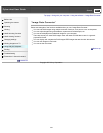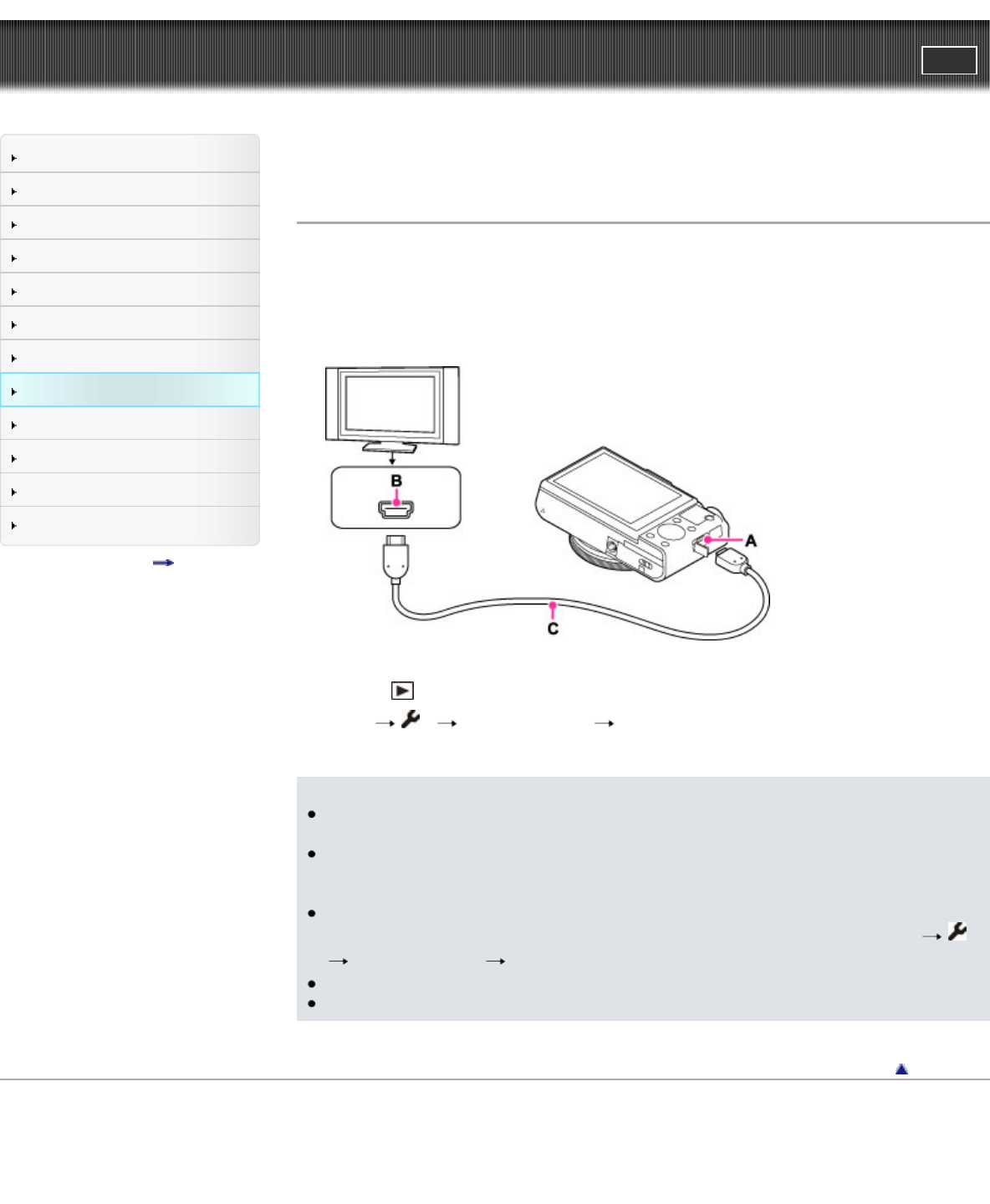
Cyber-shot User Guide
PrintSearch
Before Use
Operating the camera
Shooting
Viewing
Useful shooting functions
Useful viewing functions
Changing settings
Viewing images on a TV
Using with your computer
Printing
Troubleshooting
Precautions / About this camera
Contents list
Top page > Viewing images on a TV > Viewing an image on a “BRAVIA” Sync-compatible TV > Viewing
an image on a “BRAVIA” Sync-compatible TV
Viewing an image on a “BRAVIA” Sync-compatible TV
When you use a TV that has “BRAVIA” Sync (compatible with SYNC MENU) support, you can operate
the playback functions of the camera using the remote control supplied with the TV by connecting the
camera to the TV using an HDMI Cable (sold separately).
1. Connect the HDMI connector of the camera (A) and the HDMI jack of the TV (B) using the HDMI
Cable (sold separately) (C).
2. Turn on the TV and set the input.
3. Press the
(playback) button of the camera to turn on the camera.
4. MENU
2 [CTRL FOR HDMI] [On]
5. Press the SYNC MENU button of the TV’s remote control to select the desired mode.
Notes
When the camera is connected to a TV set using an HDMI Cable, the functions that you can
operate are limited.
You can perform the operation of the camera with the remote controller of your TV by connecting
your camera to a “BRAVIA” Sync-compatible TV. For details, see the operating instructions of the
TV.
If the camera functions in an undesired manner when you are controlling it using the TV’s remote
controller, such as when connected via HDMI to another manufacturer’s TV, press MENU
2
[CTRL FOR HDMI] [Off].
Open the HDMI cover all the way when inserting the HDMI Cable into the camera.
Nothing is displayed on the screen of the camera.
Back to top
Copyright 2013 Sony Corporation
216