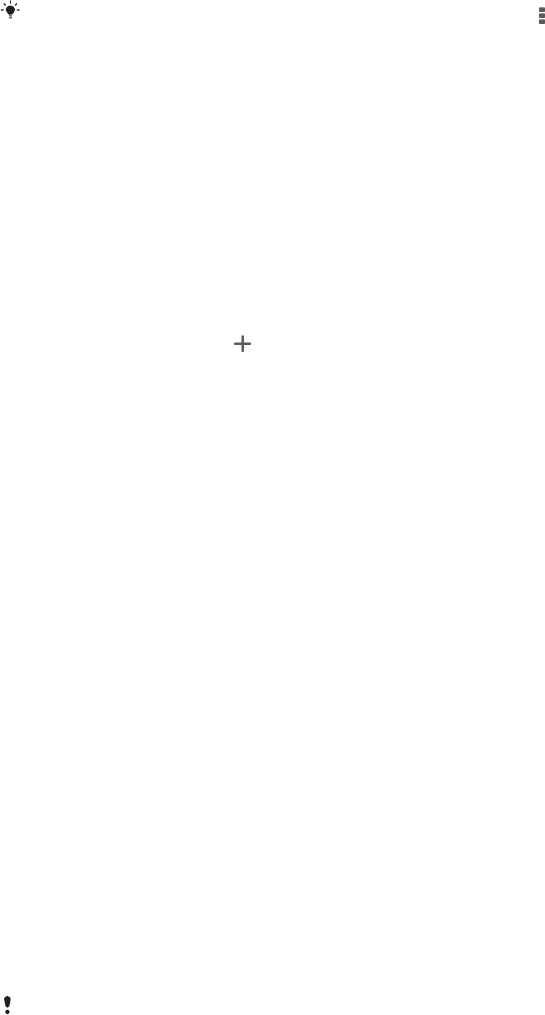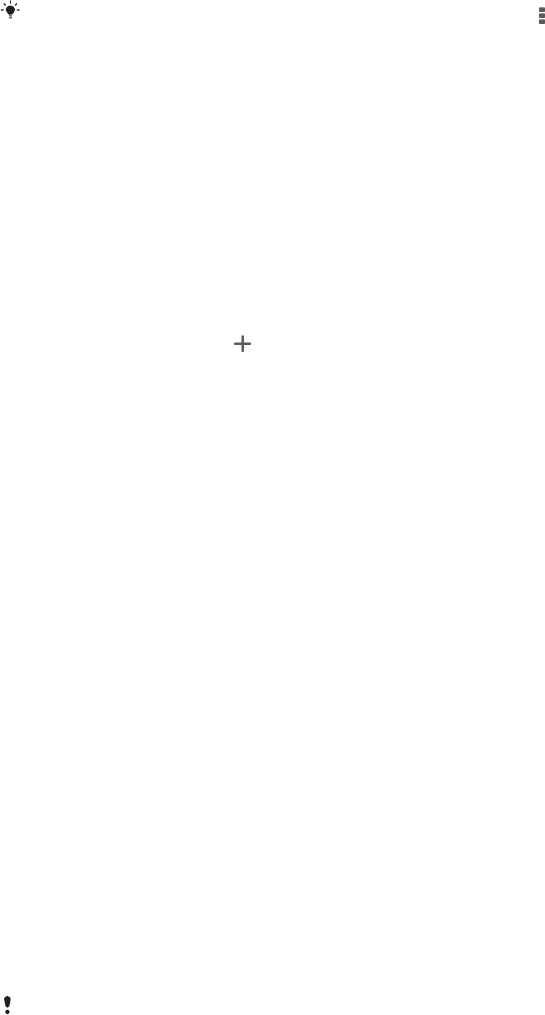
To edit a Smart Connect event
1
Start the Smart Connect application.
2
On the Events tab, tap an event.
3
If the event is switched off, drag the slider to the right to turn it on.
4
Tap Edit, then adjust the settings as desired.
To delete an event
1
Start the Smart Connect application.
2
On the Events tab, touch and hold the event that you want to delete, then tap
Delete event.
3
Tap Delete to confirm.
You can also open the event that you want to delete, then tap > Delete event > Delete.
Managing devices
Use the Smart Connect application to manage a range of smart accessories that you
can connect to your device, including SmartTags, SmartWatch and Smart Wireless
Headset pro from Sony. Smart Connect downloads any necessary applications and
also finds third-party applications, when available. Previously connected devices
show in a list that allows you to get more information about the features of each
device.
To pair and connect an accessory
1
Start the Smart Connect application. If you are opening Smart Connect for the
first time, tap OK to close the introduction screen.
2
Tap Devices, then tap
.
3
Tap OK to start searching for devices.
4
In the search result list, tap the name of the device that you want to add.
To adjust the settings for a connected accessory
1
Pair and connect the accessory with your device.
2
Start the Smart Connect application.
3
Tap Devices, then tap the name of the connected accessory.
4
Adjust the desired settings.
Using your device as a fitness hub with ANT+™
You can use your device with health and fitness products that also support ANT+™
technology. For example, if you go running with an ANT+™ compatible heart rate
monitor and a foot pod (to measure pace and distance), you can collect all the data
from the run on your device. You can then analyse your performance and see how
you can improve.
You can download a range of applications from Google Play™ that support ANT+™
sport, fitness and health devices. For information about ANT+™ compatible
products, go to www.thisisant.com/directory.
Using your device as a wallet
Use your device as a wallet to pay for goods without reaching for your real wallet. All
of your installed payment services are put together to be viewed and managed. Note
that when making a payment, you must first turn on the NFC function before your
device touches a card reader. For more information about NFC, see
NFC
on page 97.
Mobile payment services may not yet be available in all regions.
103
This is an Internet version of this publication. © Print only for private use.