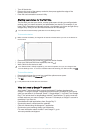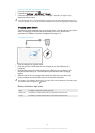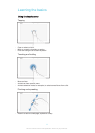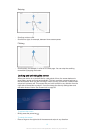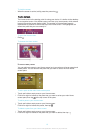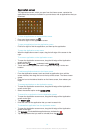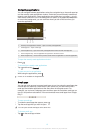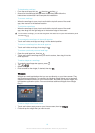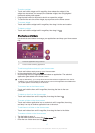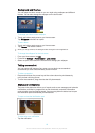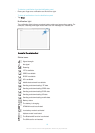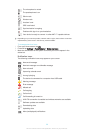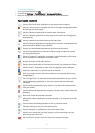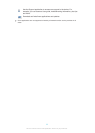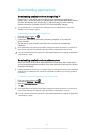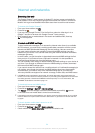To resize a widget
1
Touch and hold a widget until it magnifies, then release the widget. If the
widget can be resized, for example, the Calendar widget, then a highlighted
frame and resizing dots appear.
2
Drag the dots inward or outward to shrink or expand the widget.
3
To confirm the new size of the widget, tap anywhere on the Home screen.
To move a widget
•
Touch and hold the widget until it magnifies, then drag it to the new location.
To delete a widget
•
Touch and hold the widget until it magnifies, then drag it to .
Shortcuts and folders
Use shortcuts and folders to manage your applications and keep your Home screen
tidy.
1 Access an application using a shortcut
2 Access a folder containing applications
To add an application shortcut to your Home screen
1
Touch and hold an empty area on your Home screen.
2
In the customisation menu, tap Apps.
3
Scroll through the list of applications and select an application. The selected
application gets added to the Home screen.
In step 3, alternatively, you can tap
Shortcuts and then select an application from the list
available. If you use this method to add shortcuts, some of the applications available allow
you to add specific functionality to the shortcut.
To move an item on the Home screen
•
Touch and hold the item until it magnifies, then drag the item to the new
location.
To delete an item from the Home screen
•
Touch and hold an item until it magnifies, then drag the item to .
To create a folder on the Home screen
•
Touch and hold an application icon or a shortcut until it magnifies, then drag
and drop it on top of another application icon or shortcut.
To add items to a folder on the Home screen
•
Touch and hold an item until it magnifies, then drag the item to the folder.
To rename a folder on the Home screen
1
Tap the folder to open it.
2
Tap the folder's title bar to show the Folder name field.
3
Enter the new folder name and tap Done.
17
This is an Internet version of this publication. © Print only for private use.