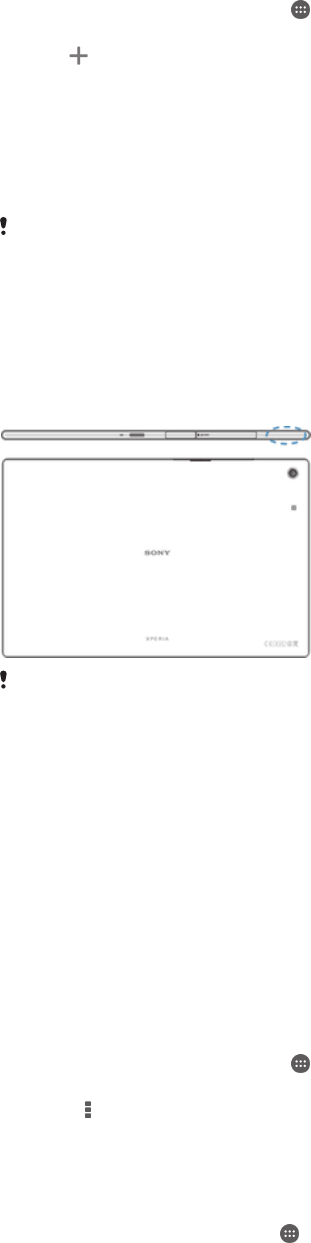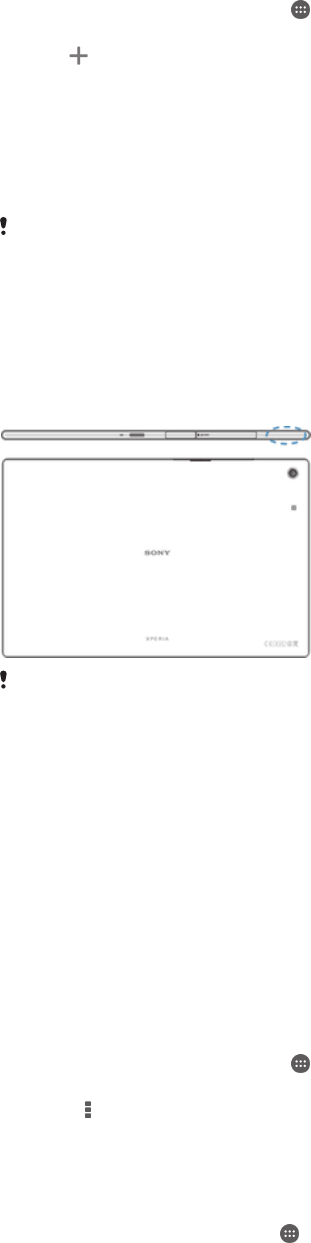
To add a Wi-Fi® network manually
1
From your Home screen, tap .
2
Find and tap Settings > Wi-Fi.
3
Tap .
4
Enter the Network name (SSID) information.
5
To select a security type, tap the Security field.
6
If required, enter a password.
7
To edit some advanced options such as proxy and IP settings, mark the Show
advanced options checkbox and then edit as desired.
8
Tap Save.
Contact your Wi-Fi® network administrator to get the network SSID and password.
Increasing Wi-Fi® signal strength
There are a number of things you can do to increase the strength of a Wi-Fi® signal:
•
Move your device closer to the Wi-Fi® access point.
•
Move the Wi-Fi® access point away from any potential obstructions or interference.
•
Don’t cover the Wi-Fi® antenna area of your device (the highlighted area in the
illustration).
FCC Caution: Operation in the 5.15 GHz to 5.25 GHz frequency band is only permitted for
indoor use. For indoor and outdoor operation, connect your device to an FCC approved 5 GHz
WLAN access point.
Wi-Fi® settings
When you are connected to a Wi-Fi® network or when there are Wi-Fi® networks
available in your vicinity, it is possible to view the status of these networks. You can
also enable your device to notify you whenever an open Wi-Fi® network is detected.
If you are not connected to a Wi-Fi® network, your device uses a mobile data
connection to access the Internet (if you have set up and enabled a mobile data
connection on your device). By adding a Wi-Fi® sleep policy, you can specify when
to switch from Wi-Fi® to mobile data.
To enable Wi-Fi® network notifications
1
Turn on Wi-Fi®, if it is not already on.
2
From your Home screen, tap
.
3
Find and tap Settings > Wi-Fi.
4
Press .
5
Tap Advanced.
6
Mark the Network notification checkbox.
To view detailed information about a connected Wi-Fi® network
1
From the Home screen, tap .
2
Find and tap Settings > Wi-Fi.
3
Tap the Wi-Fi® network that you are currently connected to. Detailed network
information is displayed.
26
This is an Internet version of this publication. © Print only for private use.