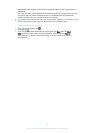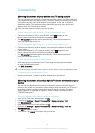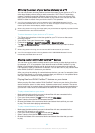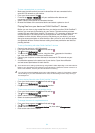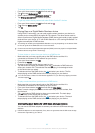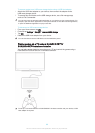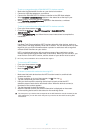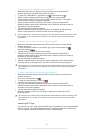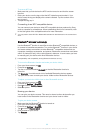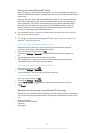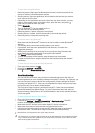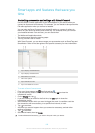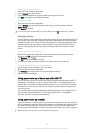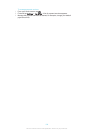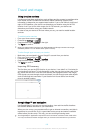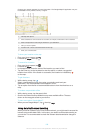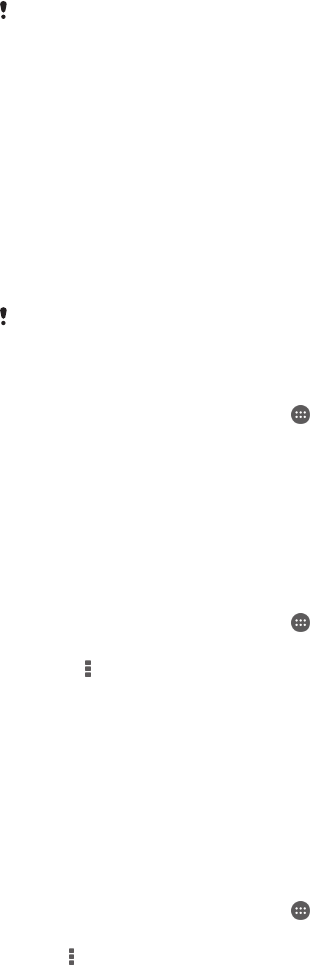
To scan an NFC tag
1
Make sure that your device has the NFC function turned on and that the screen
is active.
2
Place your device over the tag so that the NFC detection area touches it. Your
device scans the tag and displays the content collected. Tap the content of the
tag to open it.
3
To open the tag, tap it.
Connecting to an NFC compatible device
You can connect your device to other NFC compatible devices produced by Sony,
such as a speaker or a headphone. When establishing this kind of connection, refer
to the User guide of the compatible device for more information.
You may need to have Wi-Fi® or Bluetooth® activated on both devices for the connection to
work.
Bluetooth
®
wireless technology
Use the Bluetooth
®
function to send files to other Bluetooth
®
compatible devices, or
to connect to handsfree accessories. Turn on the Bluetooth
®
function in your device
and create wireless connections to other Bluetooth
®
compatible devices such as
computers, handsfree accessories, and phones. Bluetooth
®
connections work better
within 10 metres (33 feet), with no solid objects in between. In some cases you have
to manually pair your device with other Bluetooth
®
devices.
Interoperability and compatibility among Bluetooth
®
devices can vary.
To turn on the Bluetooth
®
function and make your device visible
1
From your Home screen, tap
.
2
Find and tap Settings.
3
Tap the on-off switch beside Bluetooth so that the Bluetooth
®
function is
turned on.
4
Tap Bluetooth. Your device and a list of available Bluetooth
®
devices appear.
5
Tap your device name to make your device visible to other Bluetooth
®
devices.
To adjust your device's visibility time to other Bluetooth® devices
1
From your Home screen, tap
.
2
Find and tap Settings > Bluetooth.
3
Press and select Visibility timeout.
4
Select an option.
Naming your device
You can give your device a name. This name is shown to other devices after you
have turned on the Bluetooth
®
function and your device is set to visible.
To give your device a name
1
Make sure that the Bluetooth
®
function is turned on.
2
From your Home screen, tap
.
3
Find and tap Settings > Bluetooth.
4
Tap
and select Rename tablet.
5
Enter a name for your device.
6
Tap Rename.
99
This is an Internet version of this publication. © Print only for private use.