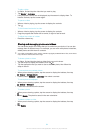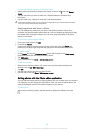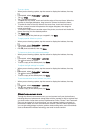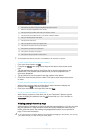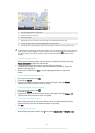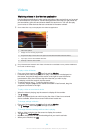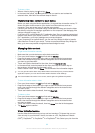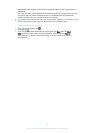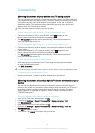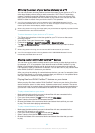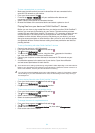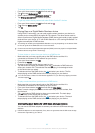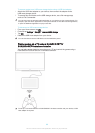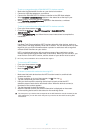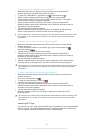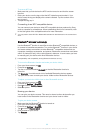Connectivity
Mirroring the screen of your device on a TV using a cable
You can connect your device to a TV set using an MHL cable or an HDMI cable and
view content saved in your device on the TV screen. When you connect your device
using either an MHL or an HDMI cable to a compatible TV set, the TV launcher
application opens. This application plays media files stored on your device and
displays them on TVs and other devices.
MHL and HDMI cables and adaptors are sold separately.
To view content from your device on a TV which supports MHL input
1
Connect your device to the TV using an MHL cable. appears in your
device's status bar after a connection is established.
2
The TV launcher application starts automatically. Follow the instructions to
view your media files on the TV.
To view content from your device on a TV which supports HDMI™ input
1
Connect your device to an MHL adaptor, and connect the adaptor to a USB
power supply.
2
Connect the adaptor to a TV using an HDMI™ cable.
appears in your
device's status bar after a connection is established.
3
The TV launcher application starts automatically. Follow the instructions to
view your media files on the TV.
To view help about using the TV remote control
1
While your device is connected to the TV set, drag the status bar downwards
to open the Notification panel.
2
Tap MHL connected.
You can also press the yellow button on the TV remote control to open the Notification panel.
To disconnect your device from the TV set
•
Disconnect the MHL™ cable or the MHL adaptor from your device.
Mirroring the screen of another Xperia™ device wirelessly on your
device
You can use the Screen mirroring feature to share the screen of another Xperia™
device on the screen of your device without using a cable connection. Wi-Fi Direct™
technology creates a wireless connection between the two devices. The other
Xperia™ device, for example, an Xperia™ phone or tablet, must support Wi-Fi
CERTIFIED Miracast™.
To mirror the screen of the Xperia™ device on your device
1
Your device: From your Home screen, tap
.
2
Find and tap Settings > Xperia™ Connectivity > Screen mirroring > OK.
3
Tap Standby mode.
4
Other device: From your Home screen, tap .
5
Find and tap Settings > Xperia™ Connectivity > Screen mirroring > Turn on
Screen mirroring.
6
Tap OK and select a device.
7
Your device: Tap Accept to connect with your device.
92
This is an Internet version of this publication. © Print only for private use.