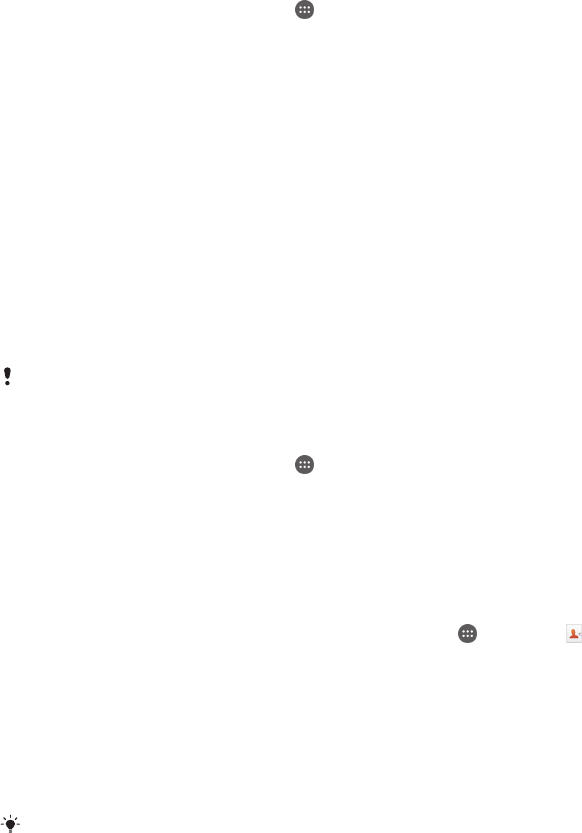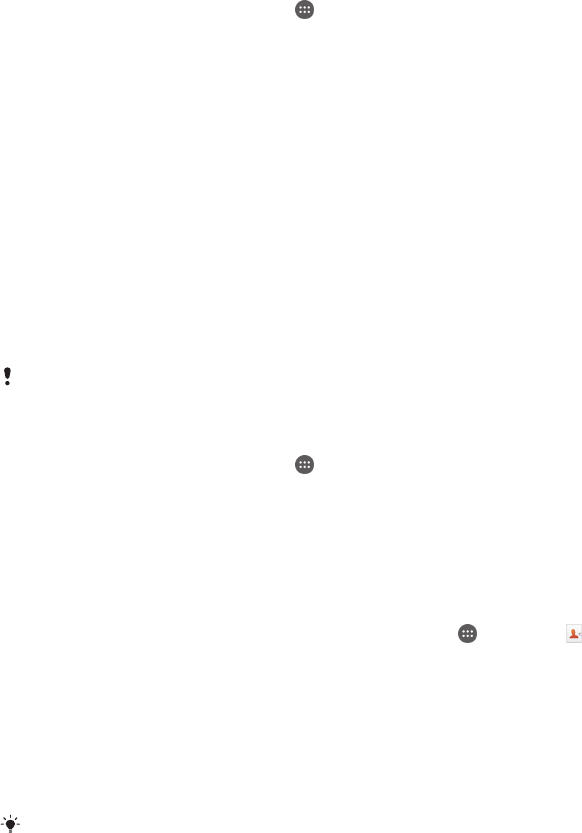
To set up a connection with a DUALSHOCK™3 wireless controller
1
Make sure the Bluetooth® function on your device is turned on.
2
Connect a USB Host adapter to your device.
3
Connect the DUALSHOCK™3 wireless controller to the USB Host adapter.
4
When Controller connected(wired) appears in the status bar at the top of your
device screen, unplug the USB Host adapter.
5
When Controller connected(wireless) appears in the status bar, a wireless
connection is established.
To set up a connection with a DUALSHOCK™4 wireless controller
1
From your Home screen, tap .
2
Find and tap Settings > Xperia™ Connectivity > DUALSHOCK™3/
DUALSHOCK™4.
3
Select DUALSHOCK™4, and follow the on-screen instructions to complete the
connection.
NFC
Use Near Field Communications (NFC) to share data with other devices, such as a
video, photo, web page address, music file or contact. You can also use NFC to scan
tags that give you more information about a product or service as well as tags that
activate certain functions on your device.
NFC is a wireless technology with a maximum range of one centimetre, so the
devices sharing data must be held close to each other. Before you can use NFC, you
must first turn on the NFC function, and the screen of your device must be active.
NFC may not be available in all countries and/or regions.
To turn on the NFC function
1
From your Home screen, tap .
2
Find and tap Settings > More….
3
Mark the NFC checkbox.
To share a contact with another device using NFC
1
Make sure that both devices have the NFC function turned on, and that both
screens are active.
2
To view contacts, go to your Home screen, tap , then tap .
3
Tap the contact that you want to share.
4
Hold your device and the receiving device back to back so that the NFC
detection areas of each device touch each other. When the devices connect, a
thumbnail of the contact appears.
5
Tap the thumbnail to start the transfer.
6
When the transfer is done, the contact information is displayed on the screen
of the receiving device and is also saved on the receiving device.
The front part of your device that corresponds to the NFC detection area (at the back) is also
NFC enabled. So you can also touch this part of your device to other devices during NFC
transactions.
97
This is an Internet version of this publication. © Print only for private use.