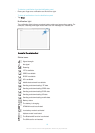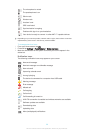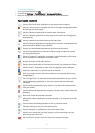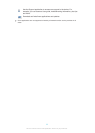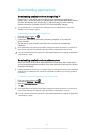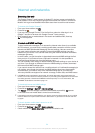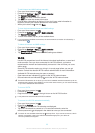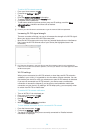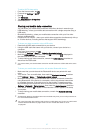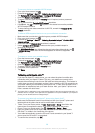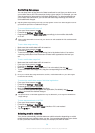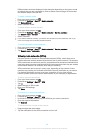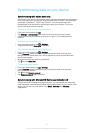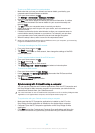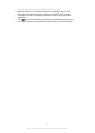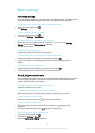To add a Wi-Fi® sleep policy
1
From the Home screen, tap .
2
Find and tap Settings > Wi-Fi.
3
Press .
4
Tap Advanced.
5
Tap Keep Wi-Fi on during sleep.
6
Select an option.
Sharing your mobile data connection
You can share your mobile data connection with other devices in several ways:
•
USB tethering – share your mobile data connection with a single computer using a
USB cable.
•
Bluetooth® tethering – share your mobile data connection with up to five other
devices via Bluetooth®.
•
Portable Wi-Fi® hotspot – share your mobile data connection simultaneously with up
to 10 other devices, including devices that support WPS technology.
To share your data connection using a USB cable
1
Deactivate all USB cable connections to your device.
2
Using the USB cable that came with your device, connect your device to a
computer.
3
From your Home screen, tap
.
4
Find and tap Settings > More… > Tethering & portable hotspot.
5
Mark the USB tethering checkbox, then tap OK if prompted. is displayed in
the status bar once you are connected.
6
To stop sharing your data connection, unmark the USB tethering checkbox or
disconnect the USB cable.
You cannot share your device's data connection and SD card over a USB cable at the same
time.
To share your mobile data connection with another Bluetooth® device
1
Make sure that your device and the Bluetooth® device are paired with each
other.
2
Your device: Turn on mobile data, then mark the Bluetooth tethering checkbox
under Settings > More… > Tethering & portable hotspot.
3
Bluetooth® device: Set up the device so that it obtains its network connection
using Bluetooth®. If the device is a computer, refer to the relevant instructions
to complete the setup. If the device runs on the Android™ operating system,
tap the settings icon beside the name of the device that it is paired with under
Settings > Bluetooth > Paired devices, then mark the Internet access checkbox.
4
Your device: Wait for
to appear in the status bar. Once it appears, the setup
is complete.
5
To stop sharing your mobile data connection, unmark the Bluetooth tethering
checkbox.
The
Bluetooth tethering checkbox becomes unmarked every time you turn off your device or
turn off the Bluetooth® function.
For more information about pairing and turning on mobile data, see
To pair your device with
another Bluetooth® device
on page 100 and
To turn mobile data traffic on or off
on page 29.
27
This is an Internet version of this publication. © Print only for private use.