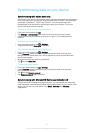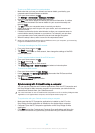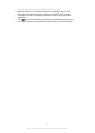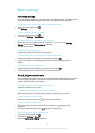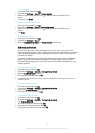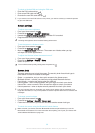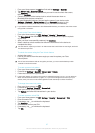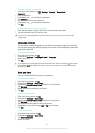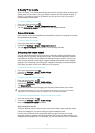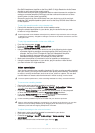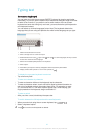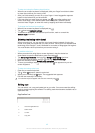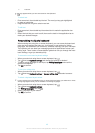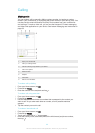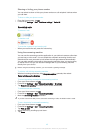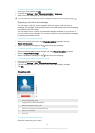X-Reality™ for mobile
Sony's X-Reality™ for mobile technology improves the viewing quality of photos and
videos after you take them, giving you clearer, sharper and more natural images. X-
Reality™ for mobile is turned on by default, but you can turn it off if you want to
reduce battery consumption.
To turn on X-Reality™ for mobile
1
From your Home screen, tap .
2
Find and tap Settings > Display >Image enhancement.
3
Tap the X-Reality for mobile radio button if it is not already selected.
Super-vivid mode
Sony’s super-vivid mode intensifies and saturates the colours for images to increase
the sharpness and contrast.
To turn on Super-vivid mode
1
From your Home screen, tap
.
2
Find and tap Settings > Display >Image enhancement.
3
Tap the Super-vivid mode radio button if it is not already selected.
Enhancing the sound output
You can enhance the sound of your device by manually enabling individual sound
settings such as Equaliser and Surround sound. You can also enable the Dynamic
normaliser to minimise volume differences between songs or videos. And you can
listen to high-resolution audio using a regular headset (connected via the headset
socket) or by connecting your device with a digital-to-analogue converter/amplifier
(DAC/amp) by cable via the micro USB port of your device.
To enhance the sound output manually
1
From your Home screen, tap
.
2
Find and tap Settings > Sound > Audio settings.
3
Mark the ClearAudio+ checkbox.
To adjust the sound settings manually
1
From the Home screen, tap .
2
Find and tap Settings > Sound > Audio settings.
3
Unmark the ClearAudio+ checkbox if it is marked.
4
Tap Sound effects.
5
Adjust the sound settings by dragging the frequency band buttons up or down.
The manual adjustment of sound output settings has no effect on voice communication
applications. For example, there is no change in the voice call sound quality.
To minimise volume differences using the Dynamic normaliser
1
From the Home screen, tap .
2
Find and tap Settings > Sound > Audio settings.
3
Mark the Dynamic normalizer checkbox.
High-resolution audio
There are different ways to listen to your music and videos in high-resolution audio:
•
Connect a headset to your device using the regular headset socket.
•
Use the micro USB port with a supported cable to output the sound to a high-
resolution digital-to-analogue converter/amplifier (DAC/amp) and then connect your
headphones or speakers to it. For example, you can use the Sony PHA-2 Portable Hi-
39
This is an Internet version of this publication. © Print only for private use.