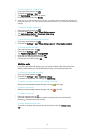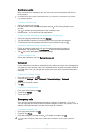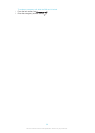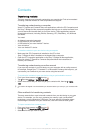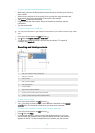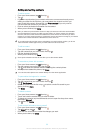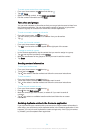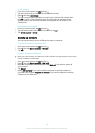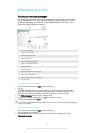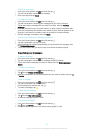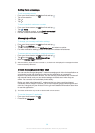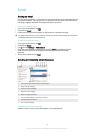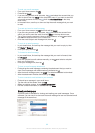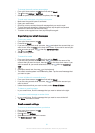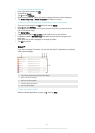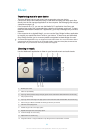Messaging and chat
Reading and sending messages
The Messaging application shows your messages as conversations, which means
that all messages to and from a particular person are grouped together. To send
multimedia messages, you need the correct MMS settings on your device. See
Internet and MMS settings
on page 24.
1 List of conversations
2 Create a new message
3 Call the message sender
4 View more options
5 Sent and received messages
6 Send a completed message
7 Add attachments
8 Attach a location
9 Attach a handwritten note or image
10 Take a photo and attach it
11 Attach a photo saved on your device
12 Text entry field
To create and send a message
1
From your Home screen, tap , then find and tap .
2
Tap
.
3
Enter the recipient’s name or phone number, or other contact information that
you have saved about the recipient, then select from the list that appears. If the
recipient is not listed as a contact, enter the recipient's number manually.
4
Tap Write message and enter your message text.
5
If you want to add an attachment, tap and select an option.
6
To send the message, tap Send.
If you exit a message before sending, it gets saved as a draft. The conversation gets tagged
with the word Draft:.
To read a received message
1
From your Home screen, tap , then find and tap .
2
Tap the desired conversation.
3
If the message is not yet downloaded, tap and hold the message, then tap
Download message.
56
This is an Internet version of this publication. © Print only for private use.